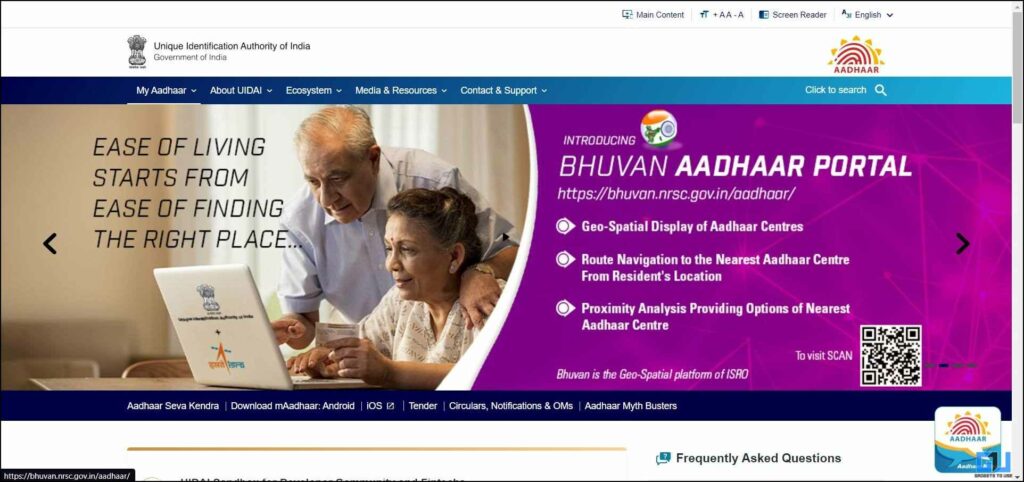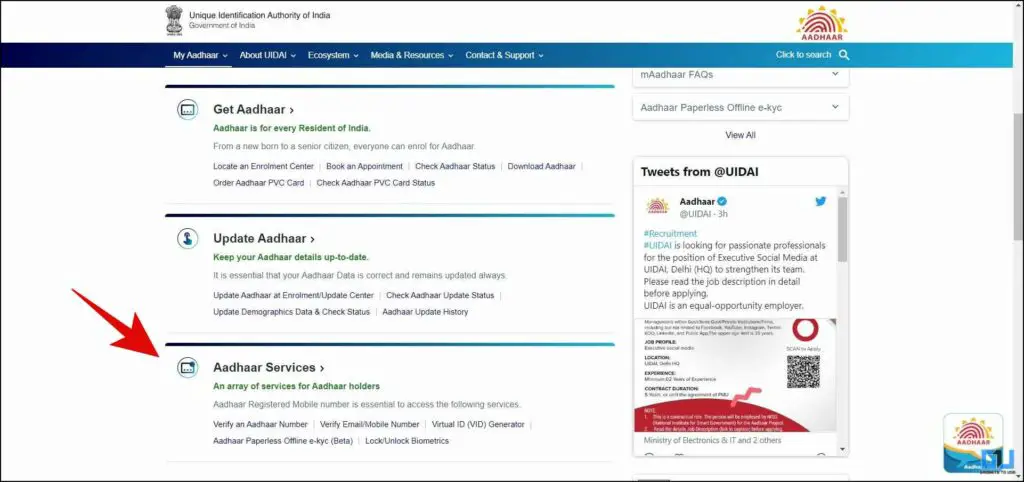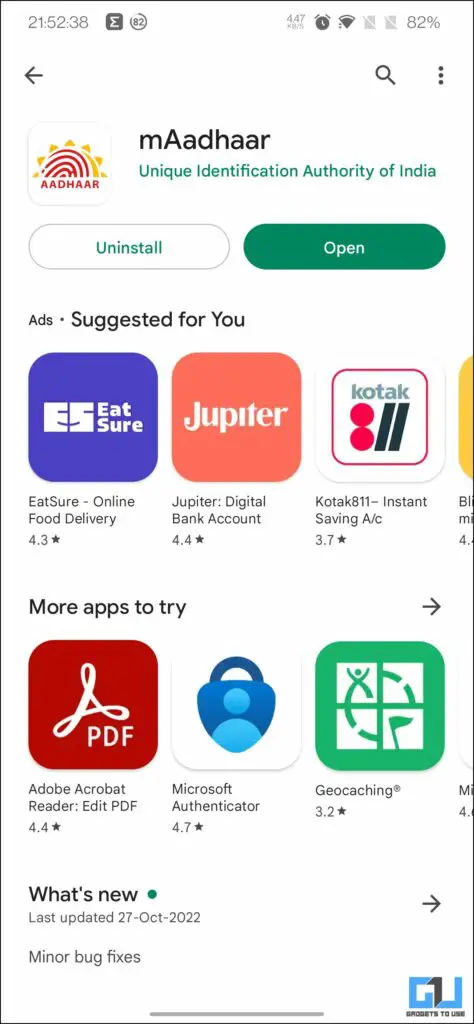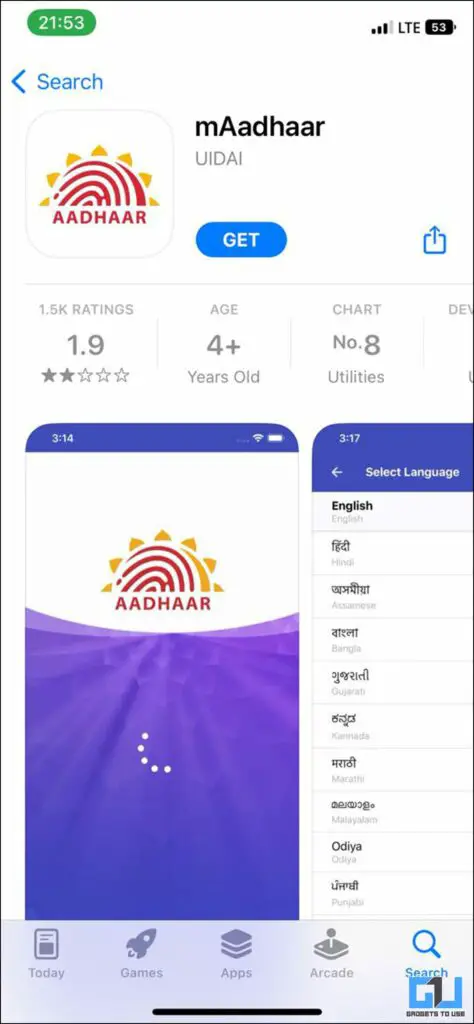[ad_1]
Online scams have become part of our society, as our private data is often leaked in data breaches. If all our data is linked to one card, then things become more concerning, in the case of India, it is the Aadhaar card. If you are also concerned about your Aadhaar data and want to know if someone is using it without your permission. Today we’ll help you find that out, and how you should protect your Aadhaar card data.

How to Check Where Your Aadhaar Card is Used?
Indian Government allows you to check all the details about your Aadhaar card, including where your card is used in the last six months. If you too want to check if your Aadhaar is being misused by someone or not? Here’s how you can check it.
1. Go to the UIDAI website on a web browser and choose your language.
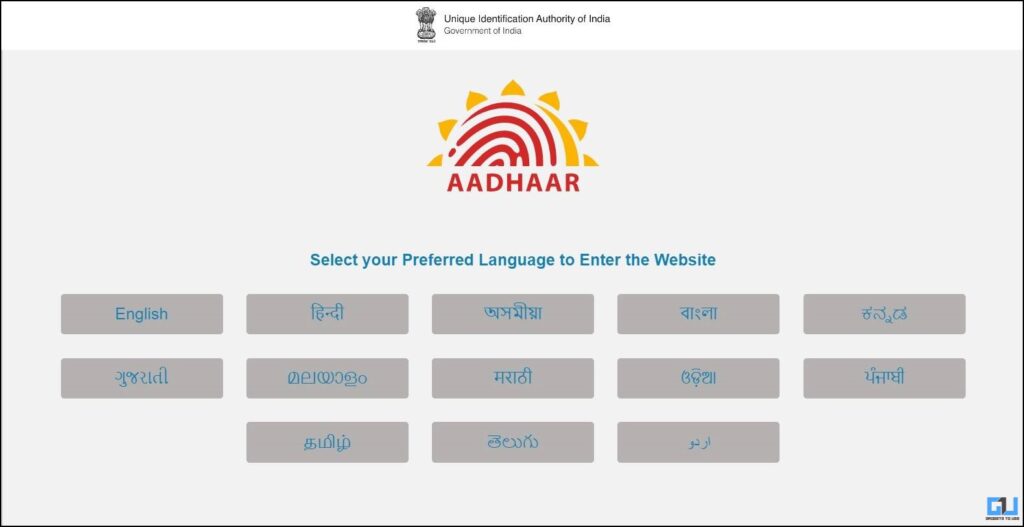
2. Scroll the Page to navigate Aadhaar Services.
3. On the Aadhaar Services page, again scroll down to Authentication History.
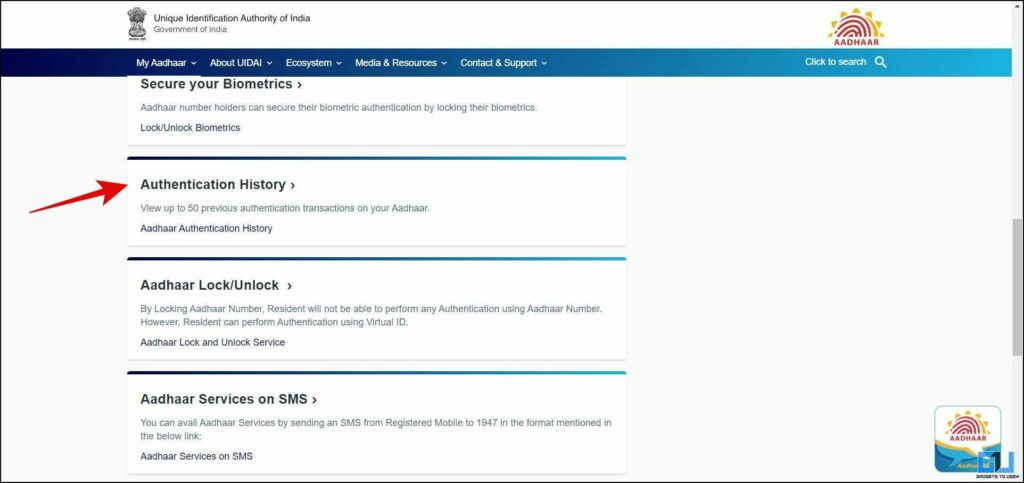
4. Now, enter your Aadhaar Number, or VID, along with the Security Code, to request OTP.
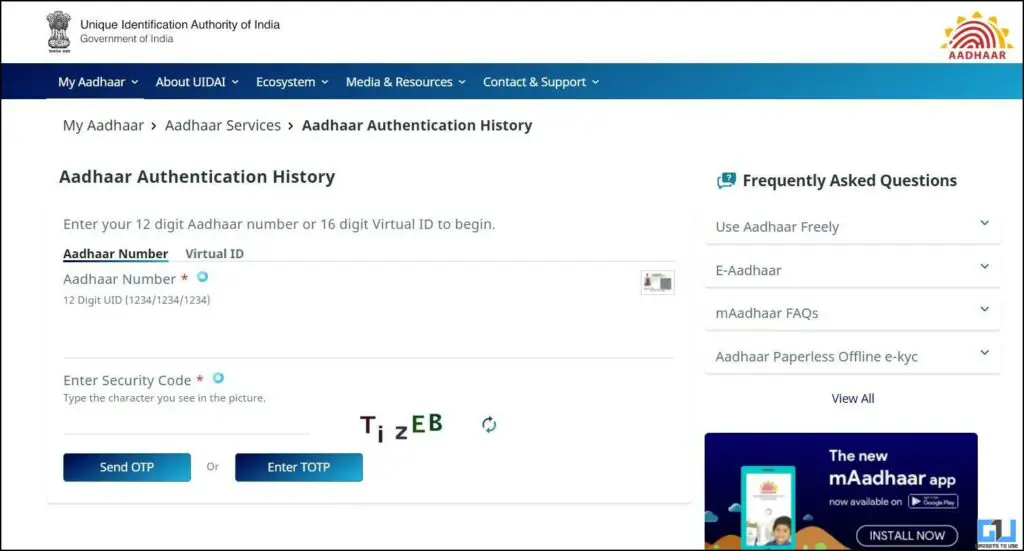
5. On the next page, set the Authentication type to All.
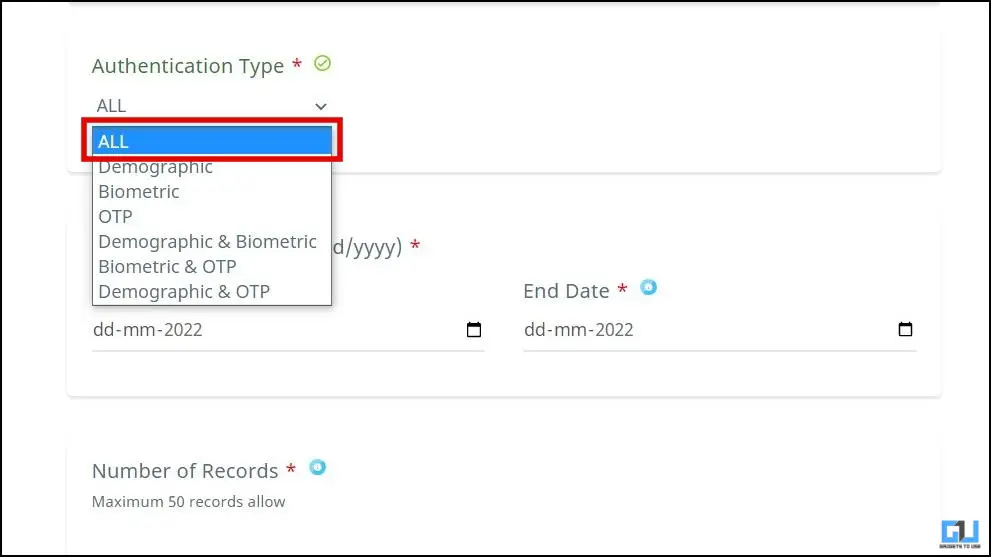
6. Choose a date range, you can pick up to a maximum of 6 months, and the number of entries you would like to see.
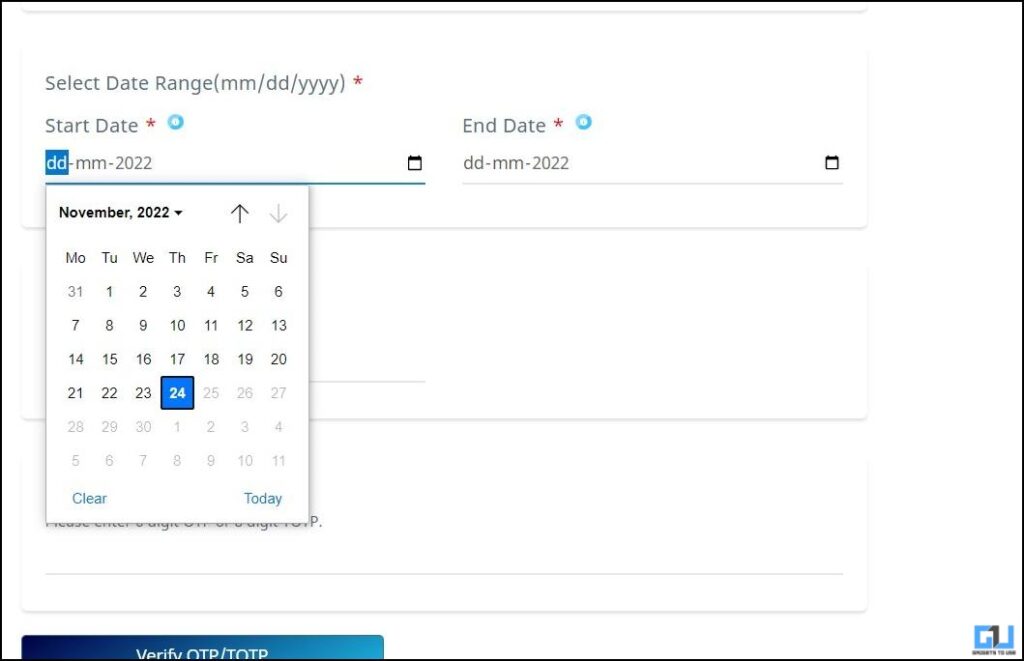
7. Enter your OTP, and click the Verify OTP button.
8. Now, you’ll see the record of where your Aadhaar was used and for which purpose.
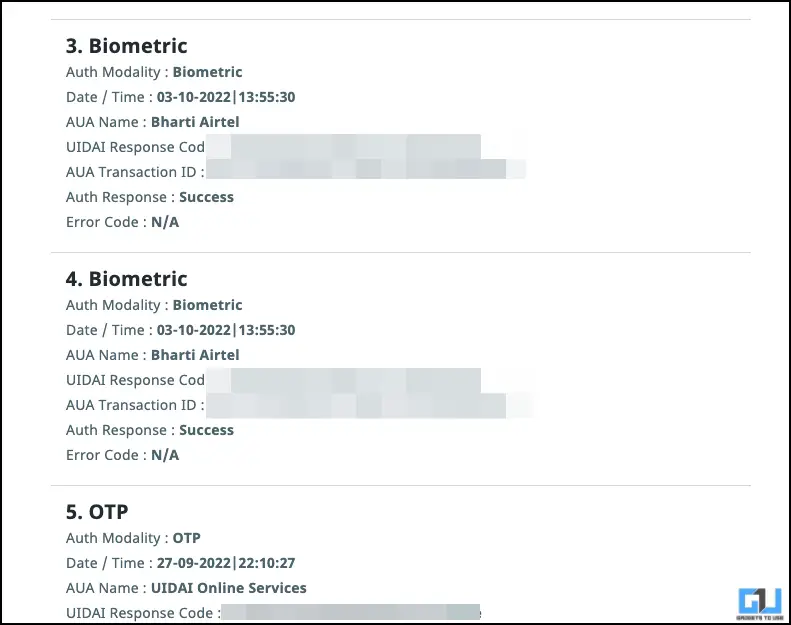
How to Secure your Aadhaar Card Details
If you don’t recognize an authentication history of your Aadhaar details you should immediately inform the UIDAI department by either calling the toll-free number 1947 or by writing an email to [email protected]. To secure your Aadhaar from any future misuse, you should follow these precautions.
Use Virtual ID
The first and foremost way you can secure your Aadhaar card data is to use a Virtual ID (VID) to protect your Aadhaar Number. It can be used just like an Aadhaar Number, and you can generate a new VID anytime using the steps mentioned below:
1. Go to the UIDAI website on a web browser and choose your language.
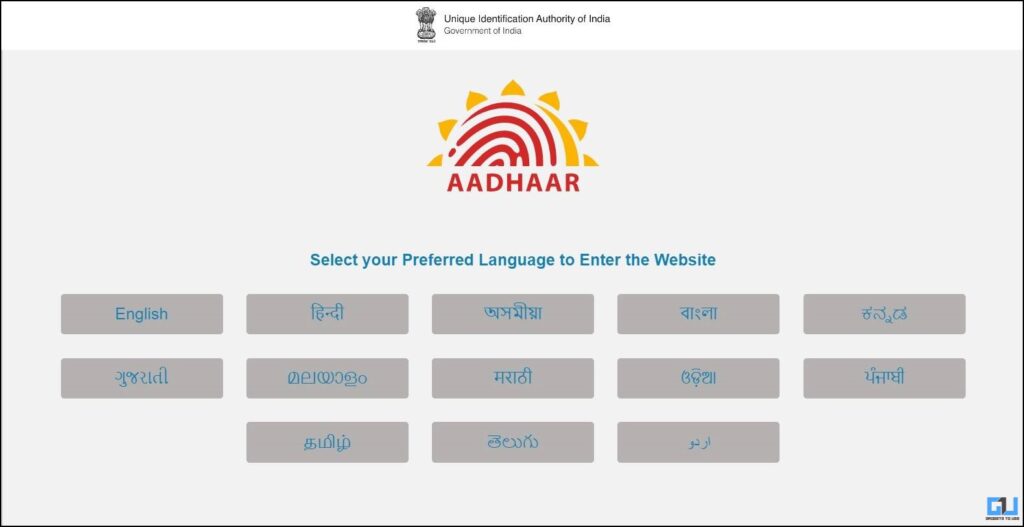
2. Scroll the Page to navigate Aadhaar Services.
3. On the Aadhaar Services page, click the Generate VID option.
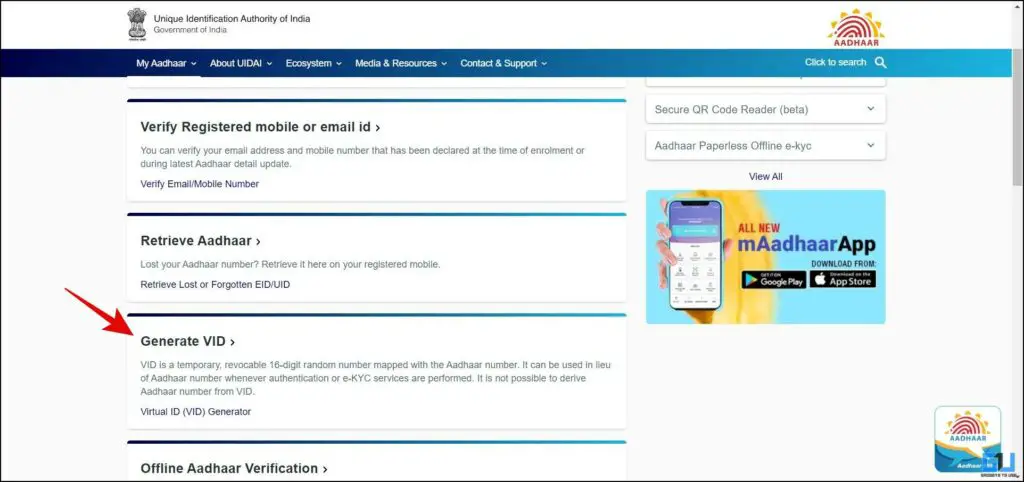
4. On the next page, click on the VID Generator Tab from the available options.
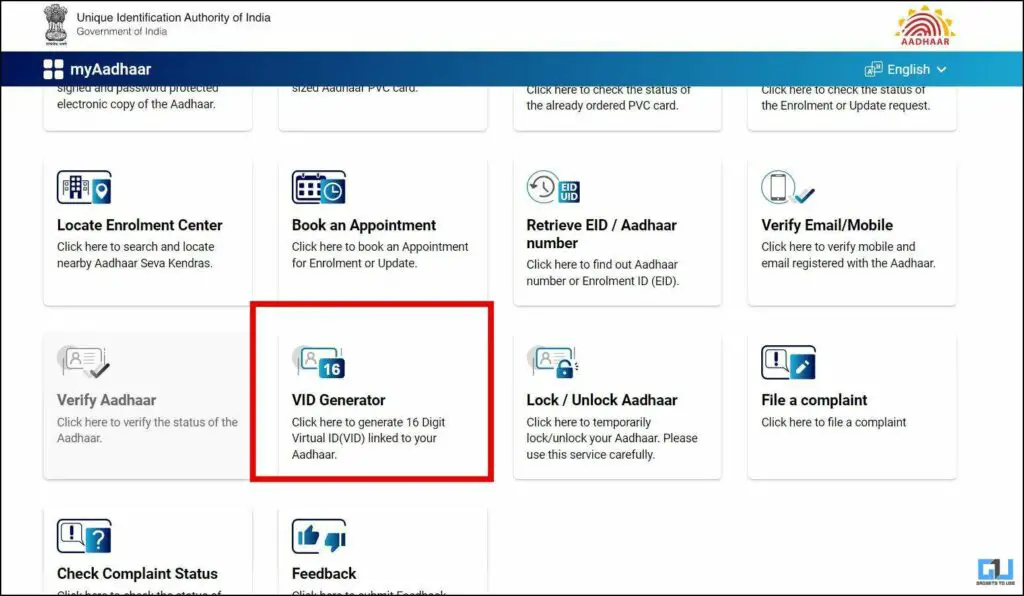
5. Now, click on Generate VID and enter your 12-digit Aadhaar number. Fill in the captcha, and click Send OTP button.
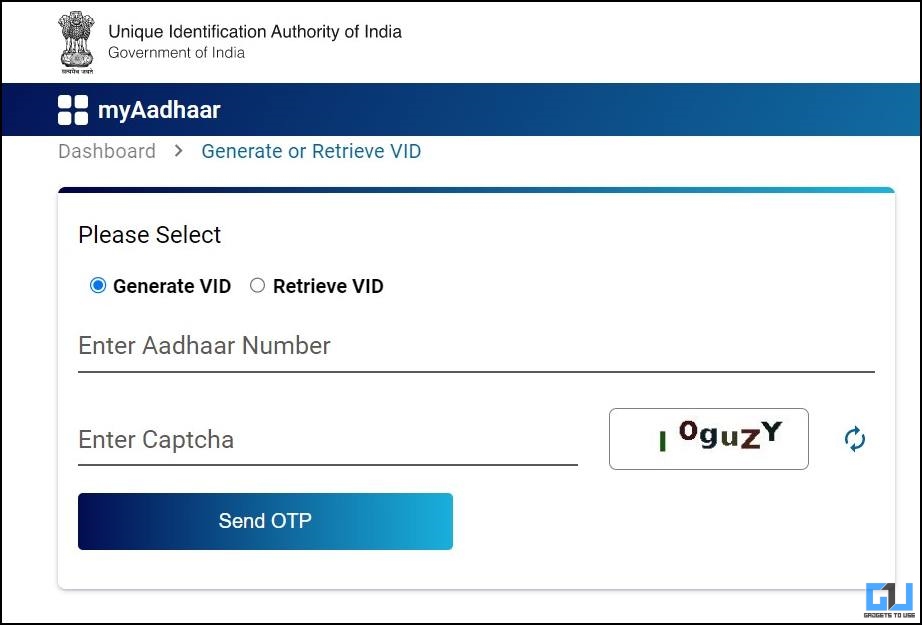
6. Enter the OTP and click Verify and Proceed button. Your VID is now generated.
Similarly, you can view your VID anytime, by switching to Retrieve VID in step 5.
Lock Biometrics
The next way to secure your Aadhaar is to enable the biometrics lock. This will protect the privacy and maintain the confidentiality of your Biometrics Data (including fingerprint and iris). Once you lock the biometrics, you will not be able to use Biometrics for authentications. Here’s how you can lock Biometrics, the same can be done via the mAadhaar App, and SMS service mentioned below.
1. Go to the UIDAI website on a web browser and choose your language.
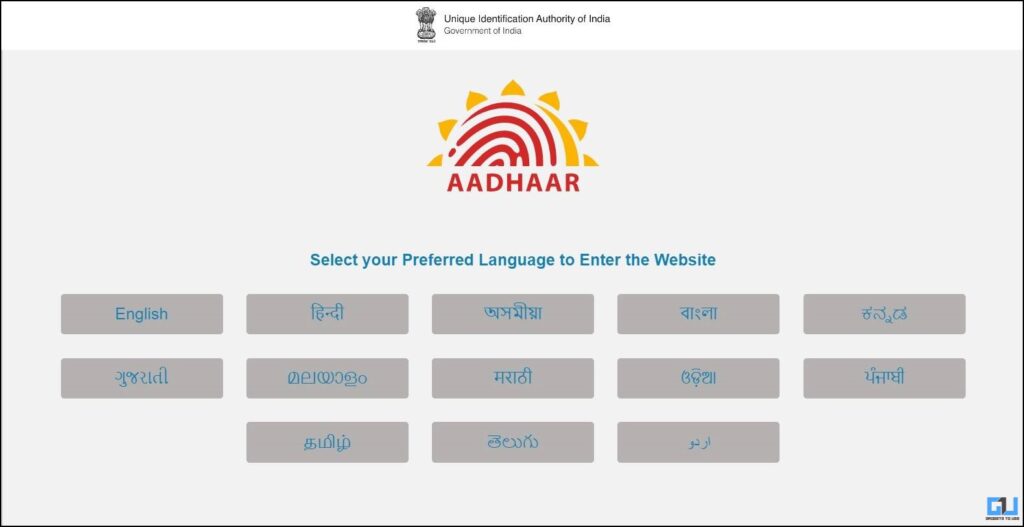
2. Scroll the Page to navigate Aadhaar Services.
3. On the Aadhaar Services page, click the Secure Biometrics option.
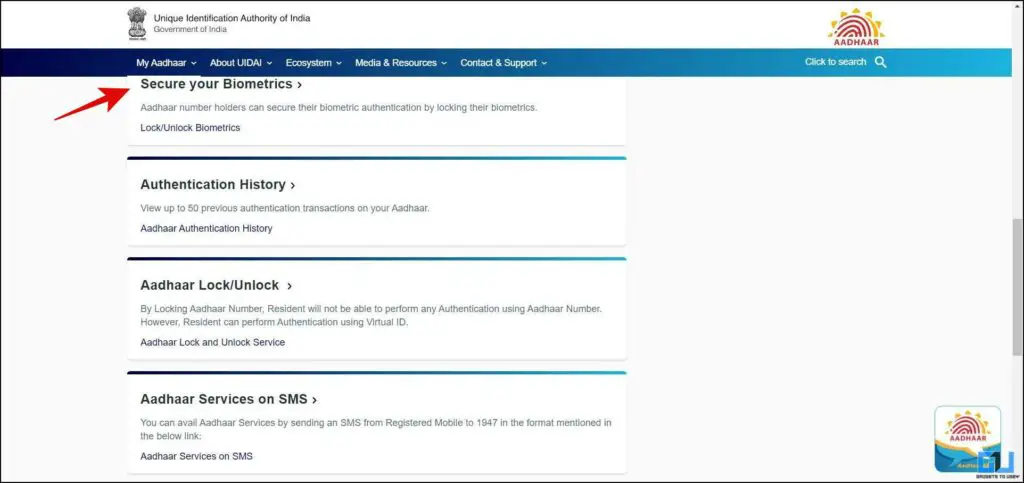
4. Here, check the statement and click the Lock/Unlock Biometrics button.
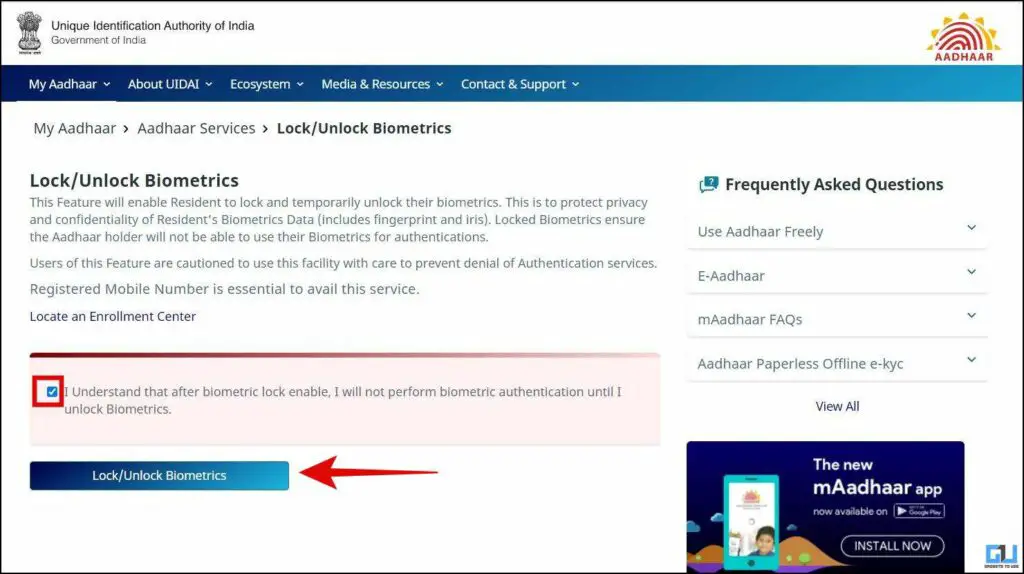
5. On the next screen, enter your 12-digit Aadhaar number and fill in the captcha, to request OTP.

6. Enter OTP and Click Submit Button.
7. Now, your biometrics is locked. You can unlock it using the Unlock Biometric button.
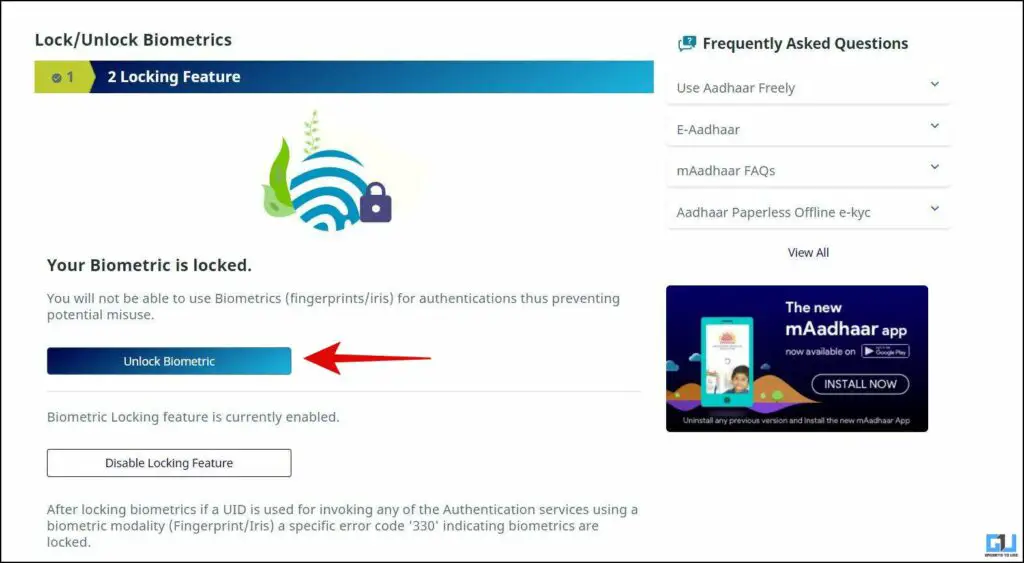
Lock/Unlock Aadhaar Card
To further protect your Aadhaar card data, you can lock your Aadhaar card. This will disable the authentication service, and your Aadhaar card cannot be used for any authentication unless it is unlocked. However, you can still perform authentication using the Virtual ID created above. Here’s how you can lock and unlock your Aadhaar Authentication.
1. Go to the UIDAI website on a web browser and choose your language.
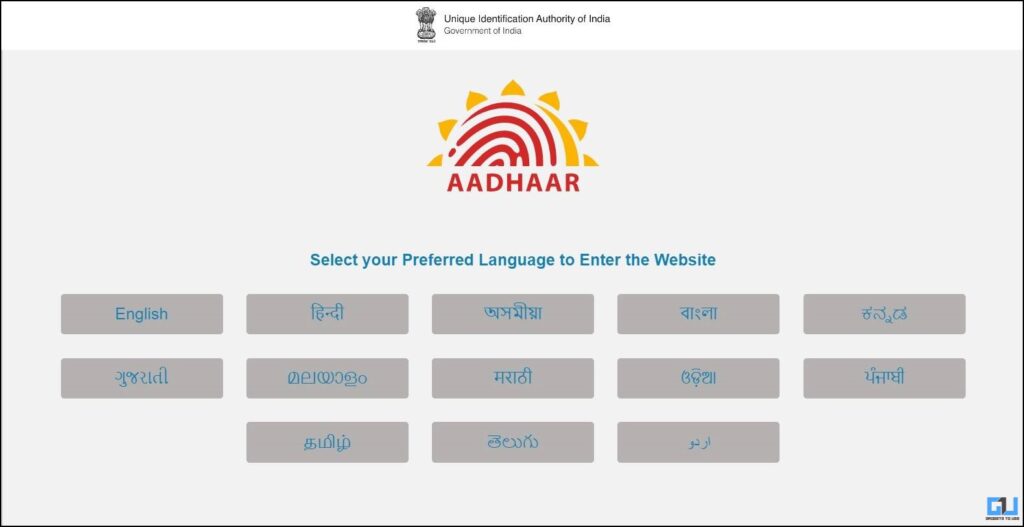
2. Scroll the Page to navigate Aadhaar Services.
3. On the Aadhaar Services page, click the Aadhaar Lock/Unlock option.
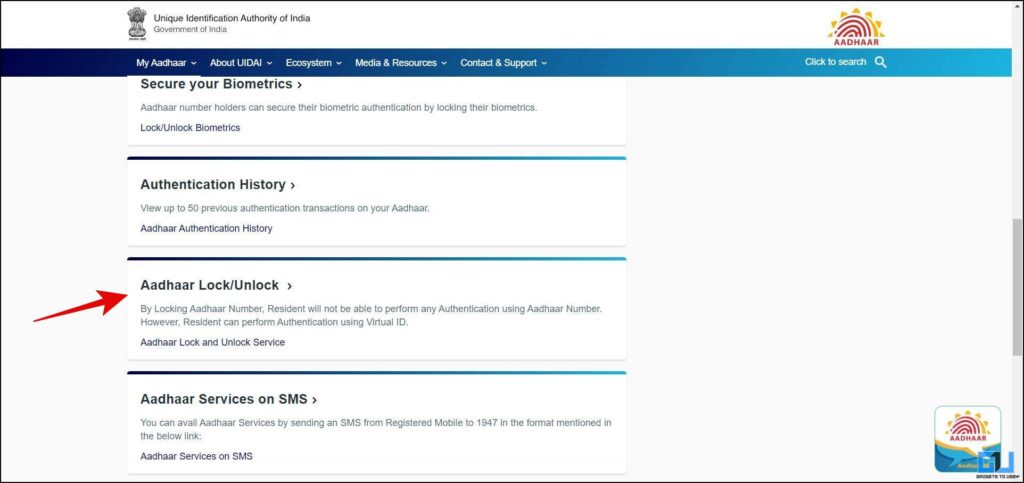
4. Now, click on Lock UID and enter your 12-digit Aadhaar number, full name, PIN code, and the captcha, and click Send OTP button.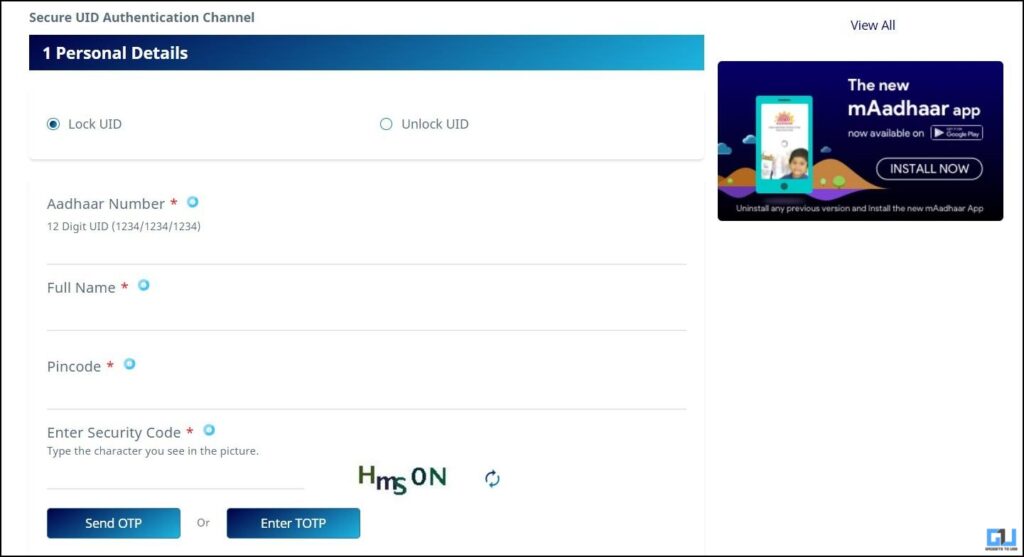
6. Enter the OTP and click Verify and Proceed button. You have successfully locked your Aadhaar card.
You can still complete your Aadhaar authentication using the VID created earlier. Similarly, you can unlock your Aadhaar anytime, by switching to Unlock UID in step 4.
Use mAadhaar App
As mentioned above, you can avail of all the above security services, on your phone as well. For this, you need to download the mAadhaar App (Android/iOS) on your phone.
Use Aadhaar Services on SMS
You can also avail of all the Aadhaar services by sending an SMS from your phone. It can come in handy when you don’t have access to the internet, or you have a feature phone, on which browsing the internet is not easy, and downloading the mAadhaar App is not possible. Here are the SMS codes you can send to the official UIDAI number, i.e., 1947.
- Generate VID using SMS – Send GVID<SPACE>Aadhaar-Number-last-4-digits to 1947.
- Retrieve VID using SMS – Send RVID<SPACE>Aadhaar-Number-last-4-digits to 1947.
- Get Aadhaar OTP using SMS – If using Aadhaar send GETOTP<SPACE>Aadhaar-NUMBER-last-4-digits, if you are using VID then send GETOTP<SPACE>Virtual ID-NUMBER-last-6-digits to 1947.
- Lock Aadhaar using SMS – First, get OTP as above. Then send LOCKUID<SPACE>Aadhaar NUMBER-last 4-digits<SPACE>OTP-6-digits to 1947.
- In the case of multiple Aadhaars registered on one number, and the last 4 digits are the same, then you need to send the last 8 digits.
- Unlock Aadhaar via SMS – First, get OTP using VID. Then send UNLOCKUID<SPACE>Virtual-ID-last-6-digits<SPACE>OTP-6-digits to 1947.
- In the case of multiple Aadhaars registered on one number, and the last 4 digits are the same, then you need to send the last 10 digits.
- Enable Biometric Lock via SMS – First, get OTP as above. Then send ENABLEBIOLOCK<SPACE>Aadhaar-Number-last-4-digits<SPACE>OTP-6-digits to 1947. For multiple Aadhaar on one number, use 8 digits.
- If using VID, then send ENABLEBIOLOCK<SPACE>VIrtual-ID-last-6-digits<SPACE>OTP-6-digits. For multiple Aadhaar on one number, use 10 digits.
- Disable Biometric Lock via SMS – First, get OTP then send DISABLEBIOLOCK<SPACE>Aadhaar-Number-last-4-digits<SPACE>OTP-6-digits, to 1947. For multiple Aadhaar on one number, use 8 digits.
- If using VID, send DISABLEBIOLOCK<SPACE>VIrtual-ID-last-6-digits<SPACE>OTP-6-digits. For multiple Aadhaar on one number, use 10 digits.
- Temporarily Unlock Biometric via SMS – First, get OTP then send UNLOCKBIO<SPACE>Aadhaar-Number-last-4-digits<SPACE>OTP-6-digits to 1947. For multiple Aadhaar on one number, use 8 digits.
- If using VID send UNLOCKBIO<SPACE>VIrtual-ID-last-6-digits<SPACE>OTP-6-digits. For multiple Aadhaar on one number, use 10 digits.
Wrapping Up
In this read, we discuss how to check where your Aadhaar card is used, by checking the authentication history, and how to report suspicious activity. We also discussed multiple ways to secure your Aadhaar card, using the UIDAI website, the mobile app, and even SMS in case of the absence of the internet. If you found this helpful, then share it with others, and check out other useful tips below. Stay tuned to GadgetsToUse for more such tech tips.
You might be interested in:
You can also follow us for instant tech news at Google News or for tips and tricks, smartphones & gadgets reviews, join GadgetsToUse Telegram Group or for the latest review videos subscribe GadgetsToUse YouTube Channel.
[ad_2]
Source link