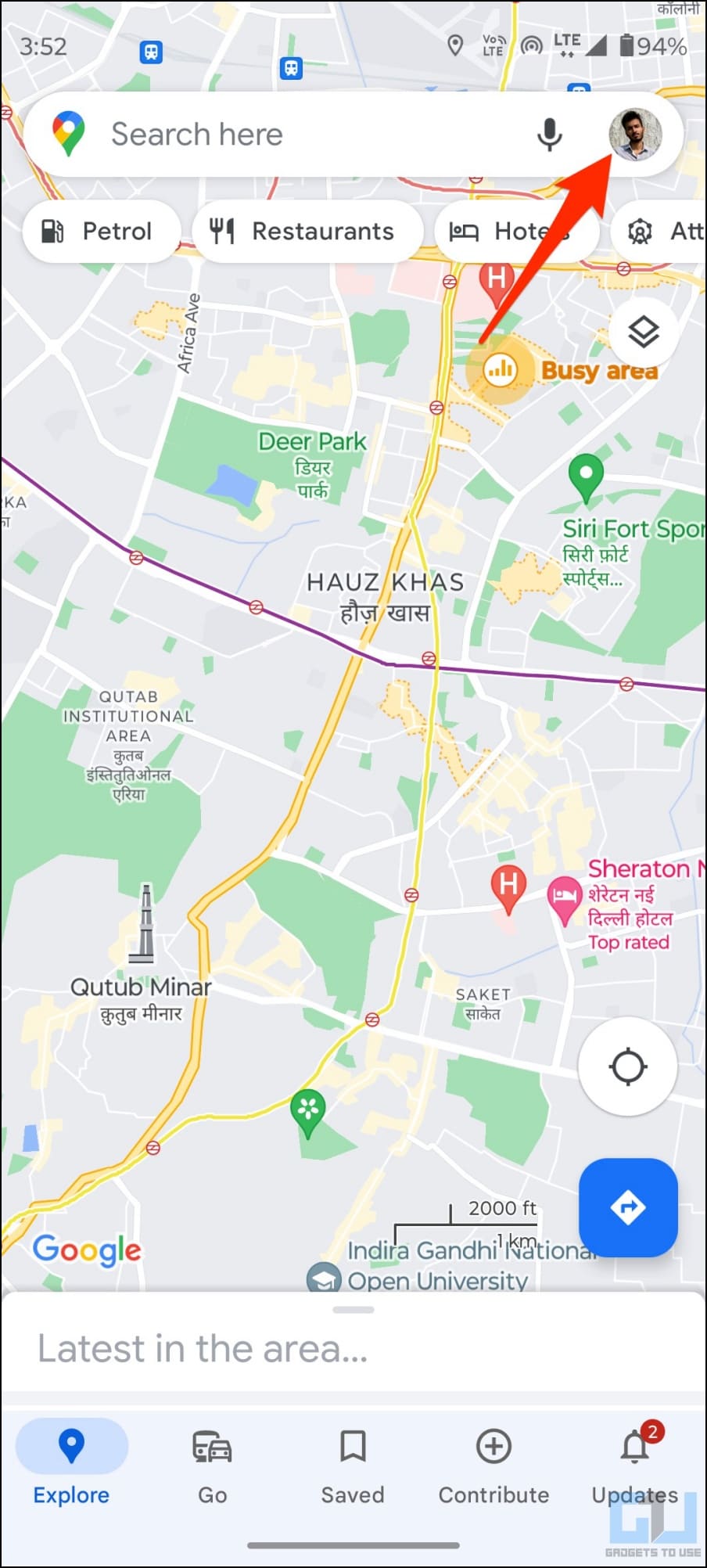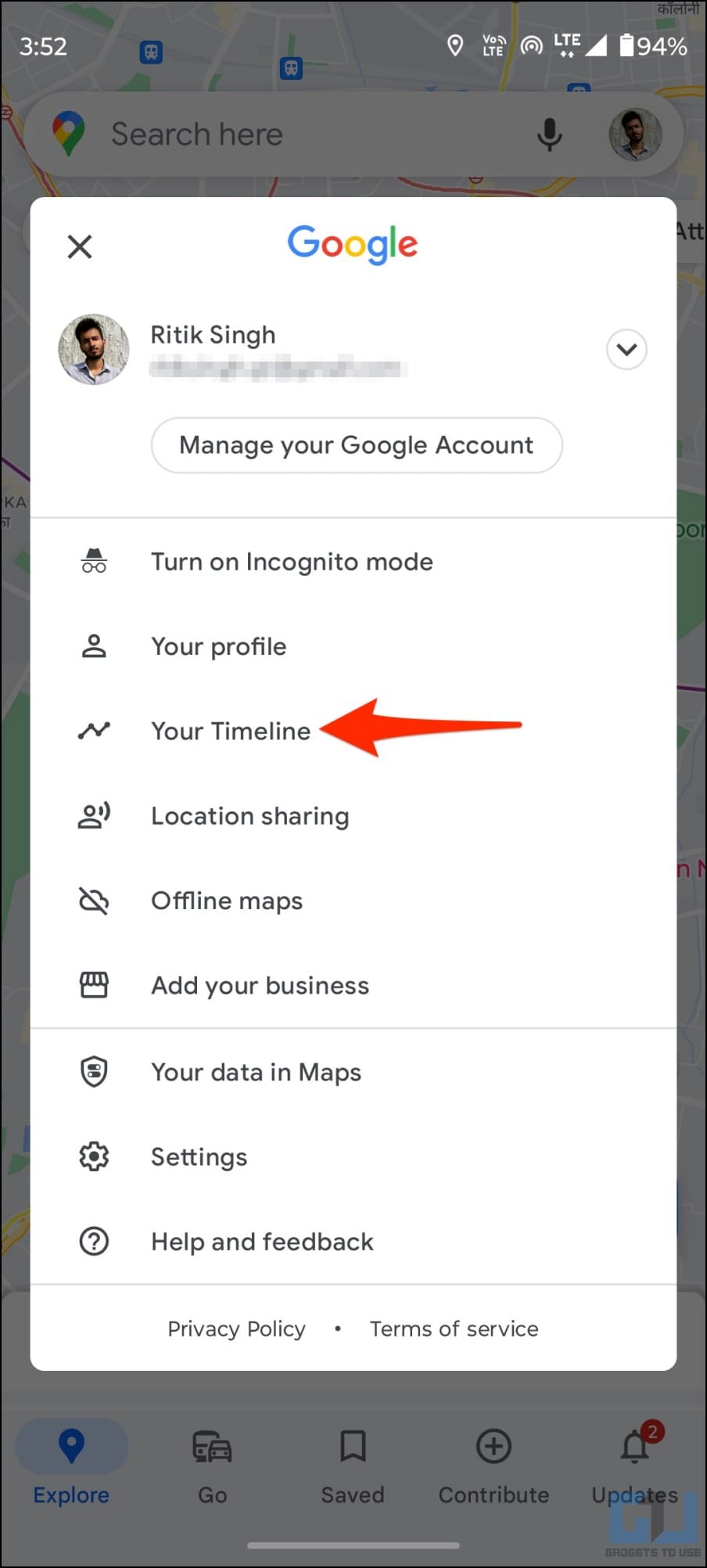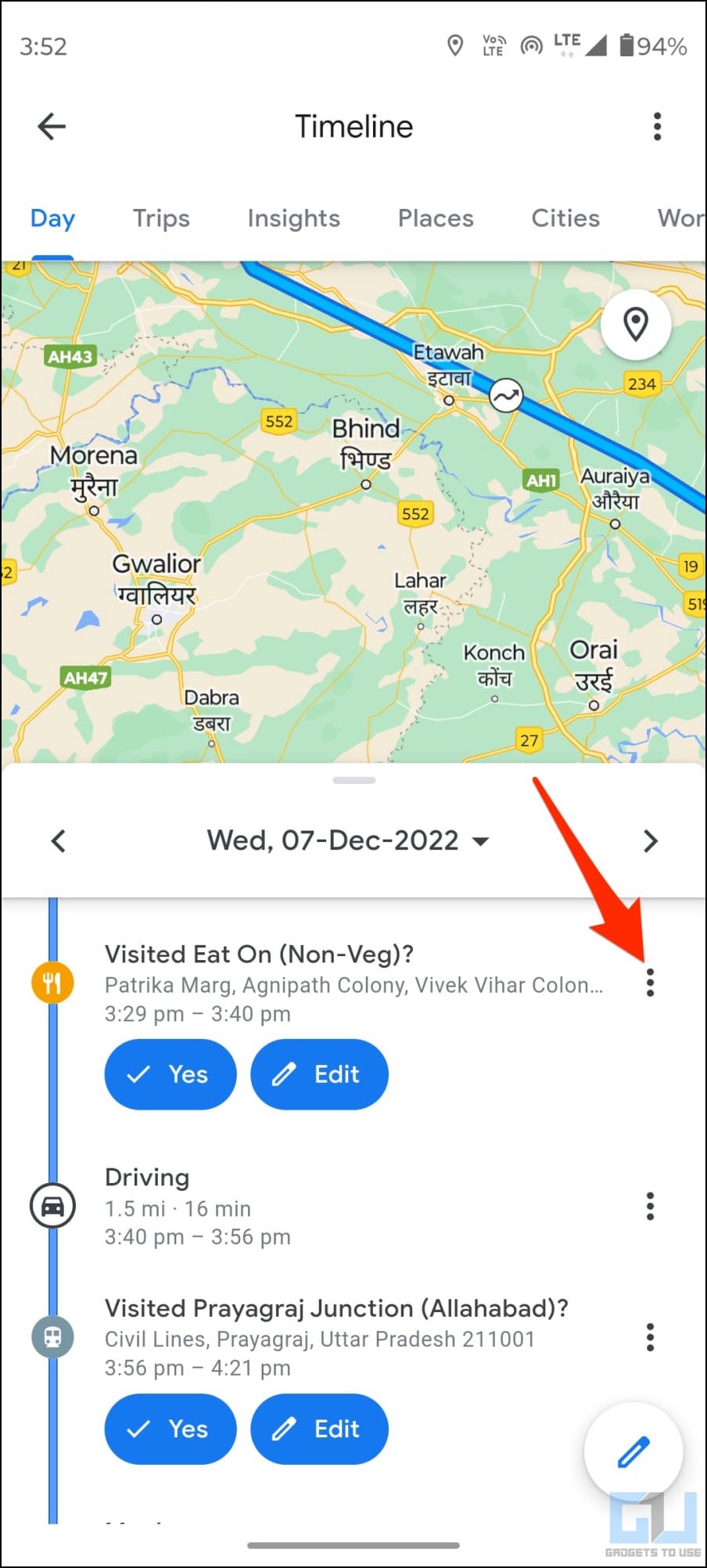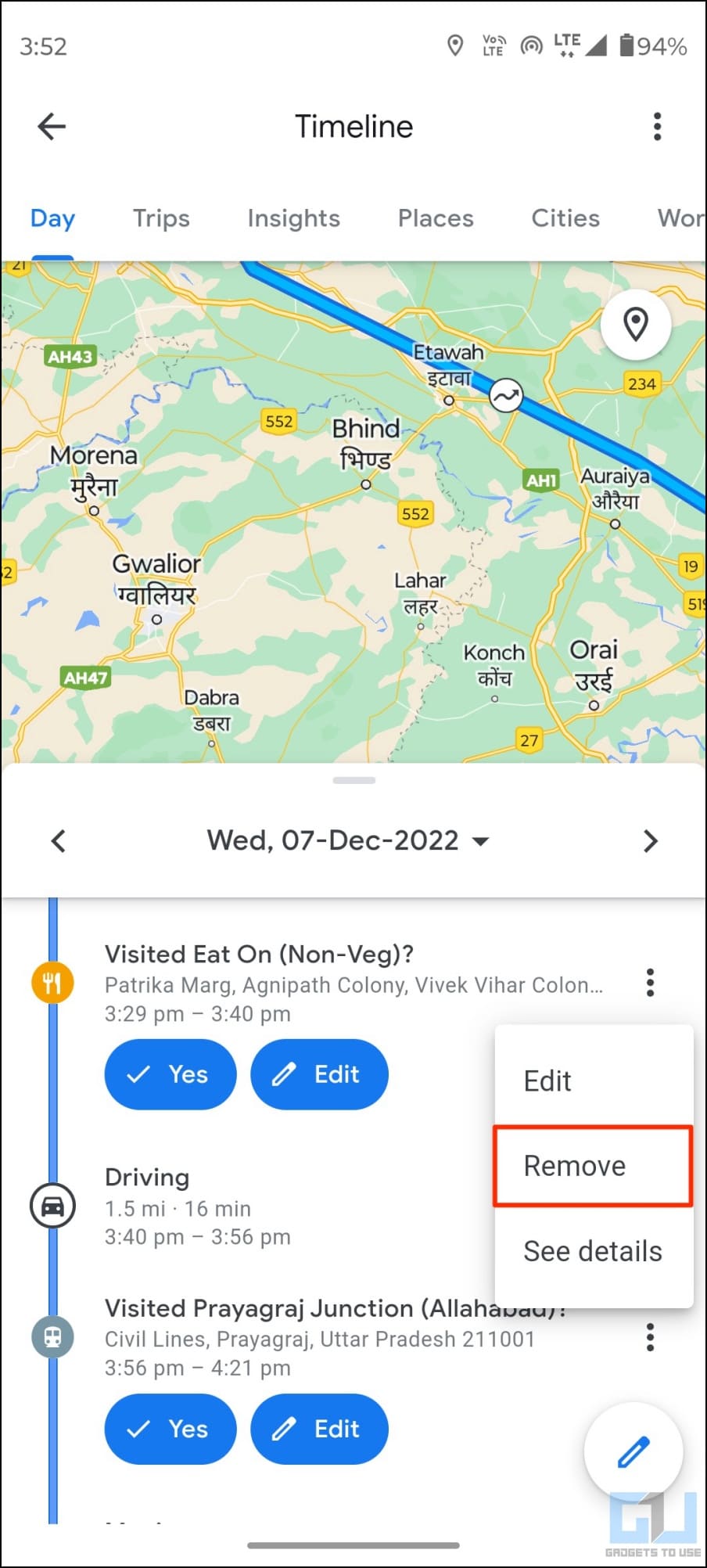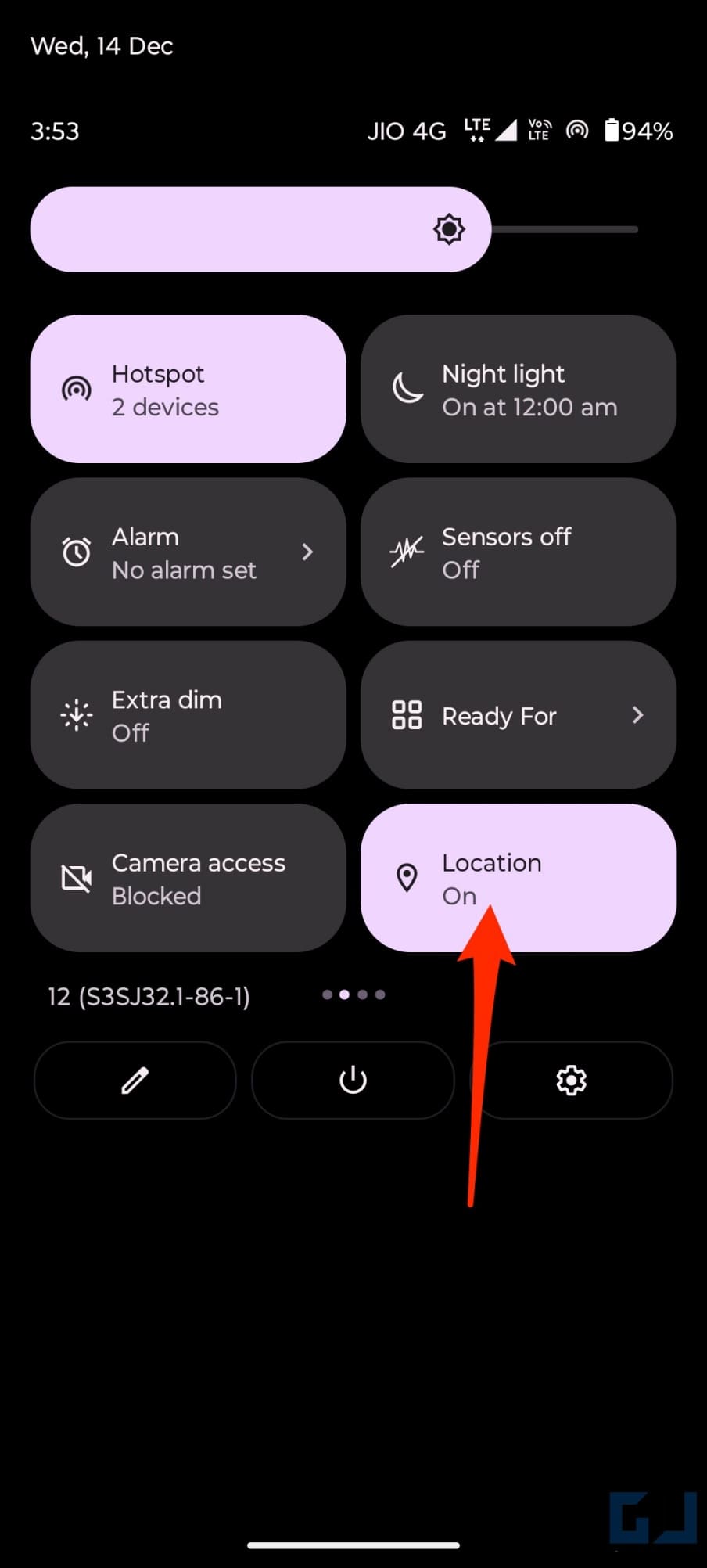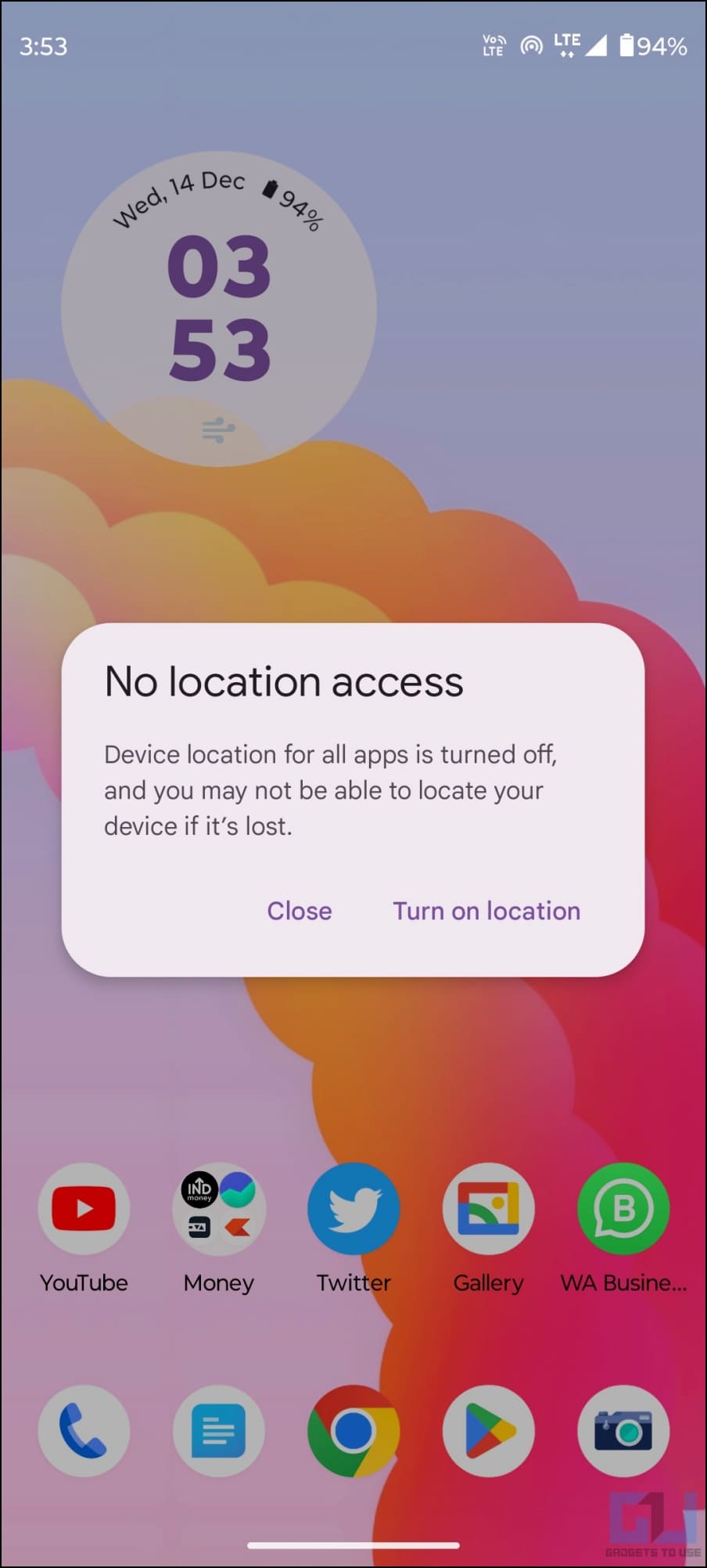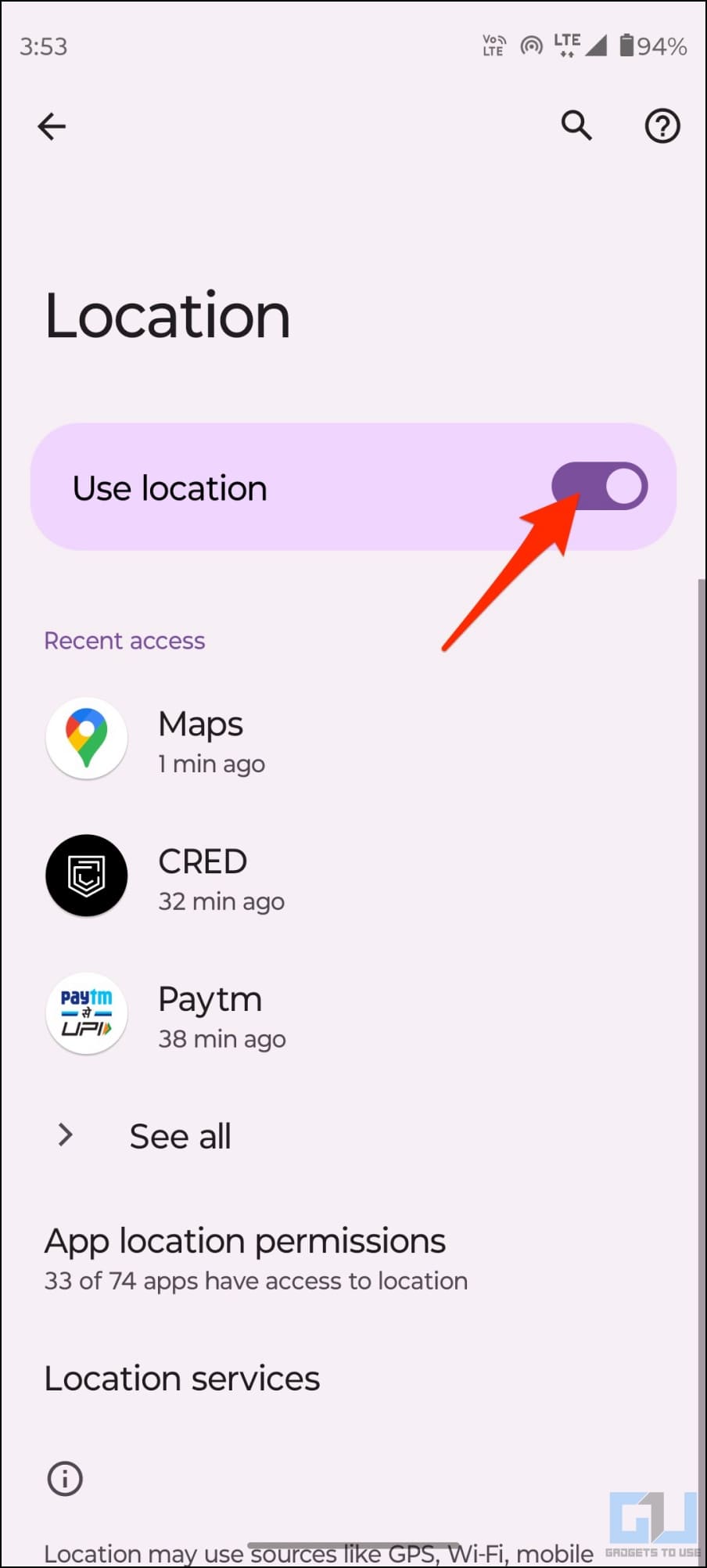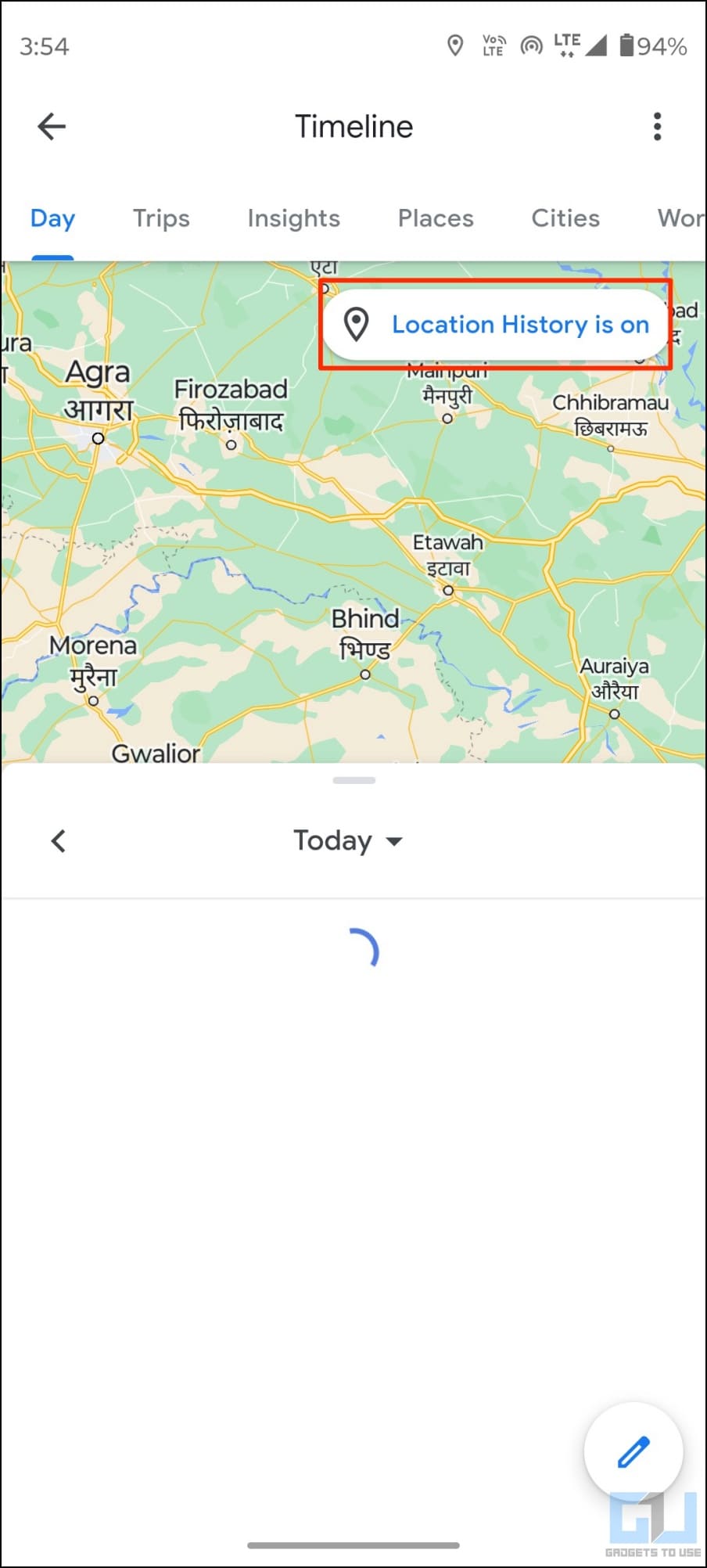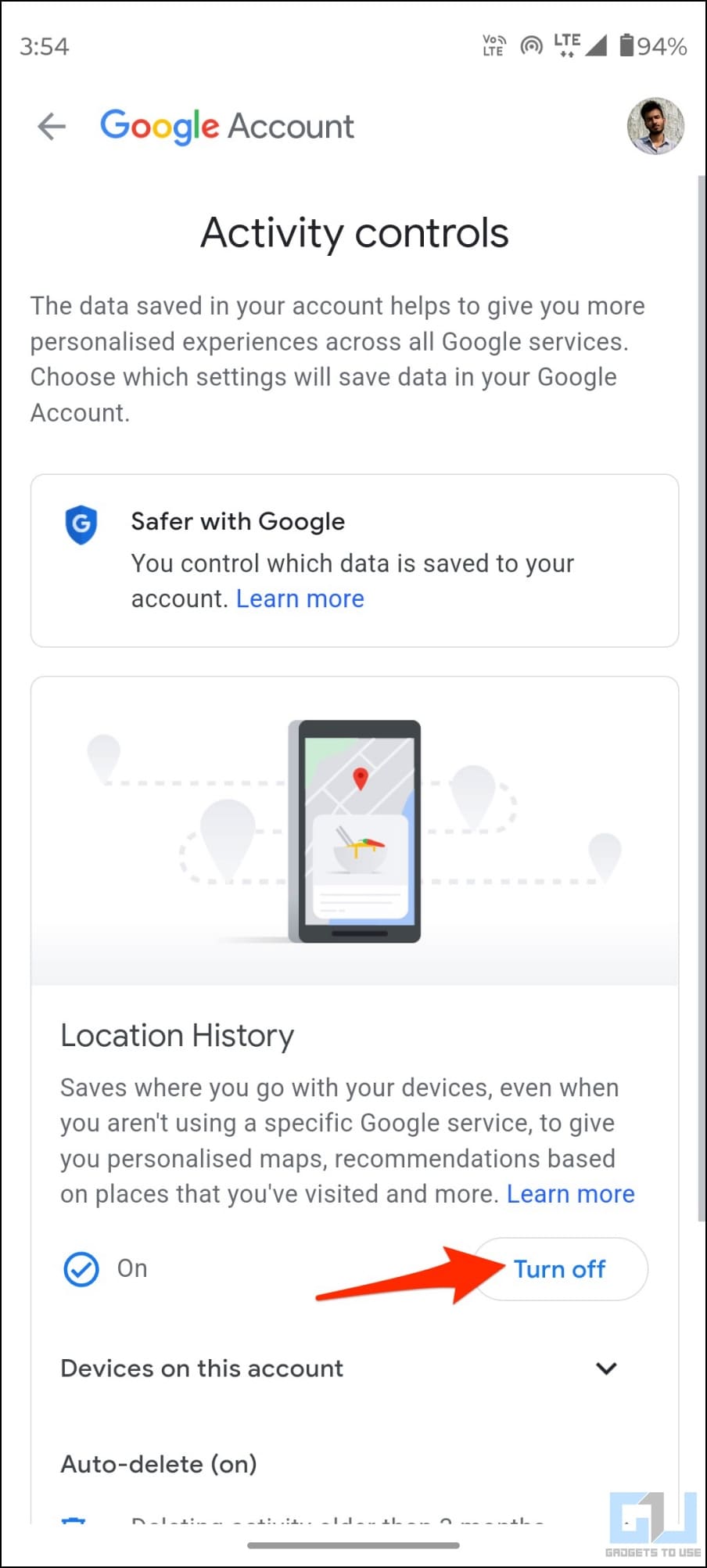[ad_1]
Do you want to remove a particular place from your Google Location History or Maps timeline? Or want Google not to track your location at certain places? Well, your Android phone keeps a history of places you’ve traveled to. And at times, you may want it to avoid tracking location without turning off location history. Therefore, we are here with a quick guide to hide and remove a place you visited from your Google Location History and Maps timeline.

How to Hide a Place from Google Location History
You can manually delete places from your history or turn off your phone’s GPS or the Location History feature to prevent Google from keeping track of where you go. Read on to learn all the methods in detail below.
Delete Places from Google Activity Dashboard
You can quickly delete a place from Google location history from your account dashboard. The same can be done on any mobile phone or desktop, as shown below:
1. On your web browser, head to myaccount.google.com/intro/activitycontrols/location.
2. Log in to your Google account if not already.
3. On the activity control page, click on Manage History.
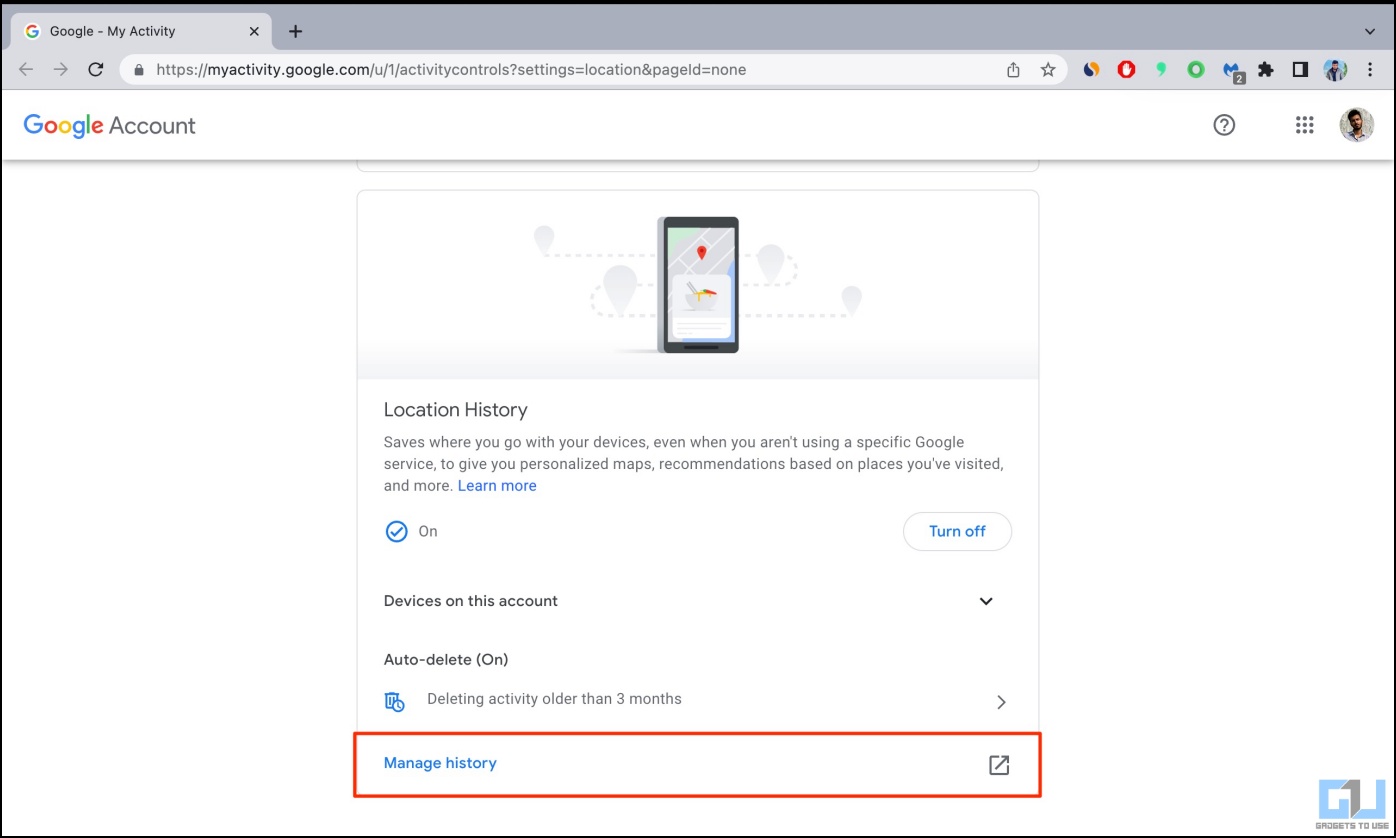
4. You will see all the places you have been to and the date. Select the date from which you want to delete a place (using the blue bars at the top left).
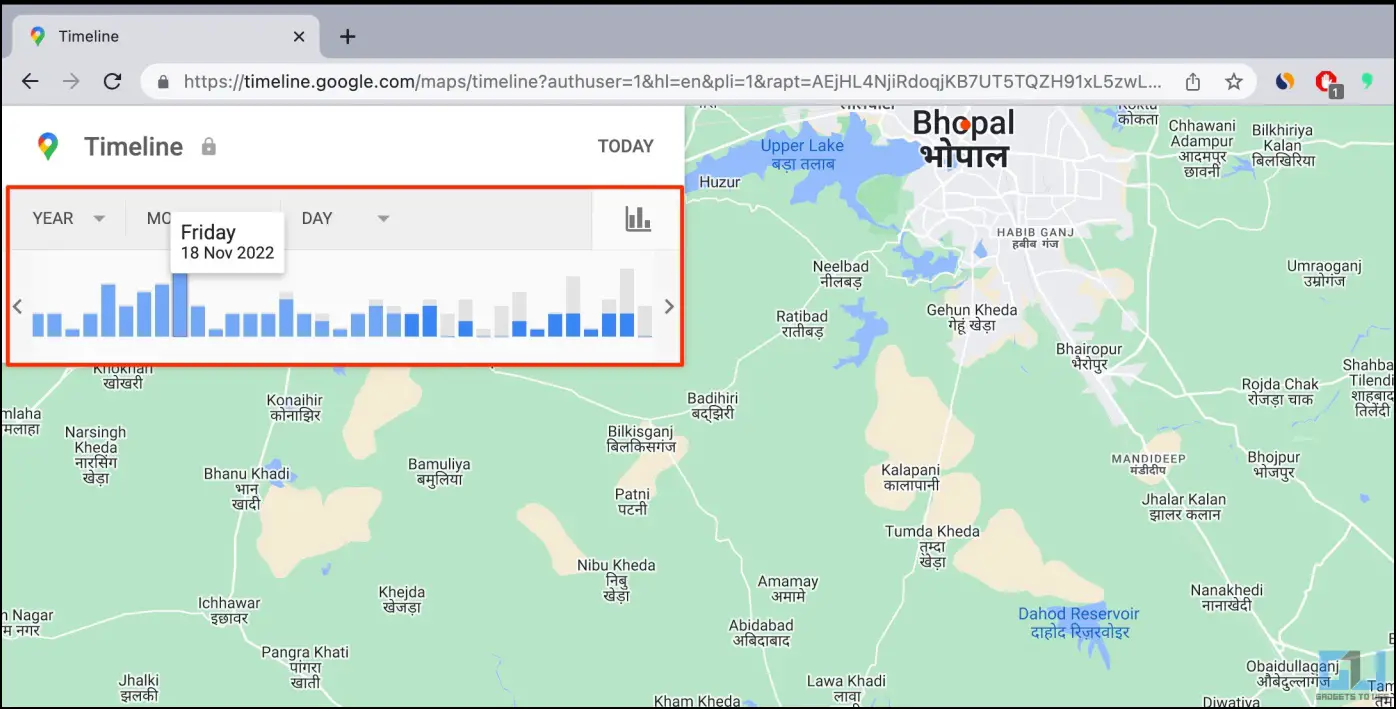
5. To delete a particular place, click the three dots next to it and hit Remove stop from day.
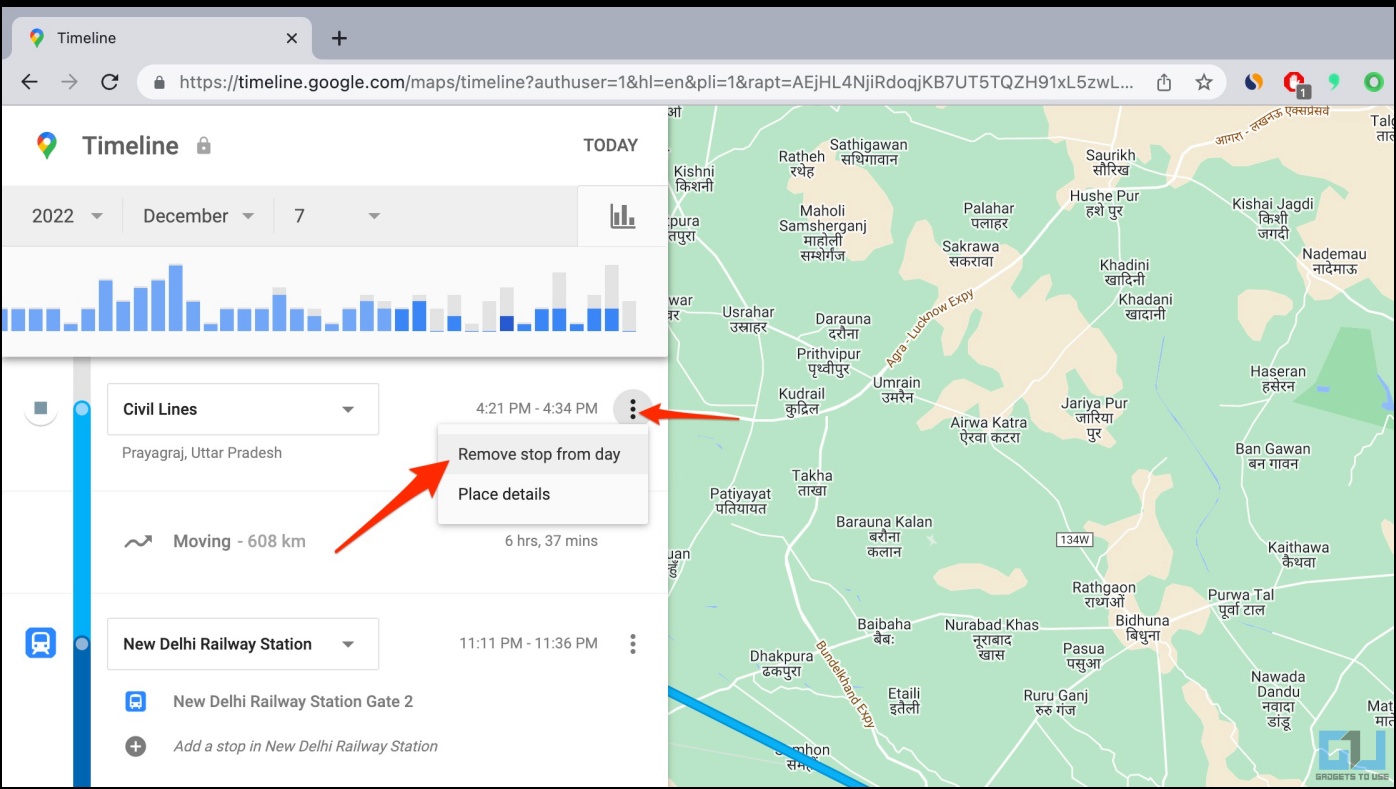
6. Click Remove to confirm when prompted.
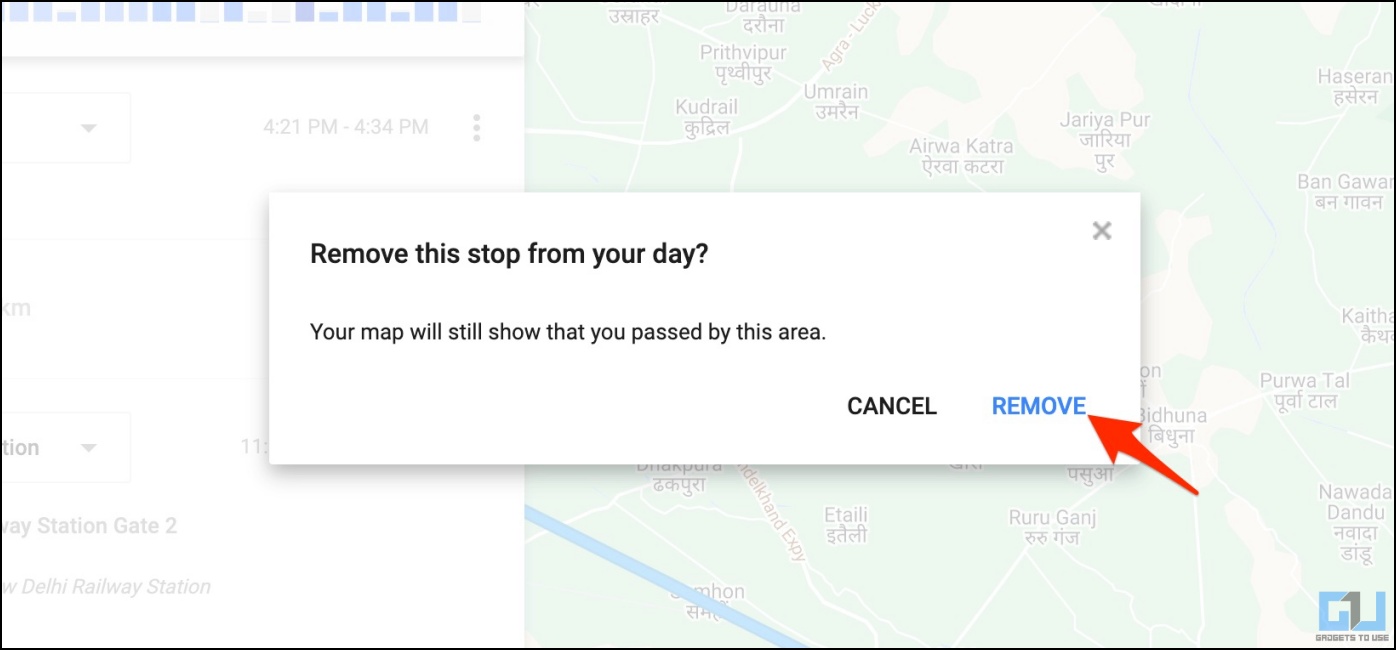
7. You can also delete the complete location history of the day. To do it, tap the Bin icon next to the date.
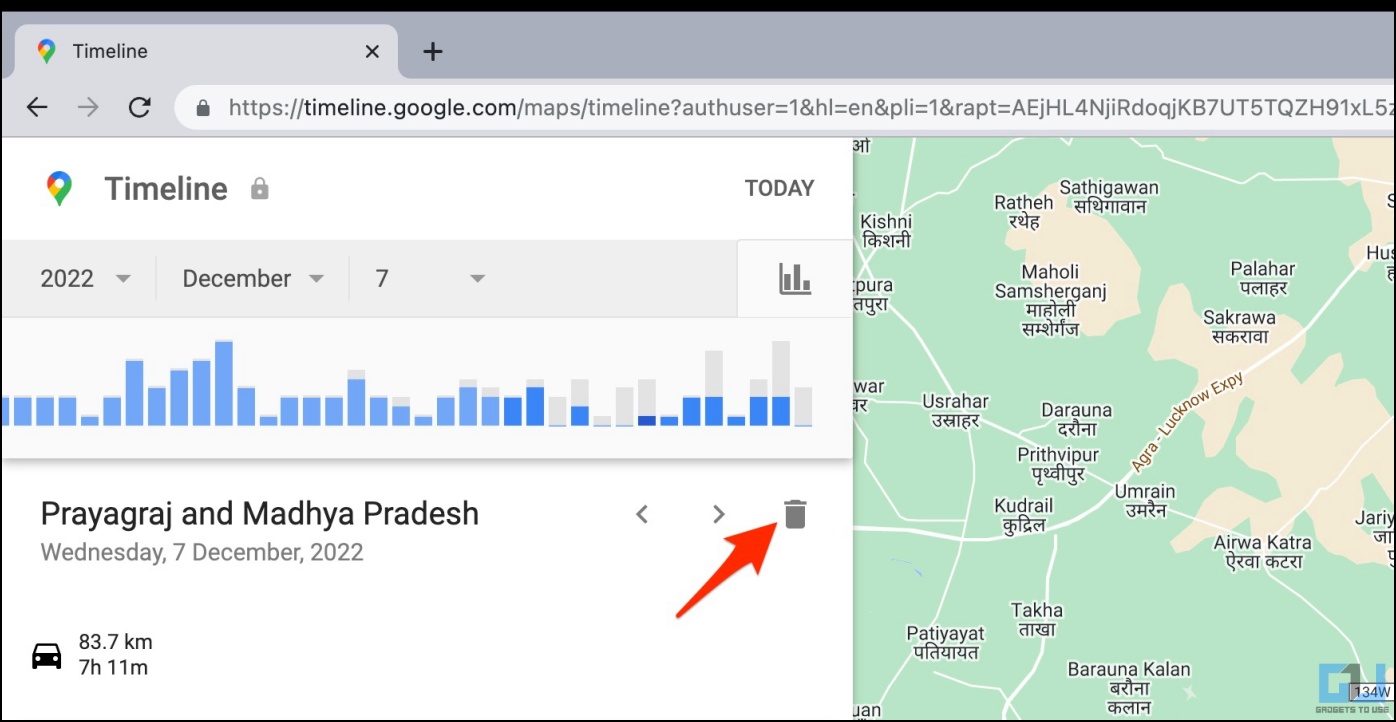
8. Click on Delete Day to confirm.
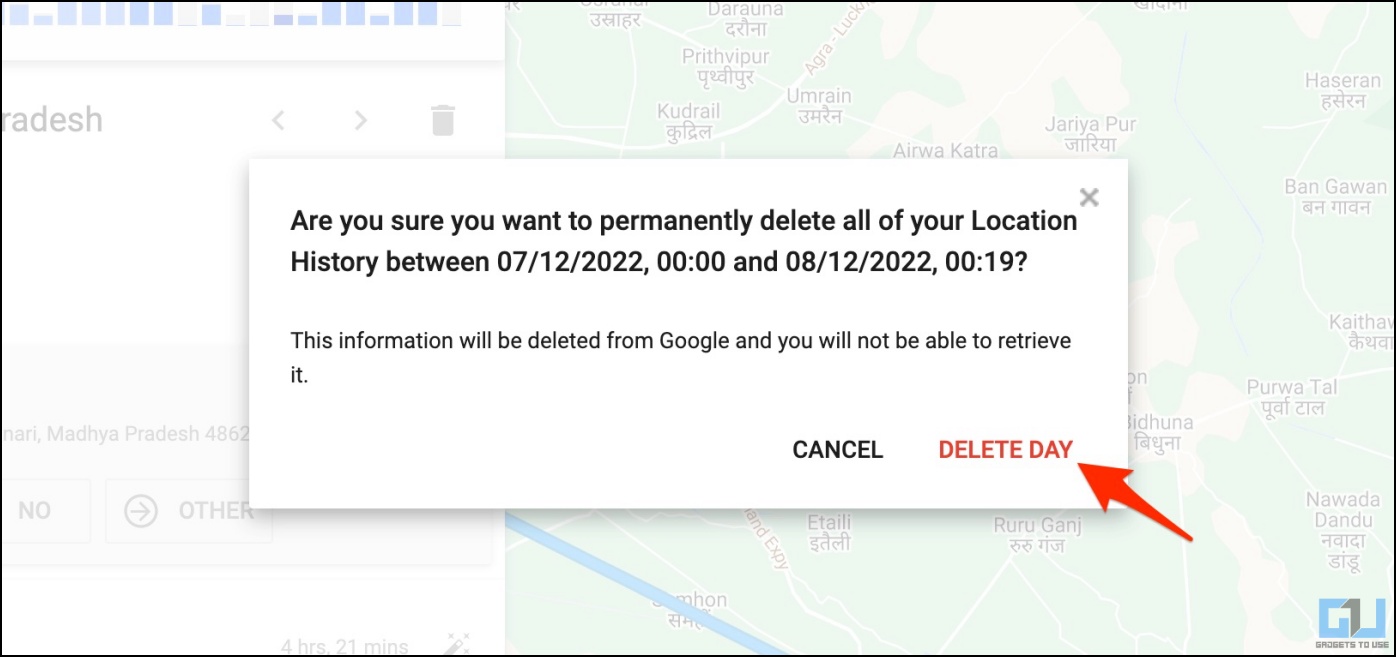
Remove Place You Visited from Google Maps Timeline
Alternatively, you can remove the places you visited directly from your Maps timeline. Here’s how to do it via the Google Maps app:
1. Open the Google Maps app on your phone.
2. Click your profile icon in the top right corner.
3. Select Your Timeline.
4. On the next screen, select the date you want to view history for.
5. Next, click the three-dot for the place you visited and tap Remove.
Turn Off GPS to Avoid Location Tracking
Want Google to stop tracking the location for a particular region or place? You can temporarily turn off your phone’s GPS service before you reach the place. And turn it back on when you’re done with the visit. This will ensure the place does not appear in your location history.
1. Swipe down from the notification panel on your Android phone.
2. Swipe down again to expand the quick settings panel.
3. Here, look for the Location or GPS toggle.
4. Tap it to turn off your GPS location.
OR
1. Open Settings on your Android phone.
2. Scroll down and click on Location.
3. Turn off the toggle to turn off location tracking.
Note that turning off your phone’s location will affect other features like GPS navigation and Find My Phone.
Temporarily Disable Google Location History
Another method is to disable the Google Location History feature temporarily. This way, you can enjoy all other Google services, including Maps navigation, while ensuring it doesn’t keep a record of places you visit from any of the devices you’re signed in to. Here’s how to do it on the phone and web:
On Phone
1. Open the Google Maps app on your phone.
2. Click your profile icon in the top right corner.
3. Select Your Timeline.
4. Here, click Location History is on, select the Google account, and hit Turn Off.
4. Click Pause in the pop-up window to confirm.
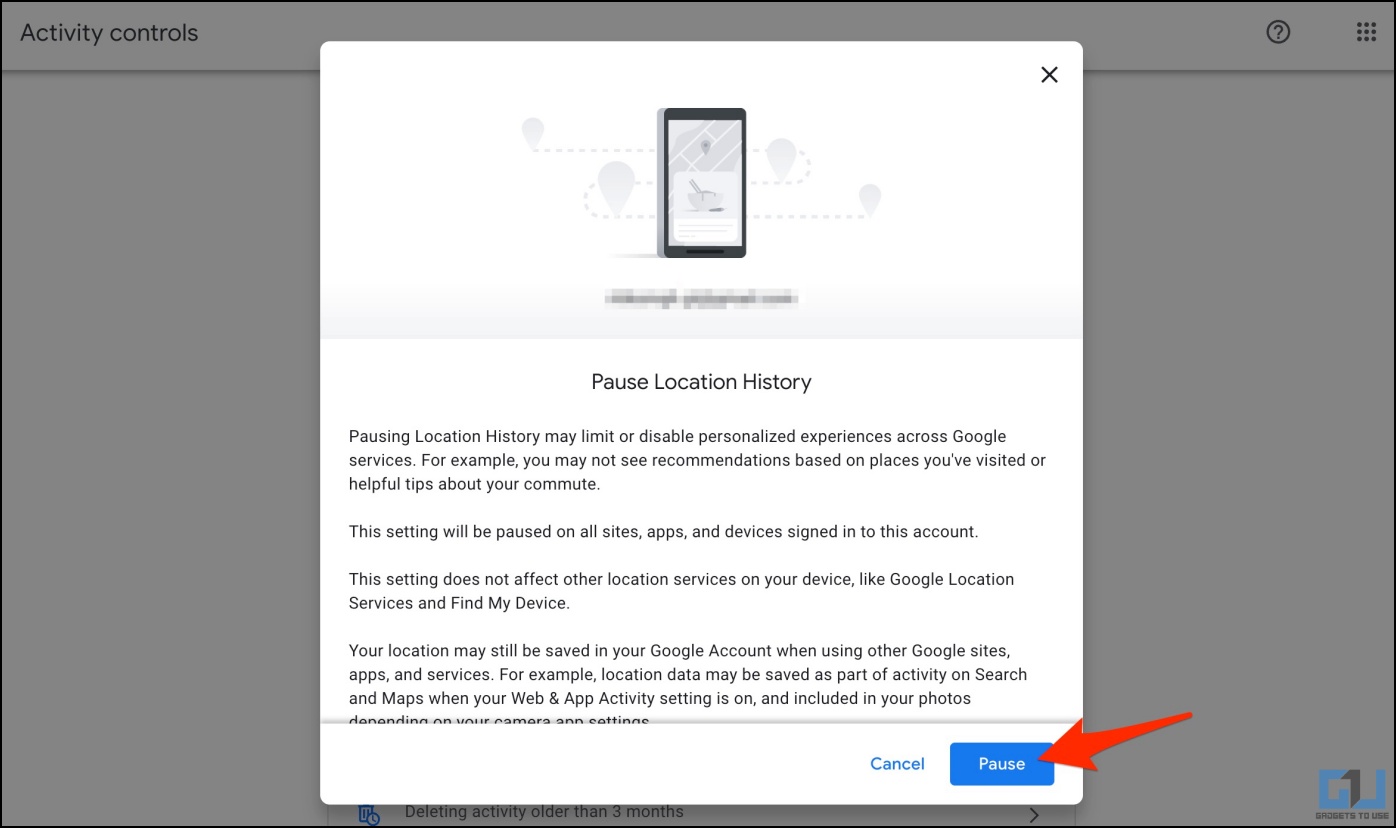
You can re-enable Google Location History by repeating the steps.
What Happens When You Turn Off Google Location History?
Here’s what happens when you turn off Google Location History:
- Your location won’t be reported from devices you have your account logged into. Google will not save any new location information in your history.
- Previous activity is not deleted from your location history. Instead, you’ll have to do it manually.
- It does not affect other location services on your device, like Google Location Services and Find My Device.
- Your location may still be saved in your Google Account when using other Google sites, apps, and services via Web and App Activity.
Wrapping Up
This is how you can hide or delete a place from your Location History and prevent Google from recording your location for certain places. While there’s no direct toggle for the latter, you can use workarounds like temporarily disabling Location History and GPS. Feel free to reach out if you still have any doubts or queries.
You might be interested in:
You can also follow us for instant tech news at Google News or for tips and tricks, smartphones & gadgets reviews, join GadgetsToUse Telegram Group or for the latest review videos subscribe GadgetsToUse Youtube Channel.
[ad_2]
Source link