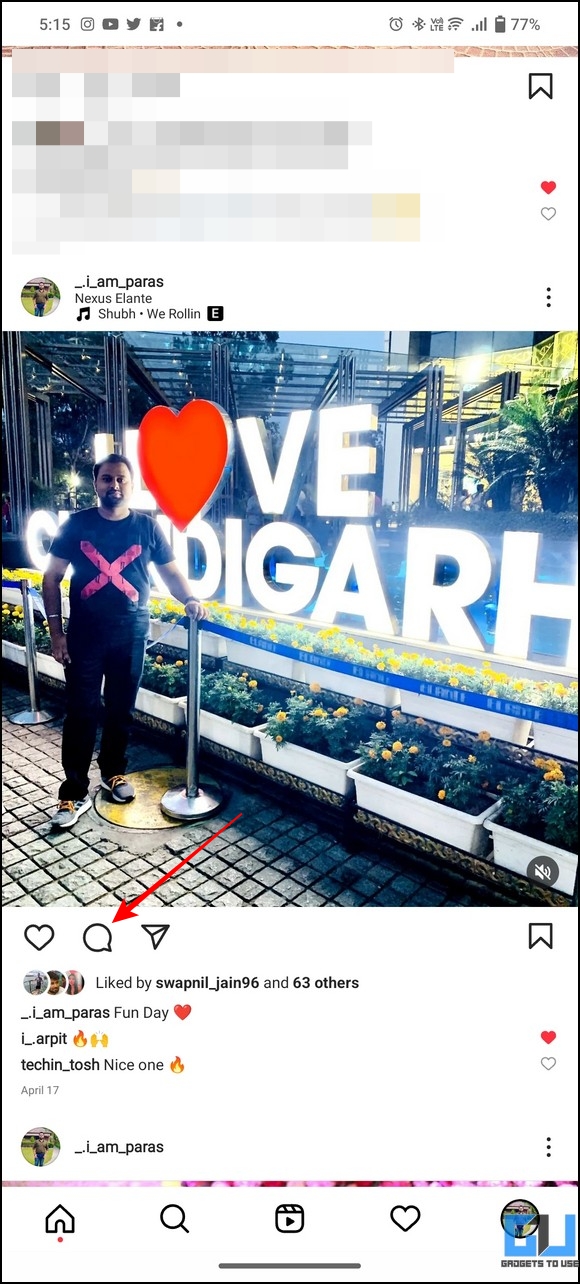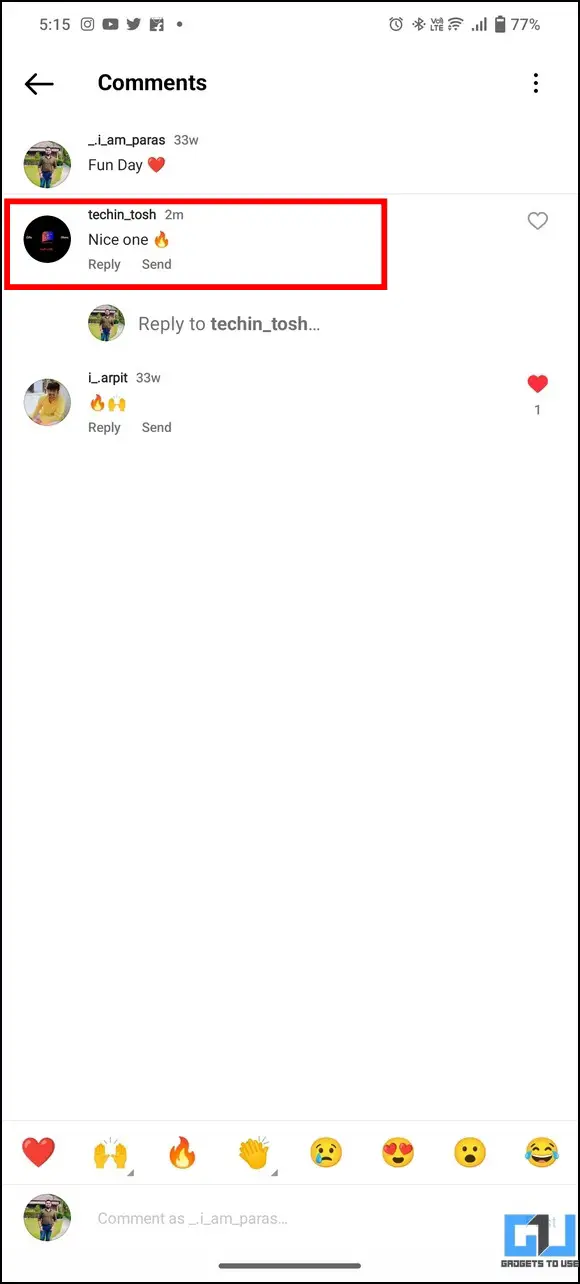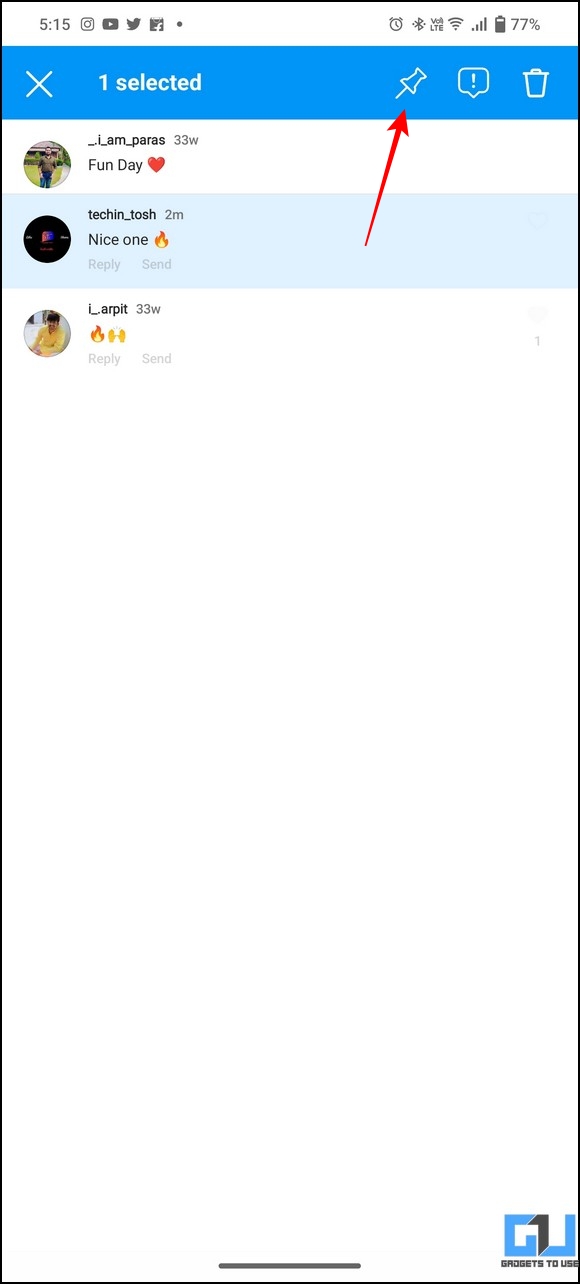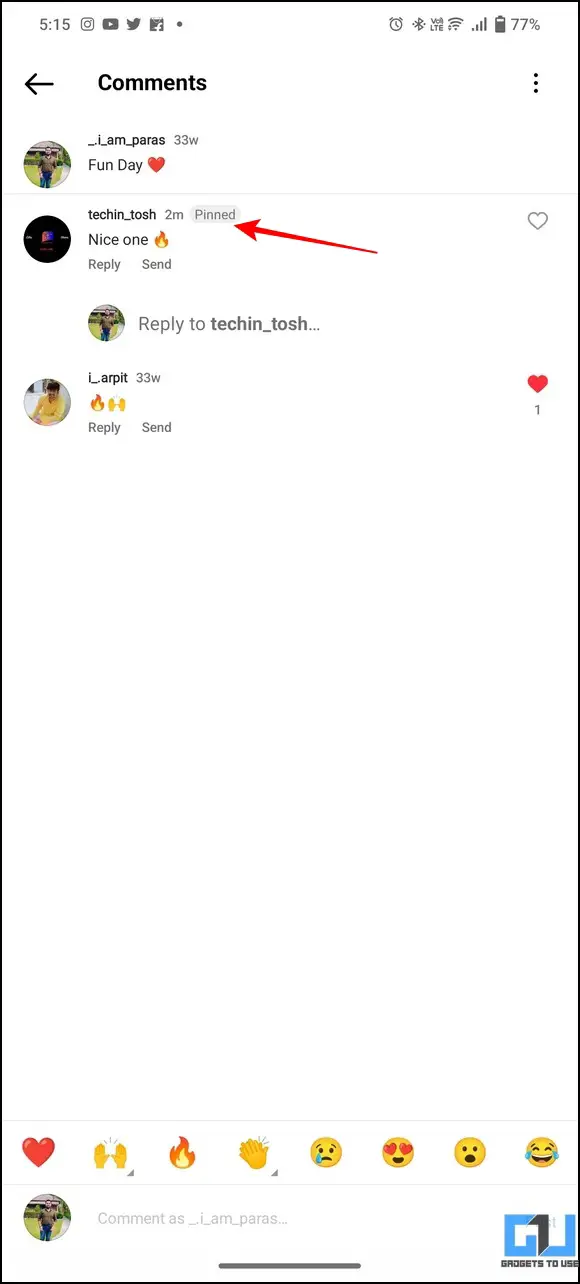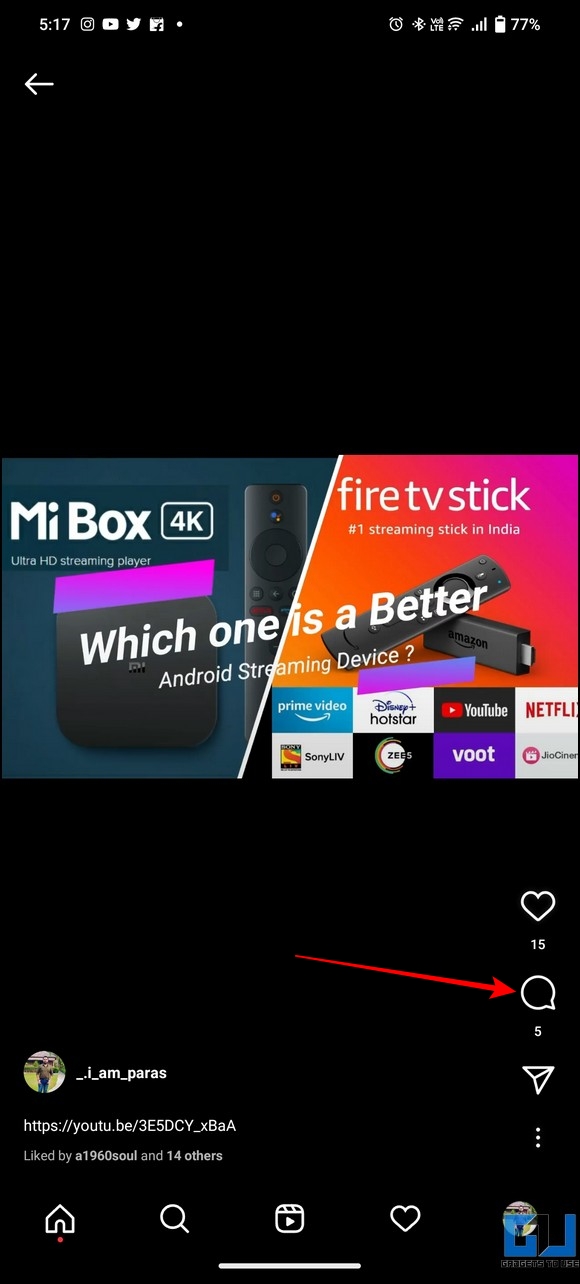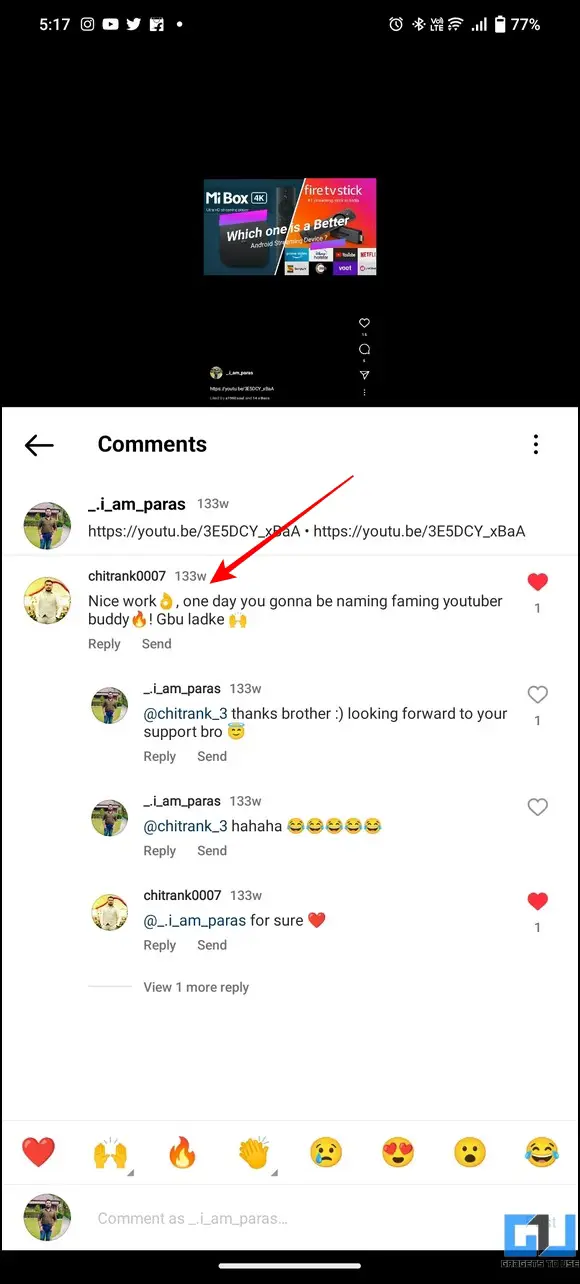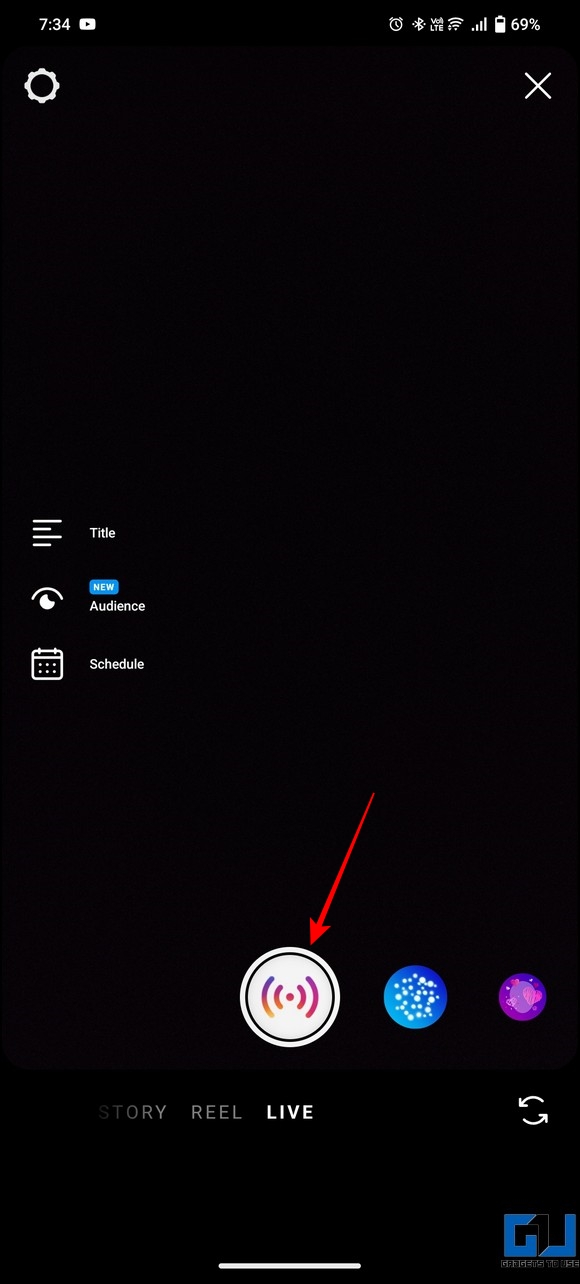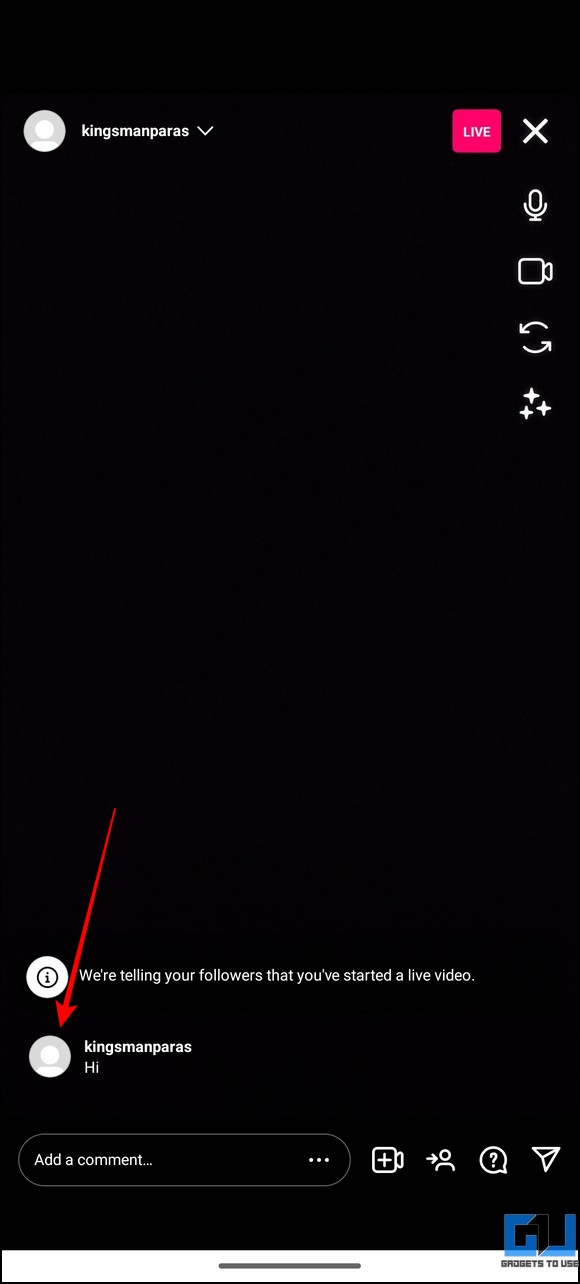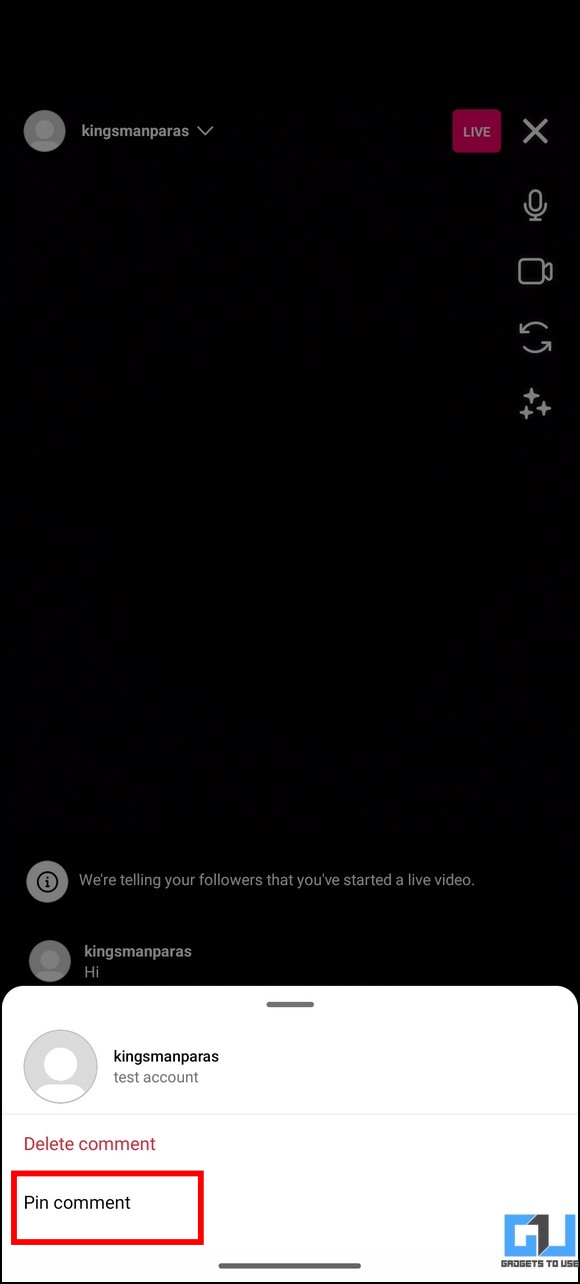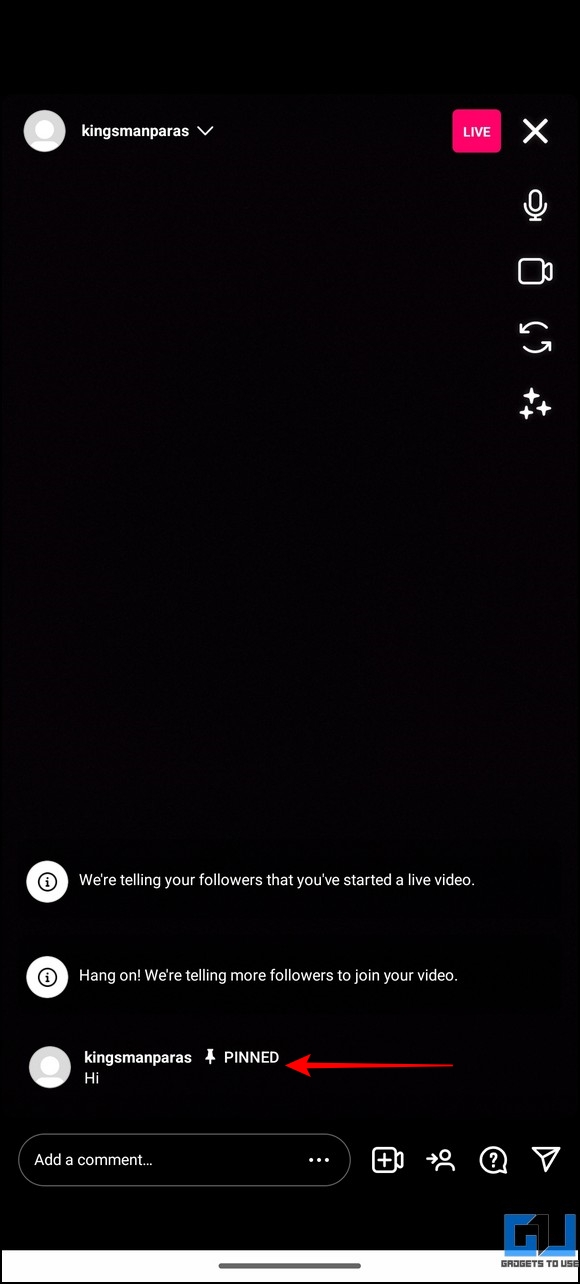[ad_1]
Pinning a comment on your Instagram post is a great way to highlight your followers’ reactions or promote certain information. This way, your pinned comment stands out from the rest and becomes noticeable. That said, today, in this guide, we’ll demonstrate ways to pin your Instagram comment on posts and reels. Additionally, you can learn to pin your favorite posts to your Instagram profile to shed a spotlight.
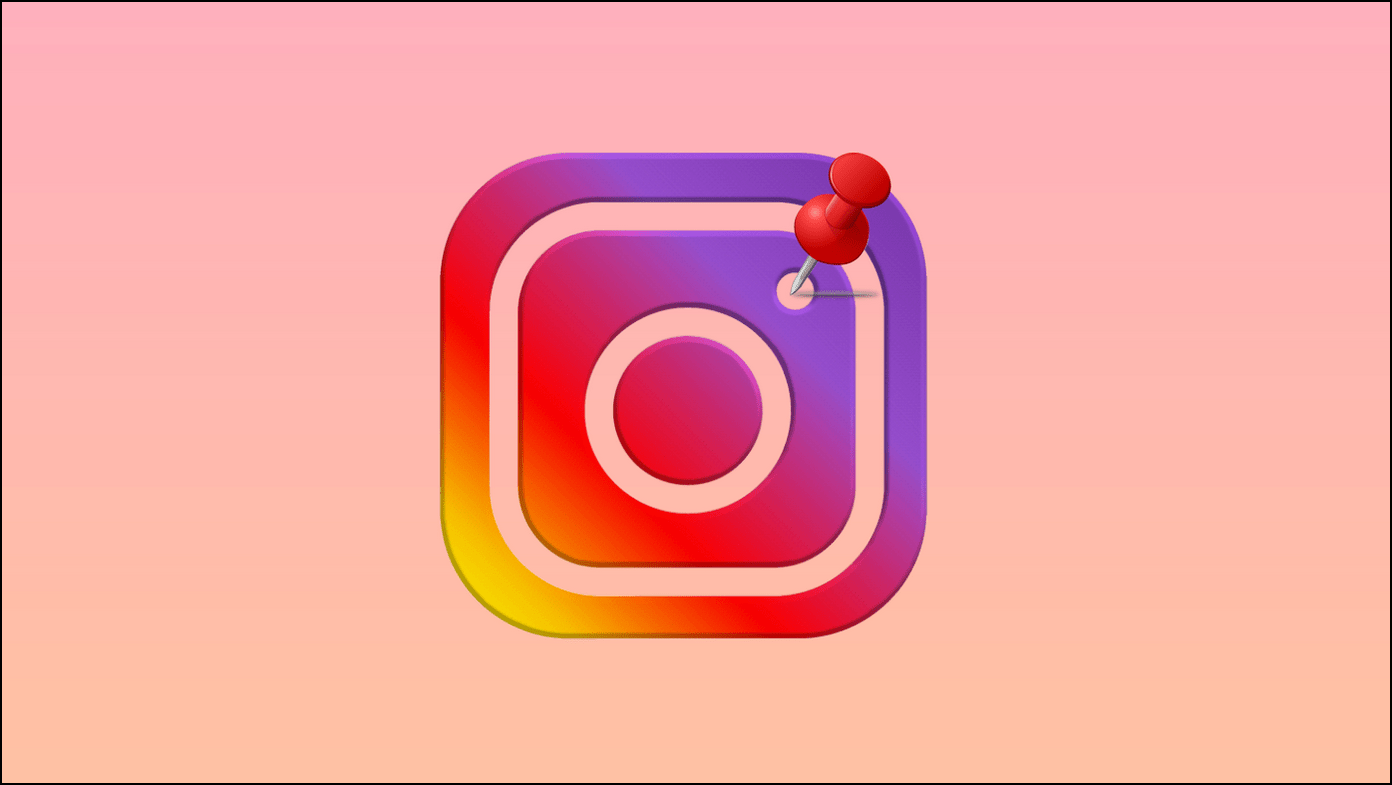
How to Pin Comment on Instagram?
Whether it’s an appreciation, a positive comment, or a comment from someone special, pinning allows you to bring it to the top of your comment feed and make it stand out. With the recent update, Instagram allows you to pin your favorite comments on posts and reels to make them more noticeable.
Let’s quickly look at the steps involved in pinning your or someone else’s comment on Instagram:
Pin Instagram Comments in Posts
The new features make pinning an Instagram comment as easy as eating a cake. Here’s how you can do it:
1. Open the comments feed on your Instagram Post by tapping the Comments button.
2. Next, long press the desired comment to view more options.
3. Finally, press the Pin button at the top to pin the comment under your post. Once pinned, the comment will show a ‘Pinned‘ label next to it.
Pin a Comment on Instagram Reel
Similarly, Instagram also allows one to pin a comment under reels. Here’s how it can be done:
1. Expand the comment feed of your Instagram reel and long-press a comment to view associated options.
2. Tap the Pin button at the top to pin the comment in your Instagram reel.
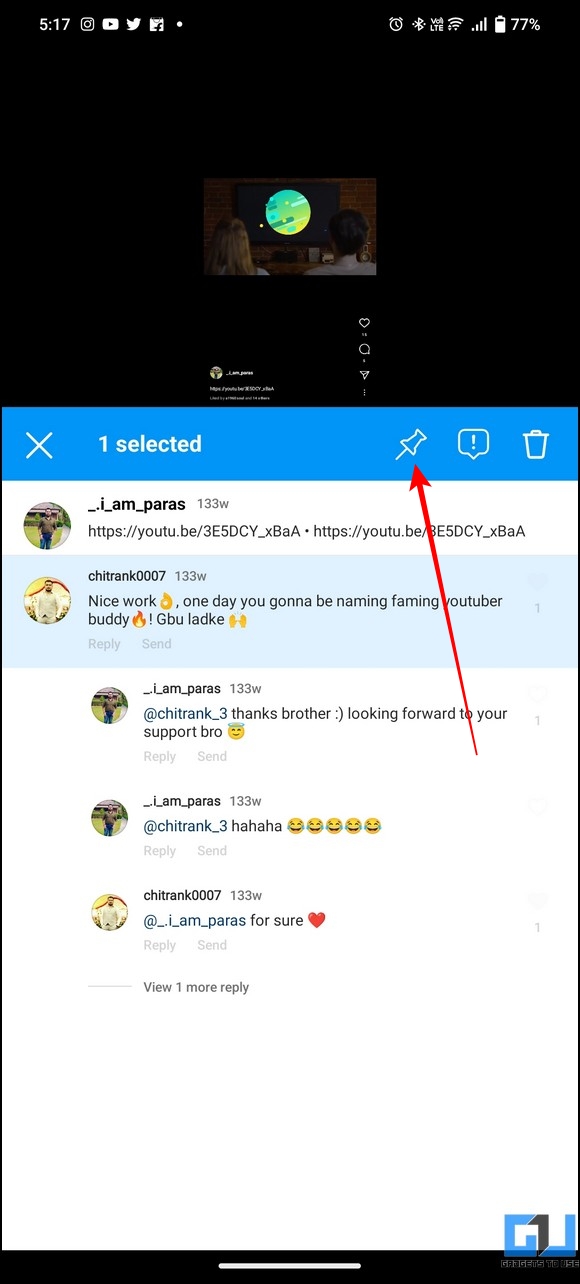
Note: You can’t pin your own comment in your Instagram posts/reels. Currently, Instagram allows pinning up to 3 comments in a single post, and each time you pin one; the user whose comment is pinned will be notified of the same.
Pin your Comment During the Live Broadcast
If you wish to highlight your or someone else’s comment during an Instagram Live, you can use its in-app features to pin the same. Here’s how:
1. Start an Instagram Live using the Live feature.
2. Next, tap on the profile icon of the comment you wish to pin.
3. Finally, press the Pin Comment option to pin the comment at the top of your live stream comments. Once done, your comment will show a Pinned label next to it.
Bonus Tip: Reply to an Instagram Comment with Reels Video
If you’re tired of answering a particular question (in your comments) multiple times, you can reply to it by creating a reel video visible to everyone. Follow our easy guide to reply to an Instagram comment with a reel video.
FAQs
Q: When you pin a comment, does the person gets notified?
A: Yes, as soon as you pin someone else’s comment, he/she will receive a notification for it.
Q: Can you Pin your own comment on Instagram?
A: Unfortunately, Instagram doesn’t allow you to pin your own comment on posts and reels. This is because the Pin feature was originally released to combat cyberbullying on the platform by allowing users to pin positive comments from followers on their posts.
Q: How to Pin a comment in reels on Instagram?
A: Follow the detailed steps above to pin Instagram reel comments.
Q: How to Pin a comment during a Live Broadcast?
A: You can tap on the profile icon of the comment to pin it to your Instagram live stream.
Q: How to Pin a comment on Instagram using an Android phone or iPhone?
A: Follow the steps mentioned above to pin comments on Instagram using your smartphone.
Q: How many comments can you pin in a single Instagram post?
A: You can pin up to three comments at the top of your comment feed.
Wrapping Up: Pin your Favorites!
So that’s everything about pinning your’s or someone else’s comment on Instagram posts and reels. If you find this read helpful, share it with your friends to make them aware of these nifty pinning methods. Stay subscribed to GadgetsToUse, and check the below links for more useful explainers.
You should check out the following:
You can also follow us for instant tech news at Google News or for tips and tricks, smartphones & gadgets reviews, join GadgetsToUse Telegram Group or for the latest review videos subscribe GadgetsToUse Youtube Channel.
[ad_2]
Source link