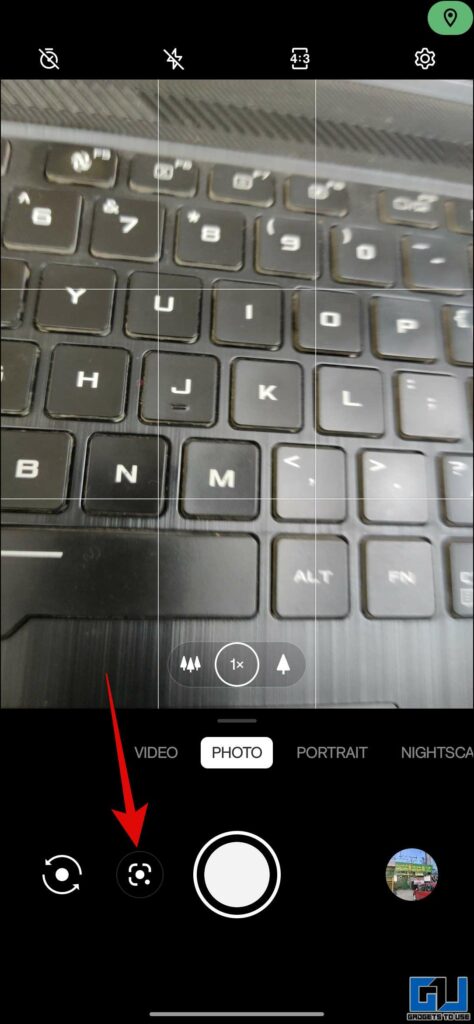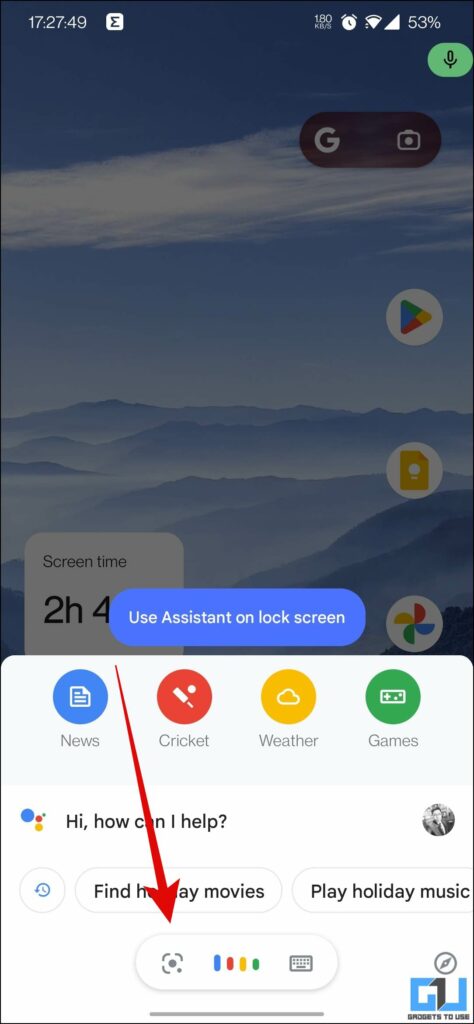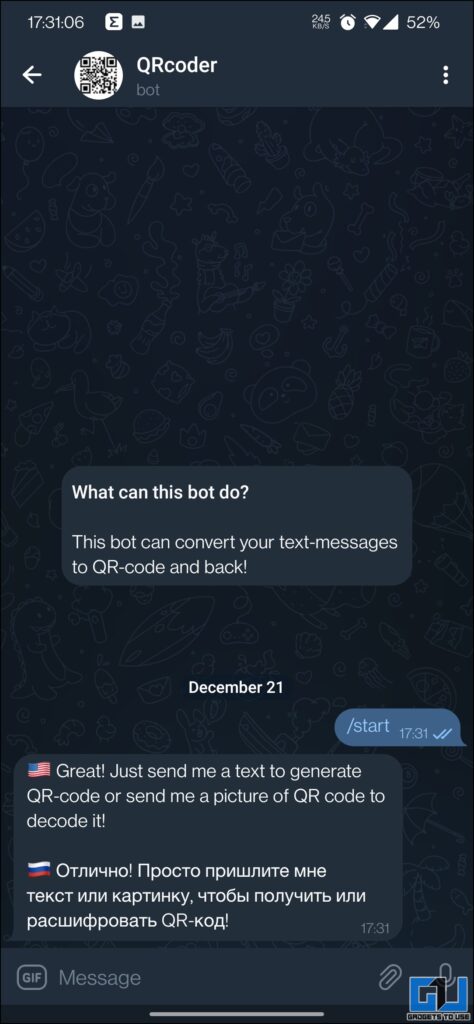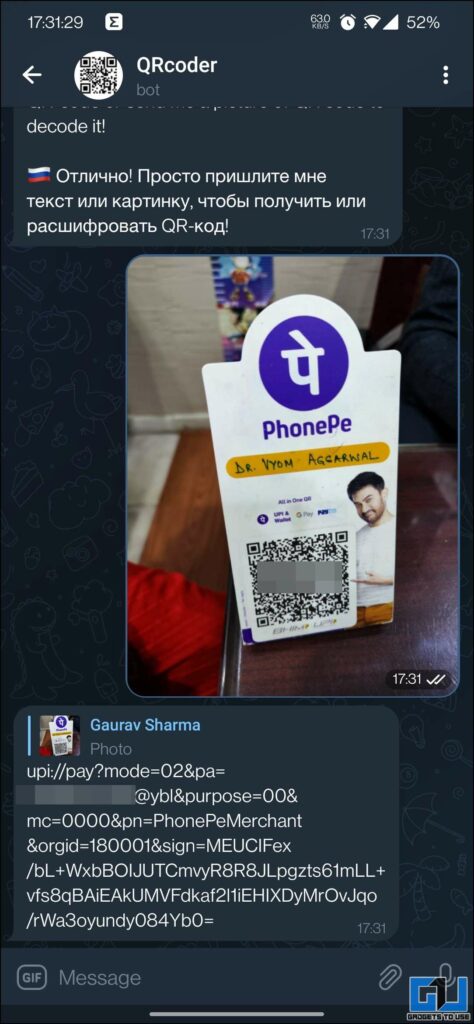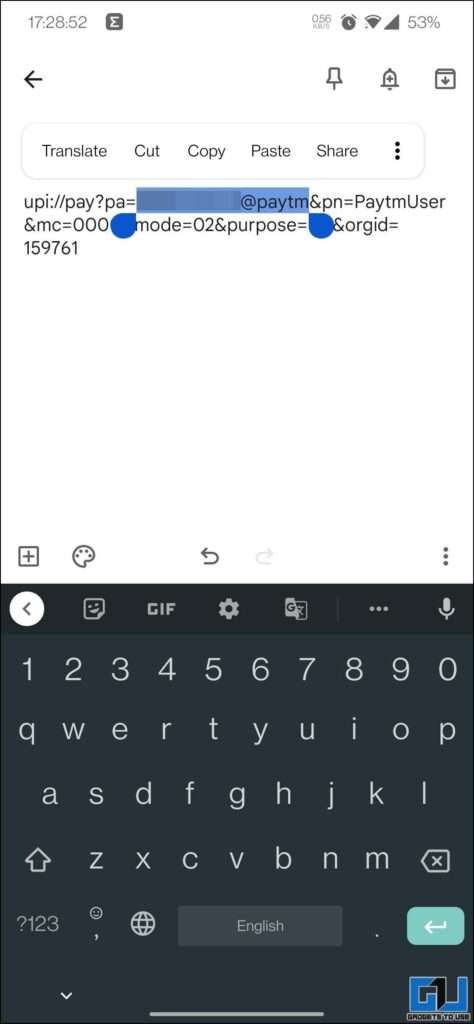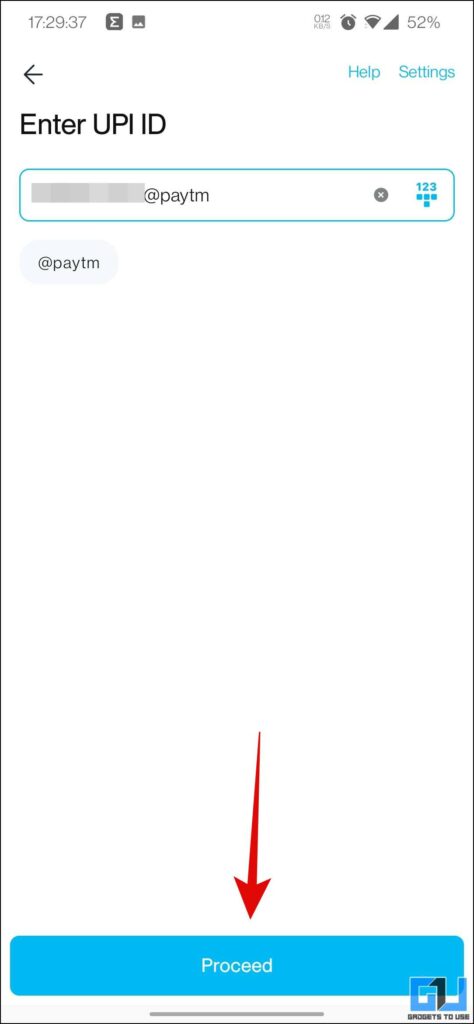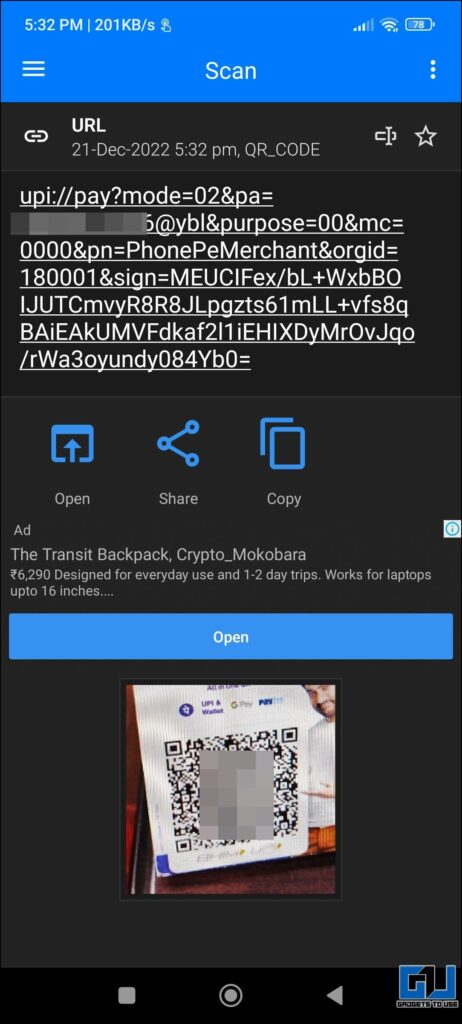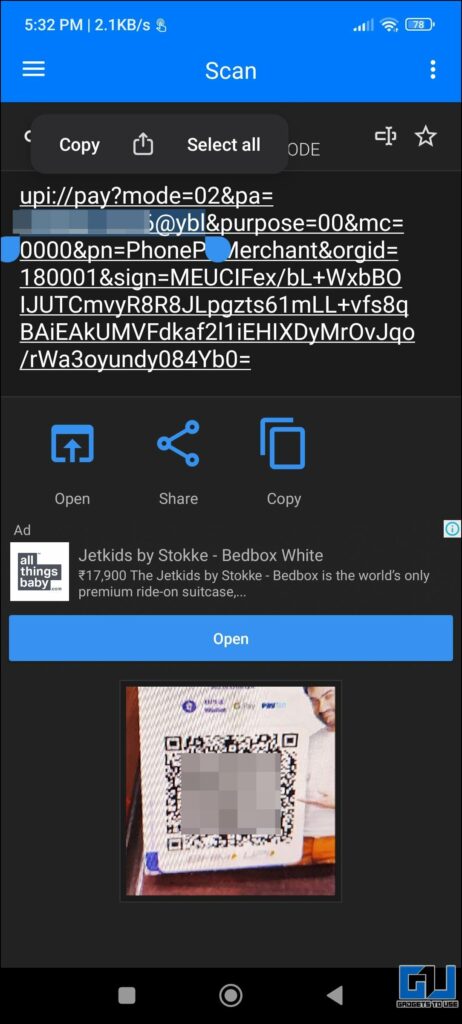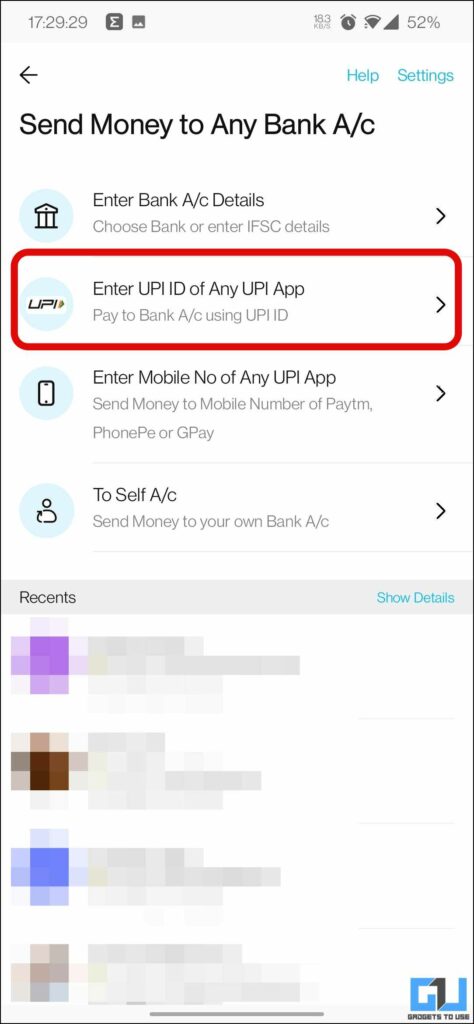[ad_1]
UPI has turned out to be a great success when it comes to Digital Payments in India, as the payment can be done instantly by scanning the QR code. However, at times due to some technical issues or a non-working camera, or in extreme cases want to share the UPI ID with someone, who is not familiar with scanning QR codes, like grandparents. To help this, in this read we will help you to extract UPI from a QR Code.

Methods To Extract UPI ID from Payment QR Code
Below we have mentioned the quick and easy ways to extract the UPI ID from a payment QR code, in case the app is having issues fetching the ID.
Use Google Lens
The AI-powered Google lens available on almost every single Android phone is the easiest method to extract the UPI ID from a Payment QR Code. Here’s how you can do so:
1. Launch the Google Lens on your Phone, either via the camera app or the dedicated toggle in Google Assistant.
2. You can either scan the QR code with the camera viewfinder inside the Google lens or select the QR code image from your phone.
3. Switch to the Search tab, to see the UPI ID linked to that QR Code.
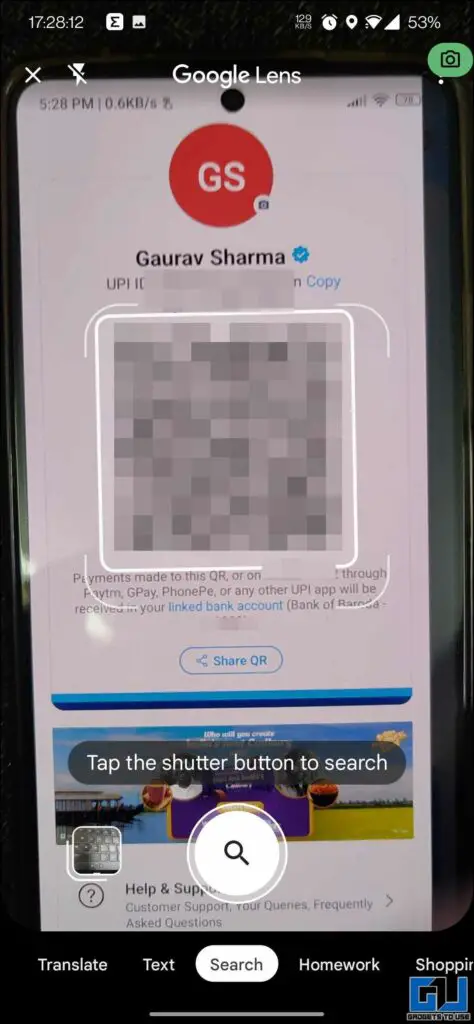
4. Now, tap on copy text and paste it into a notes app, to extract a small portion of it.
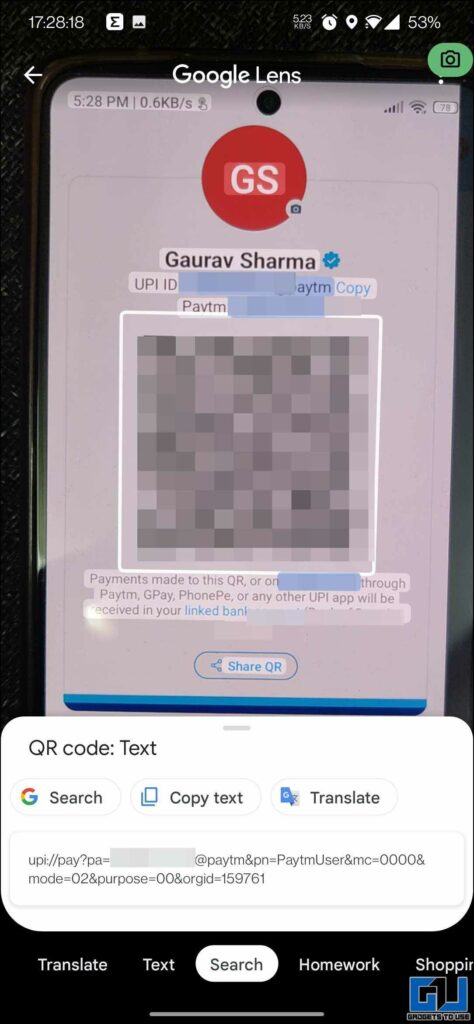
5. Here you need to copy only the number and the payment portal’s name. For example:
6. Once copied, paste this ID into your UPI App, to complete the payment.
Use Telegram Bot to Decrypt QR Code
There are plenty of useful Telegram bots, and 0ne such bot can be used as another way to extract the UPI ID, from the QR Code. The added advantage this bot offers is the ability to create a QR code for any text or link. Here’s how you can extract the ID using this bot.
1. Start a chat with the QRCoder bot on Telegram.
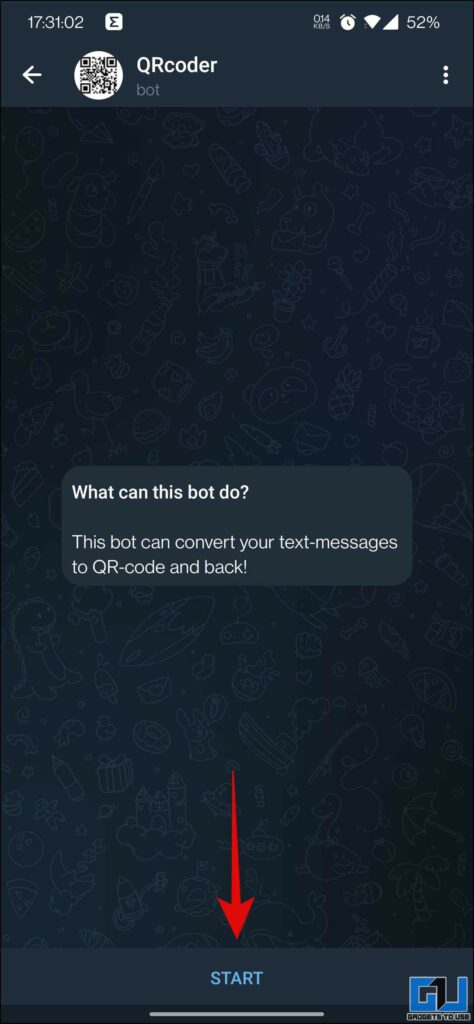
2. Share the Payment QR code with this bot, and it will revert to you with the text embedded in it.
3. You can simply copy the UPI ID from it, and paste this UPI ID into your UPI App, to complete the payment.
Use QR & Barcode Scanner App
You can also use a dedicated app on your phone to scan the QR code and Extract the UPI ID from it. It’s very simple and easy to use, and the app also allows you to scan a Barcode of any product. Here’s how you can use it:
1. Download the QR & Barcode Scanner app (Android, iOS) on your phone.
2. Allow camera access to the app.
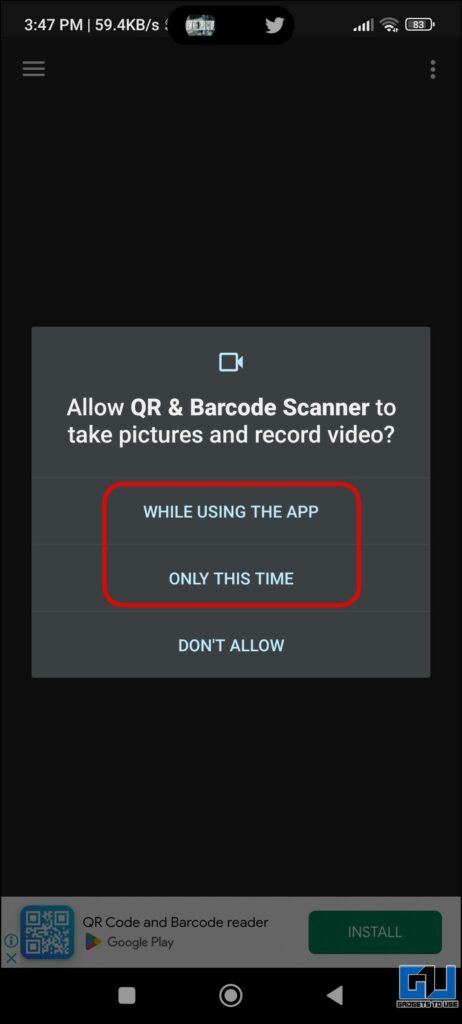
3. Next, you need to scan the Payment QR code, to instantly get the text embedded in it. Here you can select the UPI ID from it.
4. Now, paste this UPI ID into your UPI App to complete the payment.
Alternatively, you can also tap the open button to directly go to the payment screen.
Wrapping Up
In this read, we discussed the three ways you can extract the UPI ID from any Payment QR code, in case the app camera is not able to detect the ID correctly. I hope you found this useful, if you did make sure to share it. Stay tuned to GadgetsToUse for more such tech tips, and check the ones linked below.
You might be interested in:
You can also follow us for instant tech news at Google News or for tips and tricks, smartphones & gadgets reviews, join GadgetsToUse Telegram Group or for the latest review videos subscribe GadgetsToUse YouTube Channel.
[ad_2]
Source link