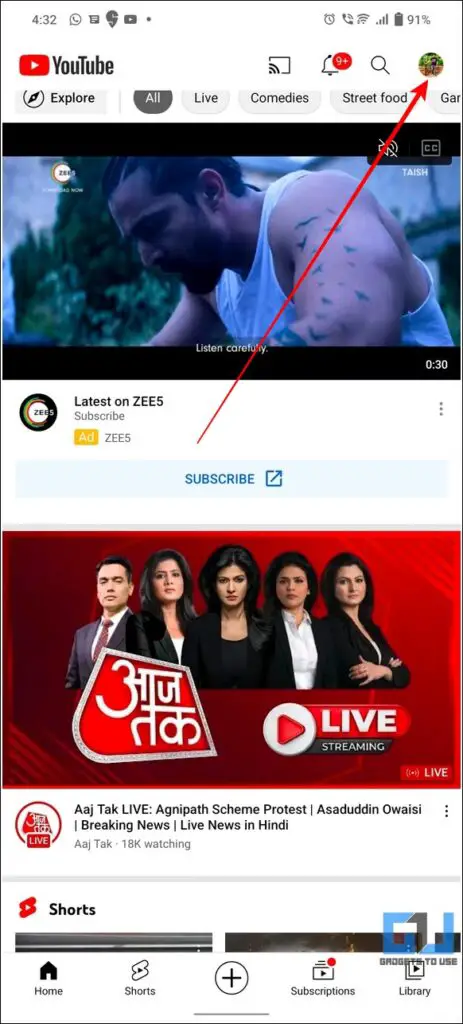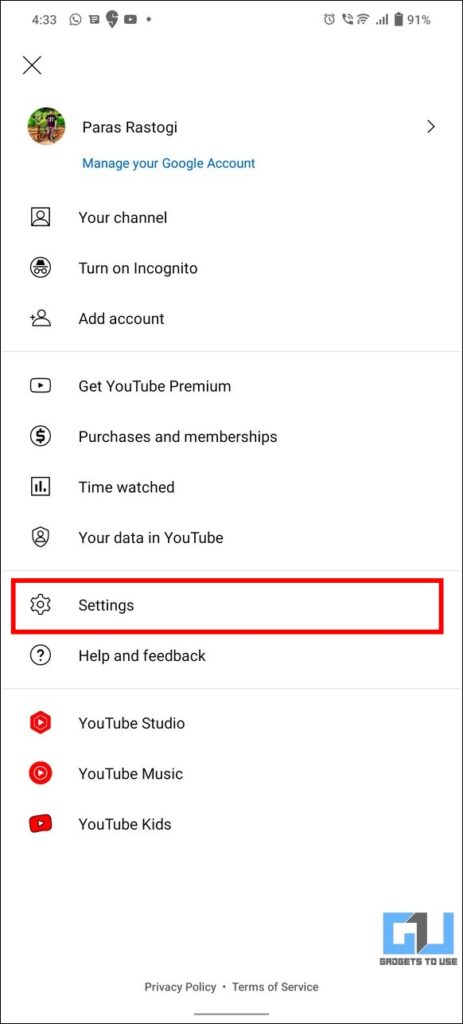[ad_1]
YouTube often alters its algorithm to lure viewers for clicking on their video of interest. With its recent UI update, they introduced the feature of ‘Keep Hovering to Play‘ which plays your desired YouTube video inside a pop-up mini-player upon hovering your mouse cursor over it for over 3 seconds. It replaced the old thumbnail video preview on YouTube which was widely popular among its users. If you are unhappy with the same, you can disable the ‘YouTube Keep hovering to Play’ feature, by following our 3 researched methods.
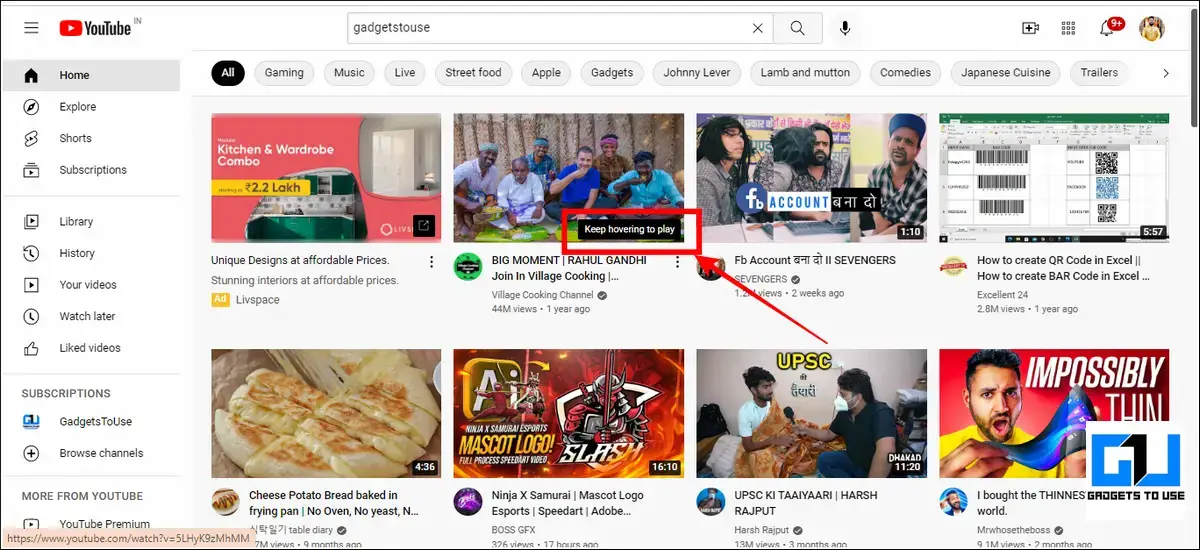
Ways to Disable YouTube’s ‘Keep Hovering to Play’ Feature
On Desktop/Laptop
1. Open YouTube in your web browser and click on your profile icon in the top-right corner to access account settings.
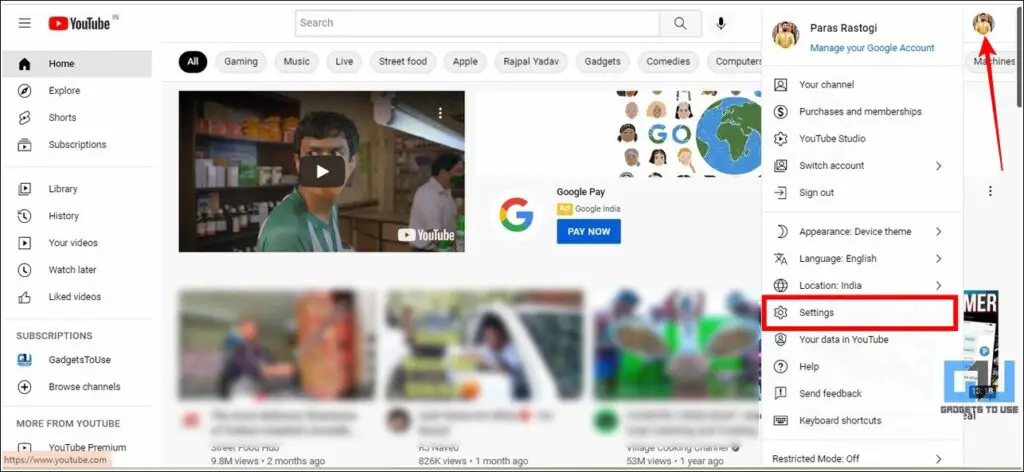
2. Next, click on the Playback and Performance option in the left sidebar.
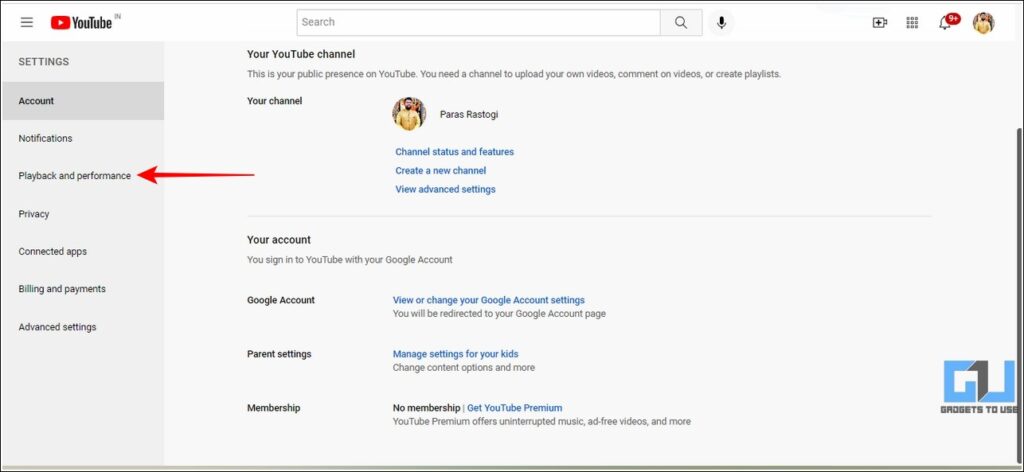
3. Scroll down to the bottom and toggle off the switch for Inline Playback.
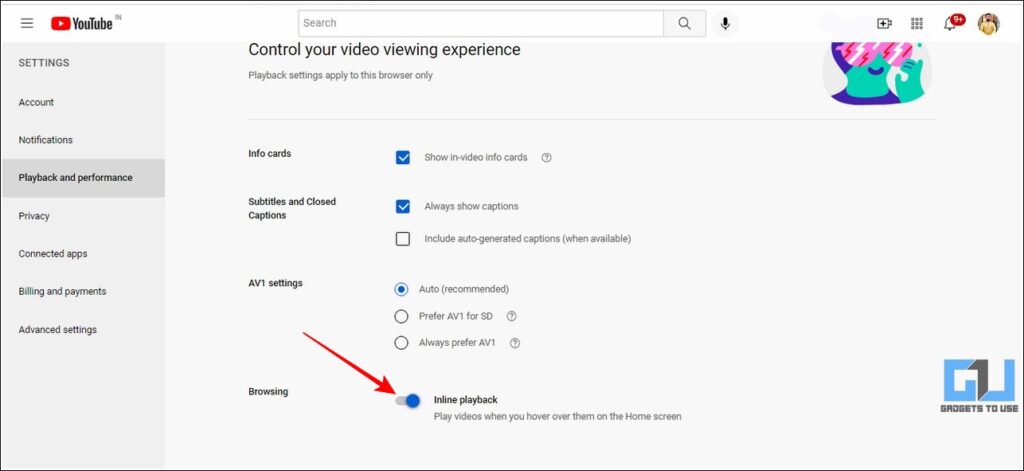
That’s it. You’ve successfully disabled the YouTube ‘Keep Hovering to Play’ on your desktop. You can reload your current YouTube page to see the applied changes.
On Android Phones
When you press a video thumbnail inside the YouTube app for longer than 3 seconds on Android phones, it automatically starts playing it in a mini-player mode. This proves to be very frustrating sometimes when the video starts playing automatically while browsing the app. Luckily, the app offers an option to turn it off. Here’s how you can disable the same.
1. Open the YouTube app on your Android smartphone and tap on your profile icon in the top-right corner.
2. Next, tap on Settings to configure the YouTube app settings.
3. Further, tap on General and locate the ‘Playback in feeds’ option to open it.
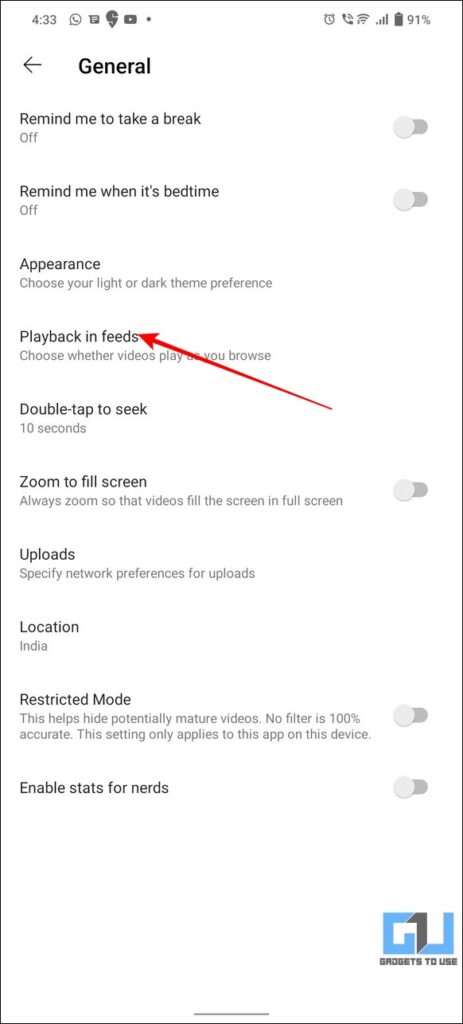
4. Disable the feature by setting it to Off.
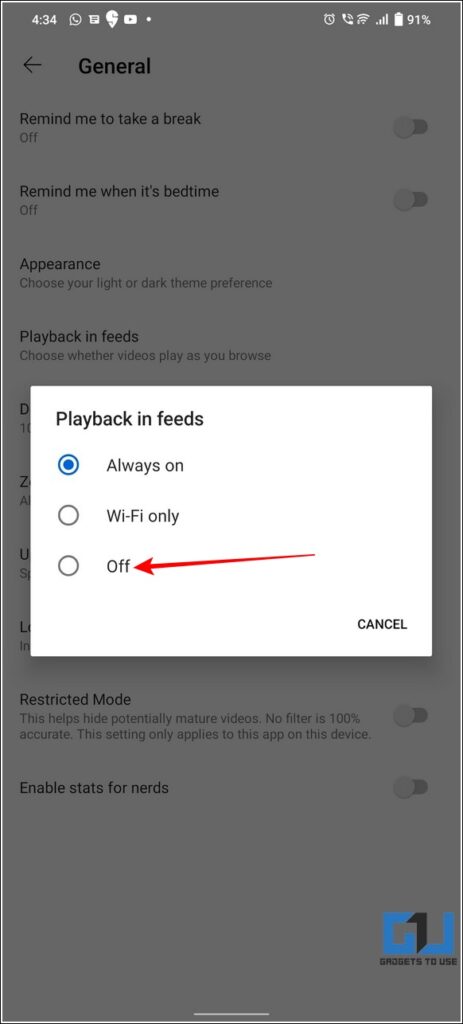
On iPhone/iPad
If you’re browsing YouTube on your iPhone or iPad, you might come across a similar browsing experience where the video starts playing automatically on long-pressing the video. To disable it, you should follow these steps:
1. Open the YouTube app on your iOS device and press your profile icon in the top-right corner.
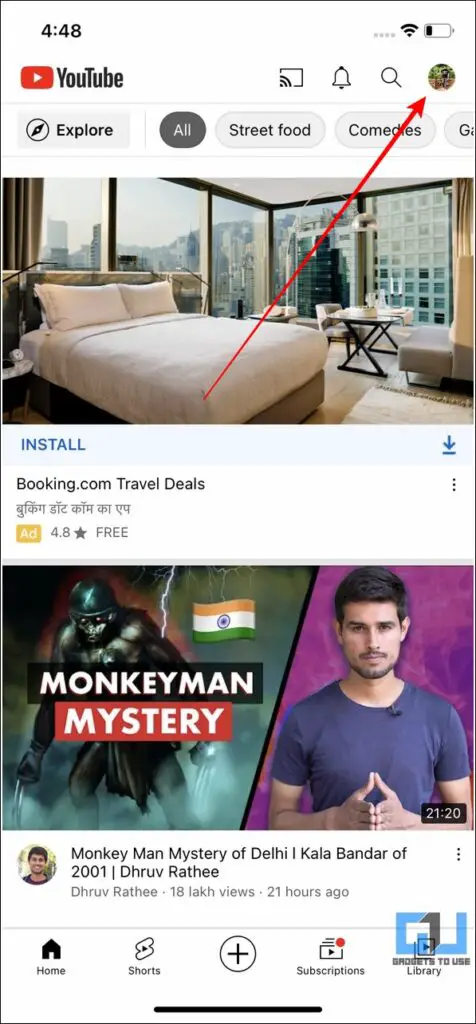
2. Press the Settings option and tap on General to view the associated options.
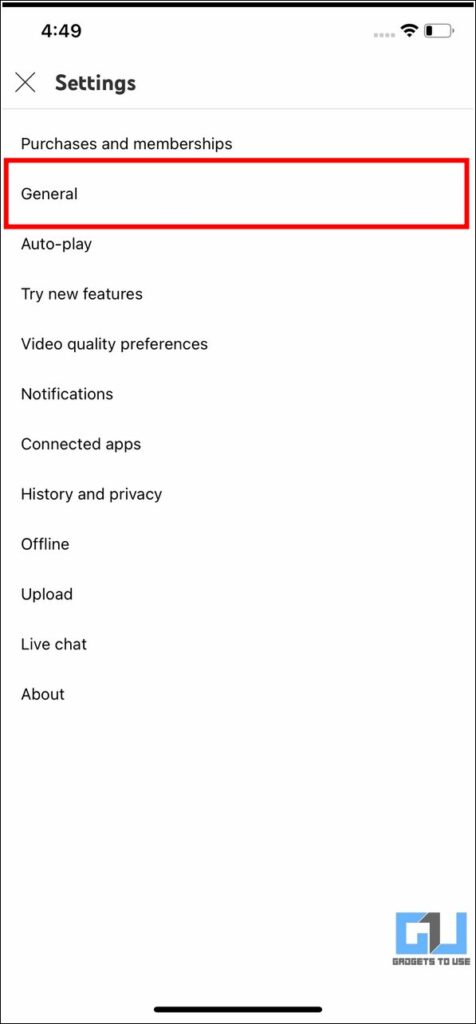
3. Scroll down to the bottom to locate Playback in Feeds and set it to off.
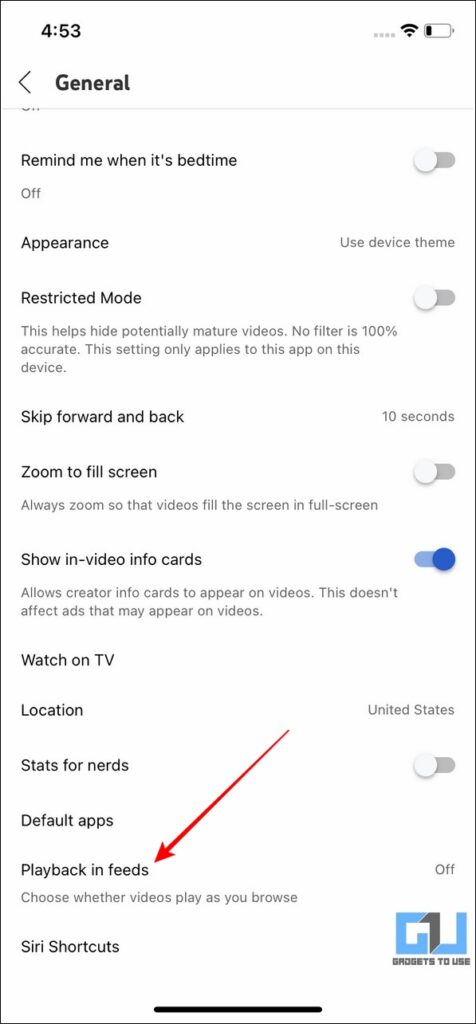
Bonus Tip: Hide All Thumbnails from YouTube Videos
If you’re tired of video thumbnails playing automatically upon hovering on YouTube, then you can hide all the thumbnails altogether to gain a clear browsing experience. Here’s how you can achieve the same using a nifty Chrome extension.
1. Open Chrome Web Store on your browser and search for the Hide YouTube Thumbnails extension to install it.
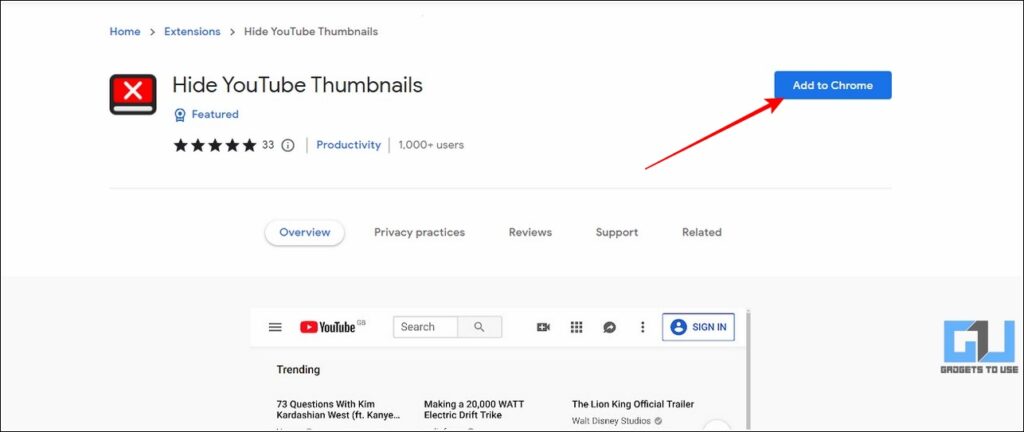
2. Upon successful installation, the extension will get automatically enabled on your browser.
3. You can now open YouTube in a new tab to see that all the thumbnails have been hidden.
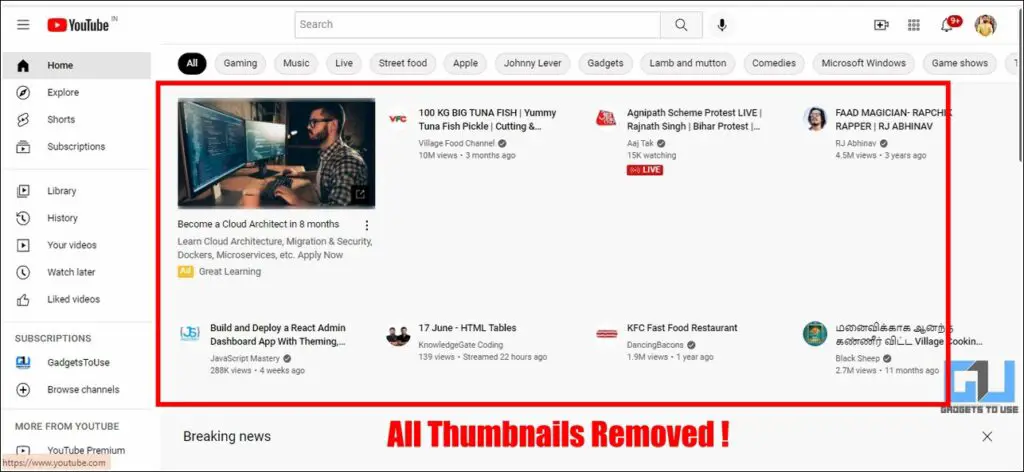
4. If you’ve changed your mind, you can disable it by toggling it off through the Extensions window.
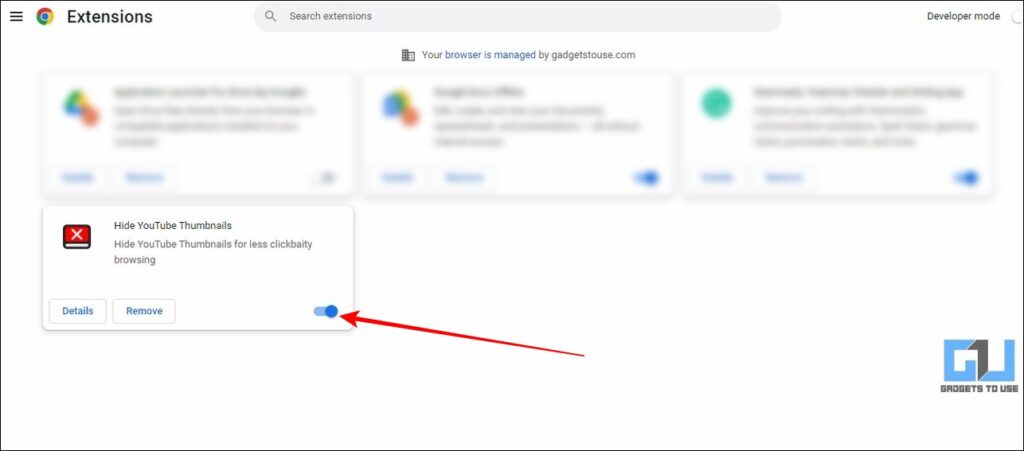
Wrapping Up: No More YT ‘Hover-Plays’
That’s all for the top 3 ways to disable the YouTube ‘Keep Hovering to Play’ feature on different devices. If this detailed guide has assisted you with the same, then hit the Like button and share this with your friends who you think might need it. Stay tuned for more awesome informative walkthroughs.
Related:
[ad_2]
Source link