[ad_1]
Have you purchased a second-hand Samsung smartphone and you are facing trouble while signing in because they didn’t do a safe factory reset? Such phones have the Factory Reset Protection (FRP) feature activated and you will have to bypass this Google account verification before logging in to the device. The FRP lock has become a big hassle for other users as well who forget the original ID and password they used to set up the phone. In both cases, you will need to learn how to bypass the Google account on Samsung smartphones.
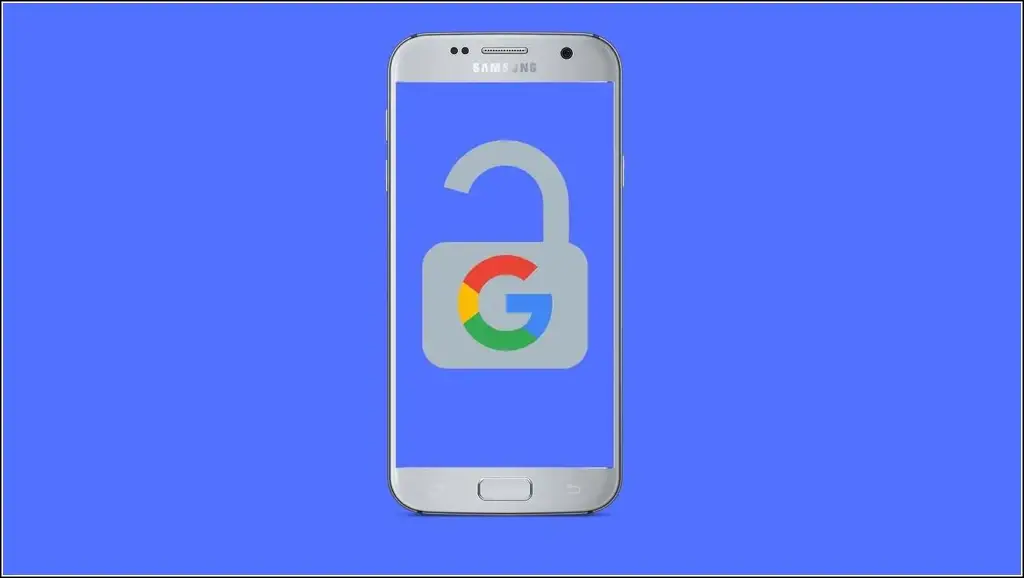
Bypass Google Account Verification on Samsung
To bypass FRP or Google account verification, we would recommend using a simpler tool that doesn’t take you through much of a hassle. One such tool is Dr.Fone-Screen Unlock. This FRP bypass method can unlock the Google account and you can log into your device.
Dr.Fone-Screen Unlock Key Features
Dr. Fone- Screen Unlock Bypass Google FRP (Android) is an easy-to-use software that lets you unlock your devices locked on the FRP page. You can simply connect your phone to this tool using a USB cable on your PC and it will do the rest.
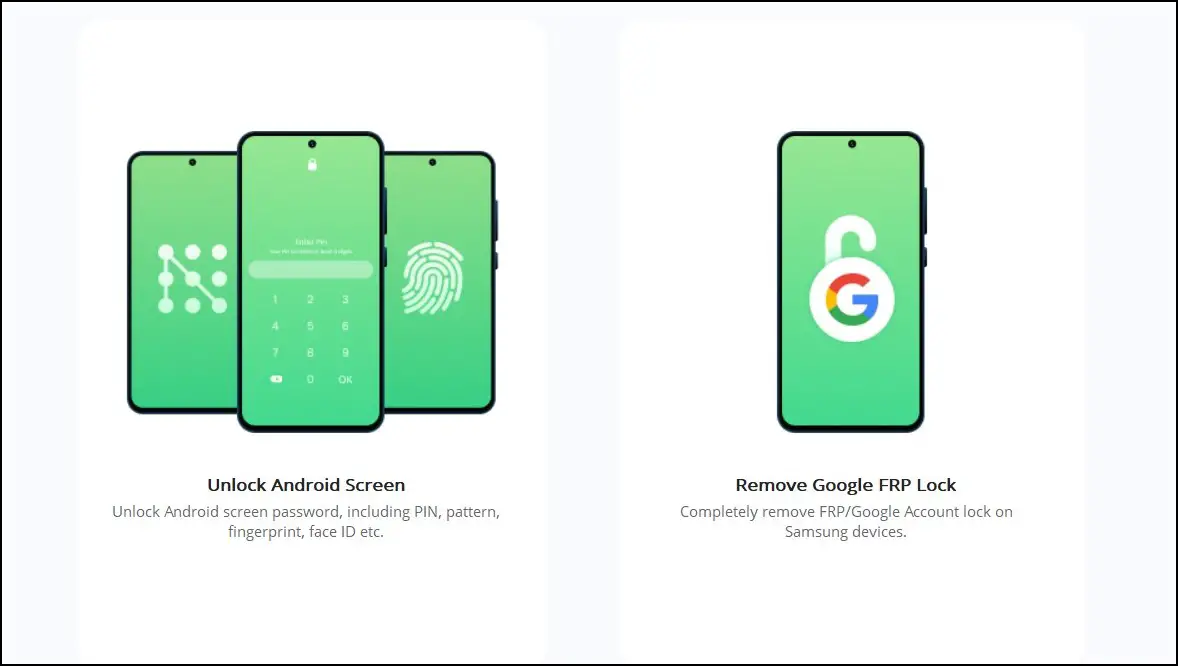
Here are some key features of Dr. Fone Screen Unlock:
- It provides solutions for users who are locked out of their accounts on Android.
- It supports all Android versions and also almost all smartphone models.
- If you don’t know the OS version of your device, you can still use it.
- The tool is easy to use with detailed on-page instructions and takes only a few minutes to bypass the Google account.
Bypass Google Account on Android 7/8
If your Samsung device is running on Android 7 or 8, you should follow the steps mentioned below:
1. Download the tool on your PC and open it.
2. Now choose the “Screen Unlock” option.
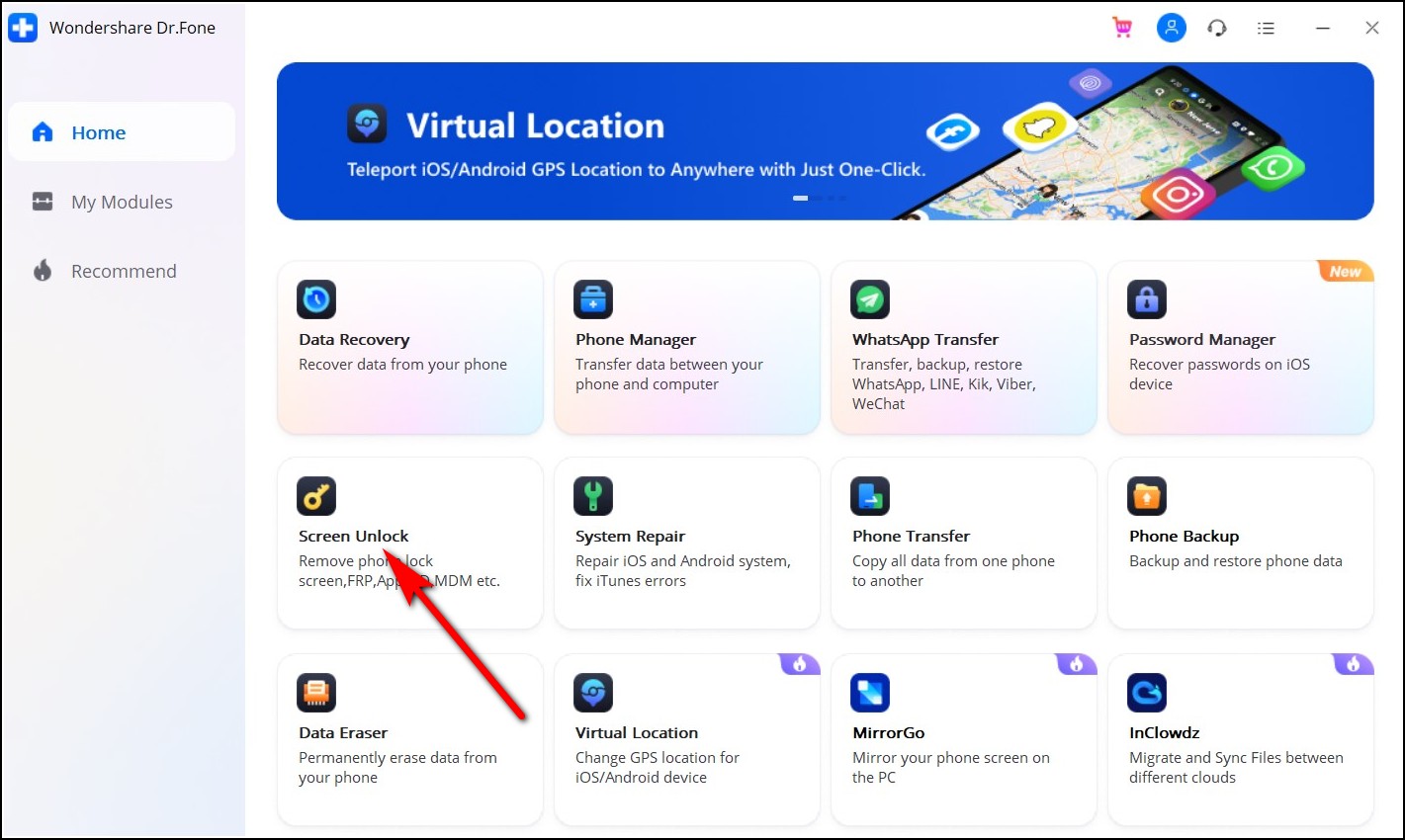
3. After that, click on “Unlock Android Screen/FRP” and then on “Remove Google FRP Lock”.
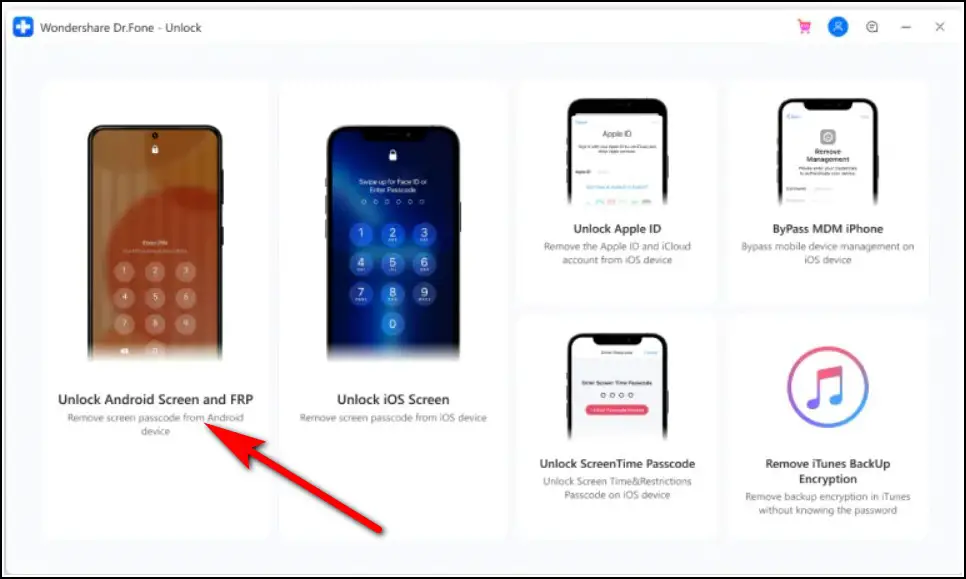
4. Connect your phone to the PC and also make sure it is connected to Wi-Fi.
5. Now, select the “Android7/8” option after checking the notification on your locked device. It will also redirect to “drfonetoolkit.com.”

6. Next, click on “Download APK”.
7. After downloading it, click on “Open” to install it.
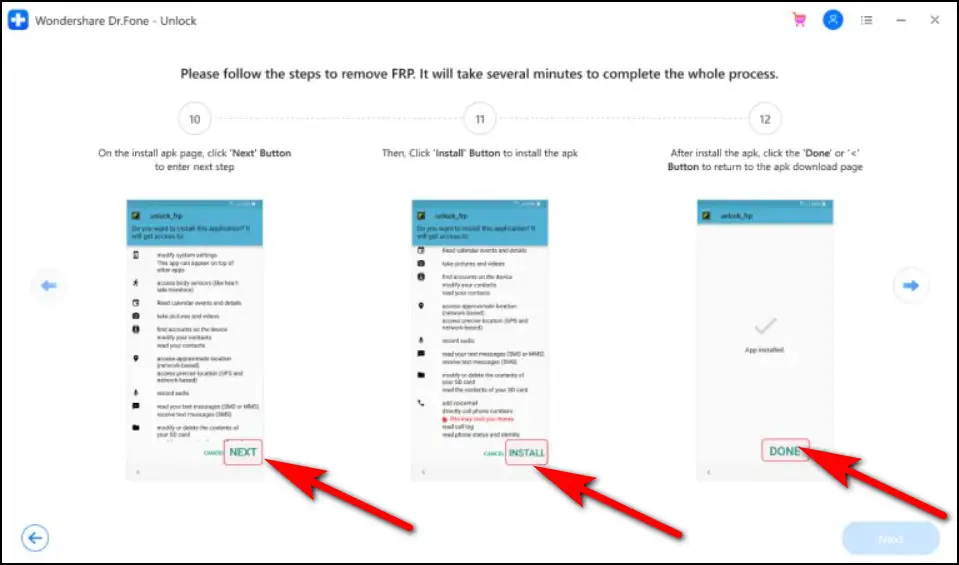
8. Click on “Allow from this source” when the security popup appears. After that, click on “<” to go back to the installation and finish it.

9. Now tap on “Done” to return to the APK download page and tap “Open Settings”.
10. Then go to “Lock screen and security > Other security settings > Device Administrators or Device admin apps”.
11. Disable the “Android Device Manager” and “Find My device” options by clicking the “Deactivate” button.
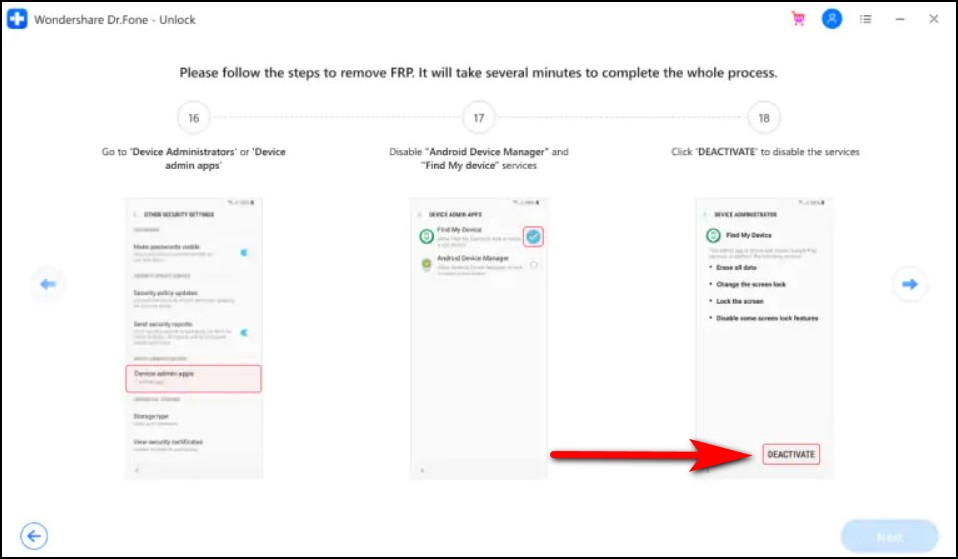
12. Also, disable the Google Play service and Google Play Store by going to “Settings > Apps > Google Play Services and Google Play Store”.

13. Now again go back to the APK download page and tap “Open Settings”.
14. You can now sign in to any of your Google accounts or create a new one.
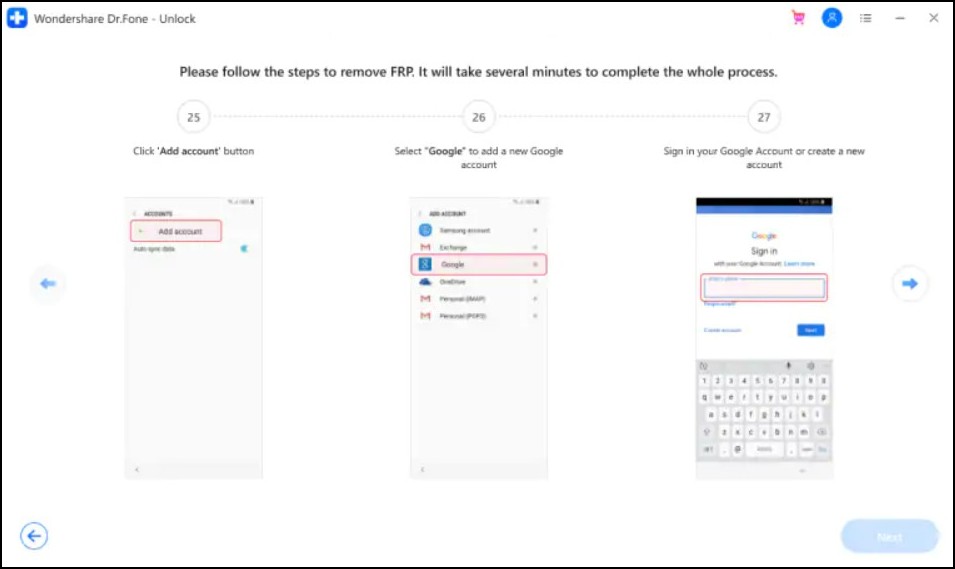
Lastly, restart your Samsung device and follow on-screen instructions. Once you log in to your account, go to the “Settings” again and restore “Find my device, Android device manager, Google Play Services, and Google Play Store”.
Bypass Google Account on Android 6/9/10
1. Click on the “Screen Unlock” option from the home page on Dr.Fone software.
2. Make sure your phone is connected to the same Wi-Fi and PC via USB.
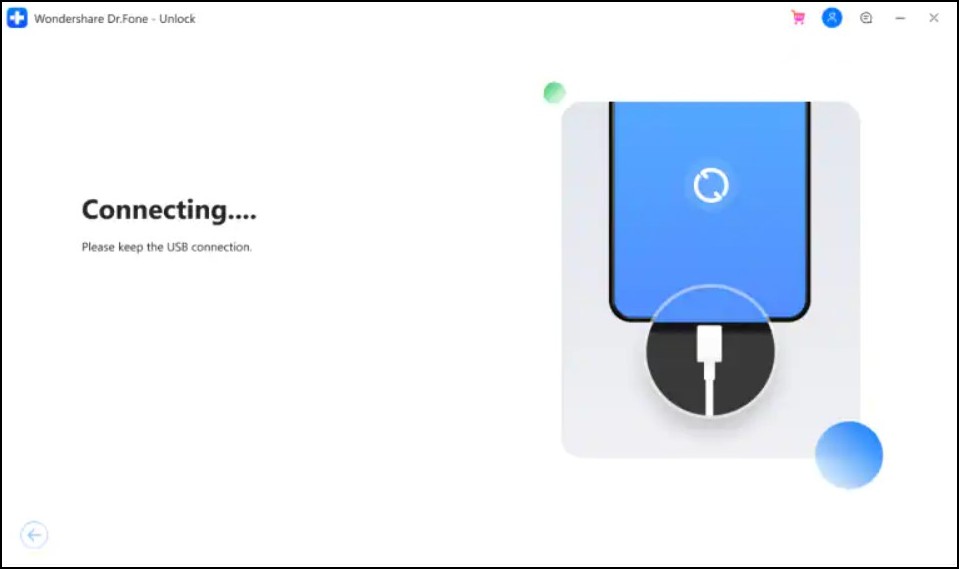
3. After that, select “Unlock Android Screen/FRP” to continue.
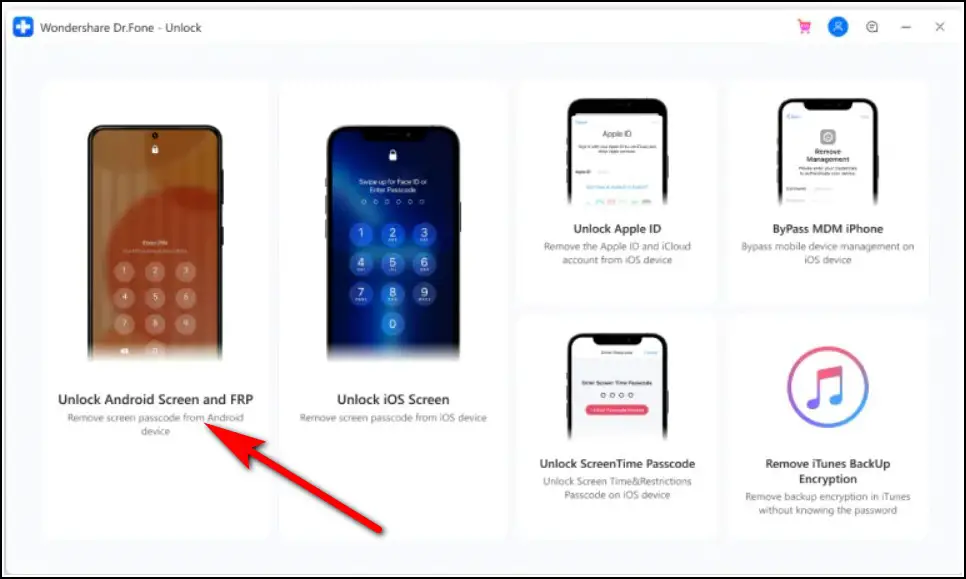
4. Click on “Remove Google FRP Lock” to bypass the Google account.
5. Now choose the OS version and click on the Android 6, 9, or 10 option. If you are not sure about the OS version, choose the third option.
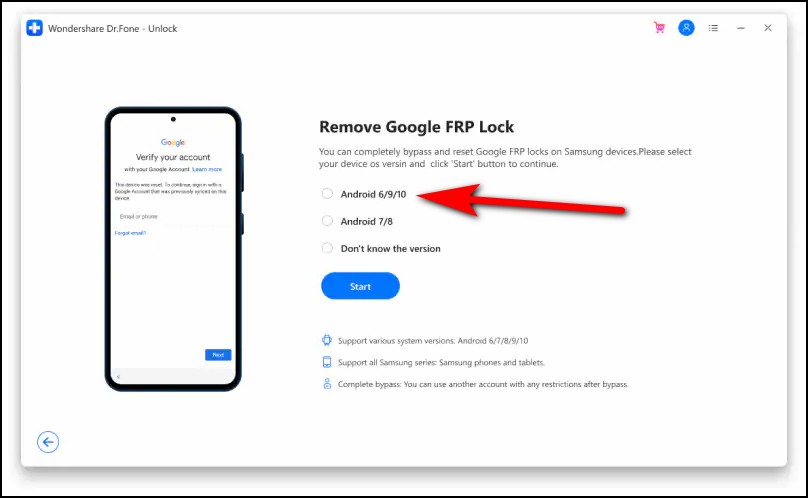
6. The Screen Unlock tool will show device information and send you a notification on the phone.
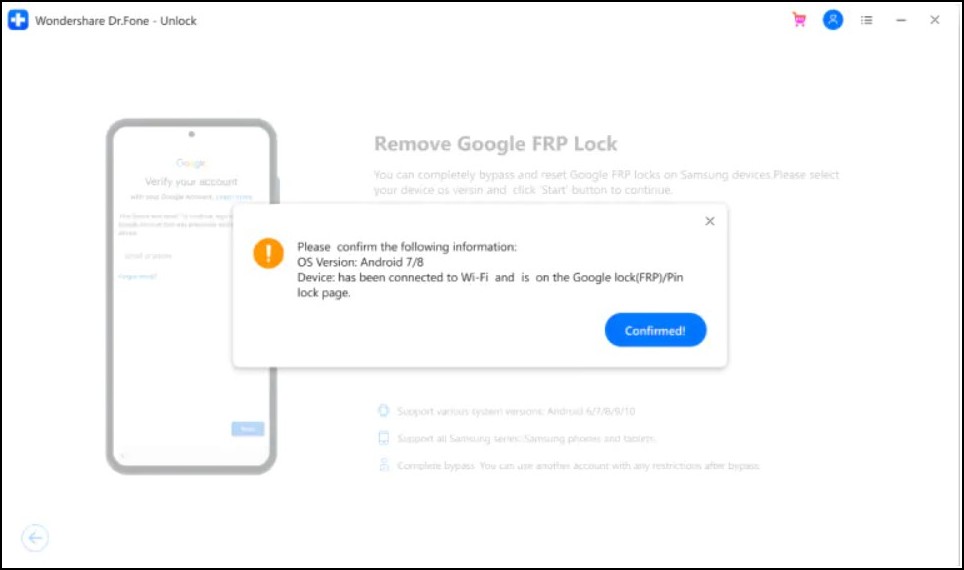
7. Follow the steps from the notification and tap “View” to go ahead. It will take you to the Samsung App Store.
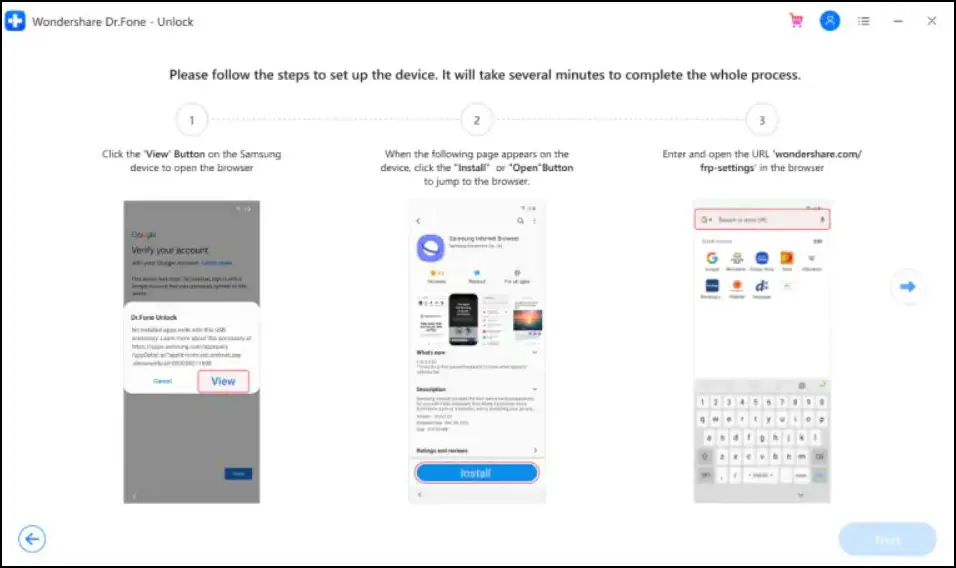
8. Here, install or open the Samsung Internet Browser.
9. Now, enter the URL “drfonetoolkit.com” in it and click the “Android6/9/10” button.
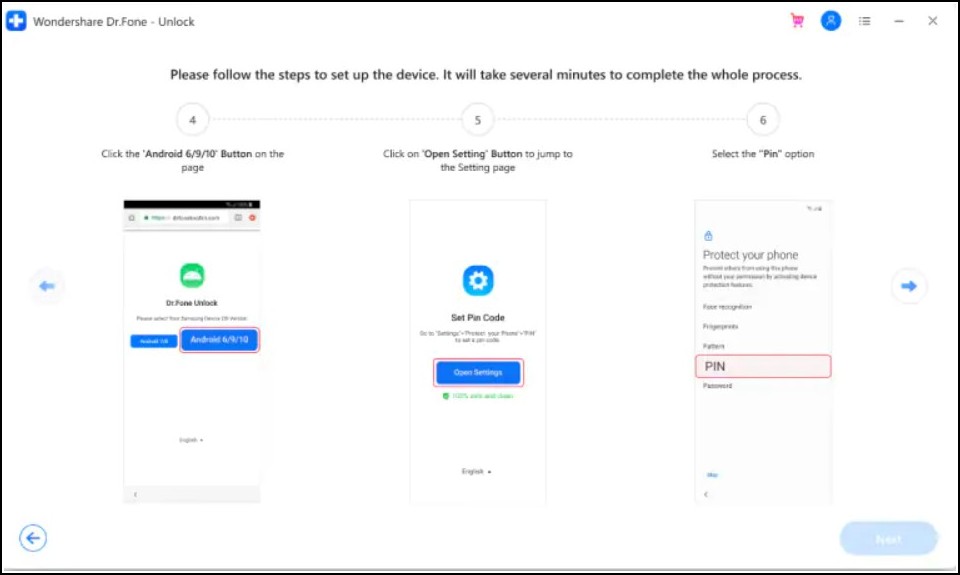
10. Next, click the “Open Settings” button to continue and choose the “Pin” option.
11. Click on “Do not require” which is also the default and then tap on “Continue”.
12. Now set a PIN code and remember then tap the “Skip” option to go ahead.
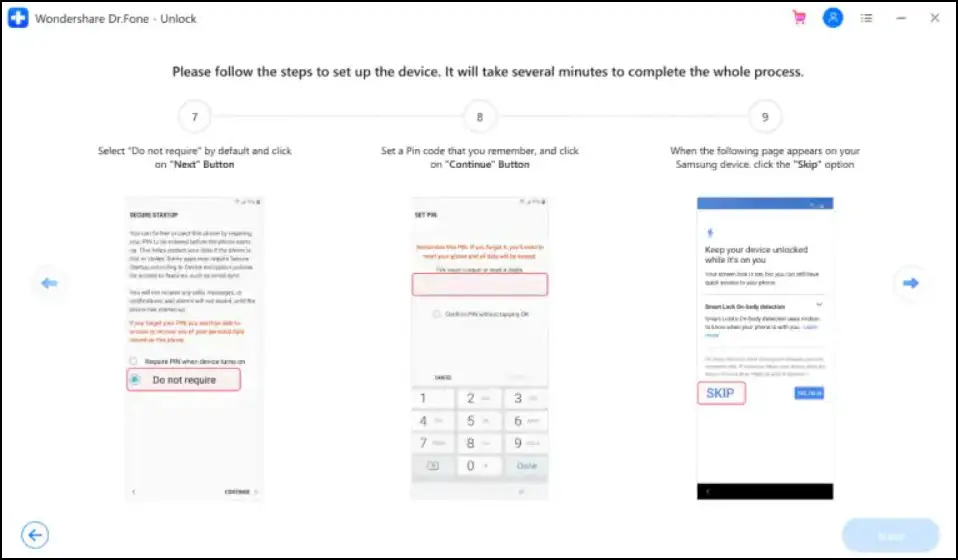
13. Tap the “back (<)” button until you go back to the Wi-Fi connect page and then tap “Next”.
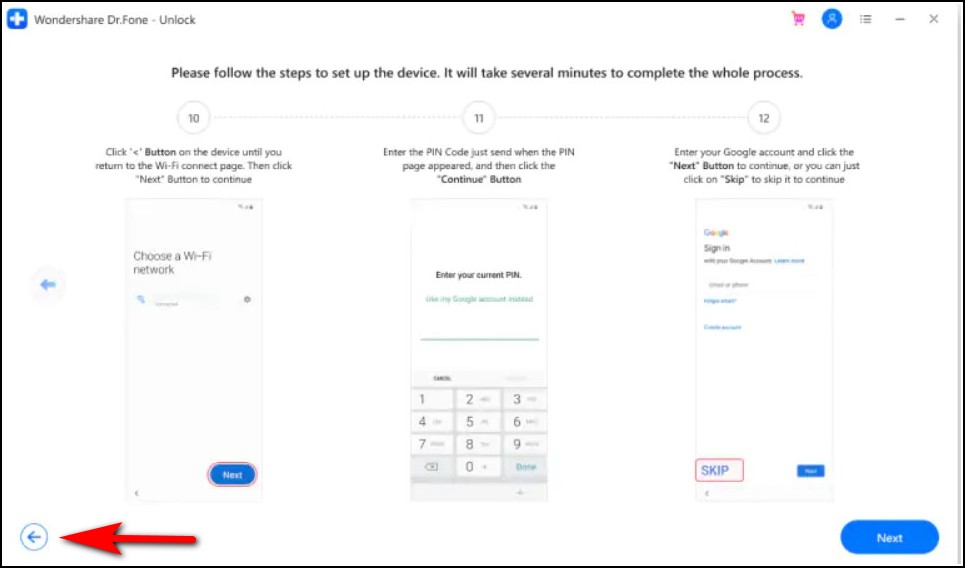
14. Now, enter the PIN code you just set and tap “Continue”.

15. When the Google Account Sign-In page appears with a skip option, your bypass process is successful. Tap on “Skip” and continue.
Bypass Google Account If You Don’t Know the OS version
Those who don’t know the OS version or model of their Samsung device and are stuck on the FRP screen, can click on “Not sure the OS version?” as mentioned above. The Screen Unlock tool will guide them to know the device’s OS version. Follow the steps:
1. Shut down the phone and keep it connected to the computer.
2. Now press and hold the “Volume Up + Bixby + Power” buttons simultaneously.
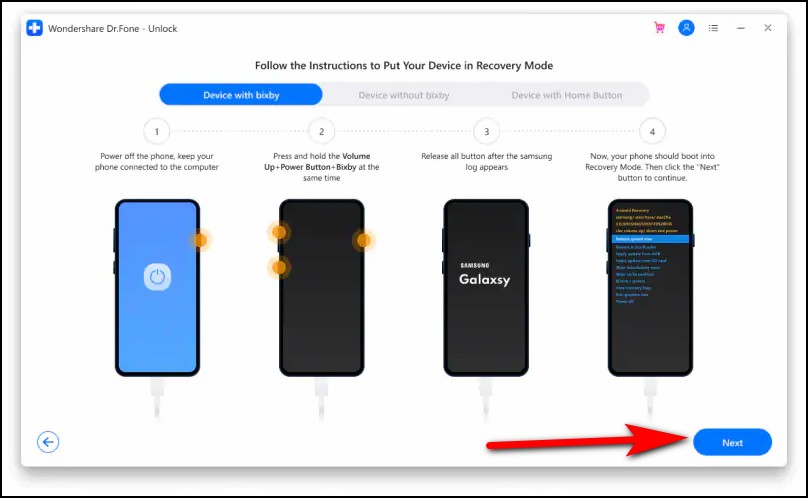
3. Release when the Samsung logo appears and then wait for a few seconds.
4. Your device will boot into “Recovery Mode” and tap “Next” to go ahead.
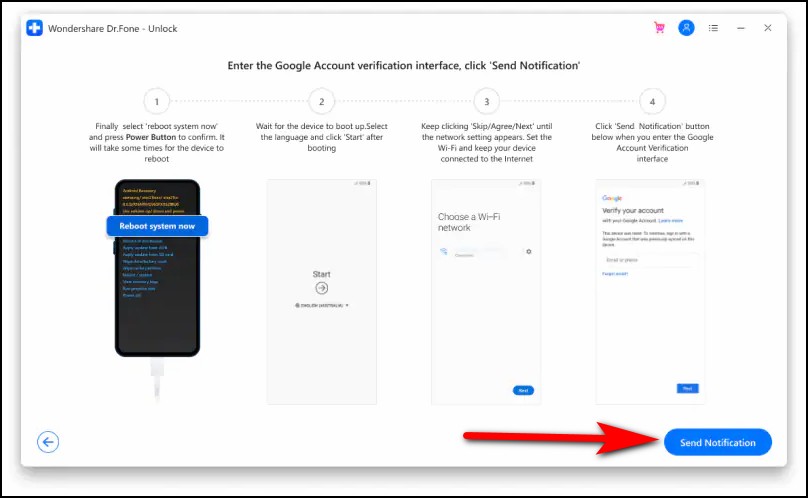
5. The Screen Unlock will then show your device’s OS version and you can select the option to start the bypass Google account process just like the above methods.
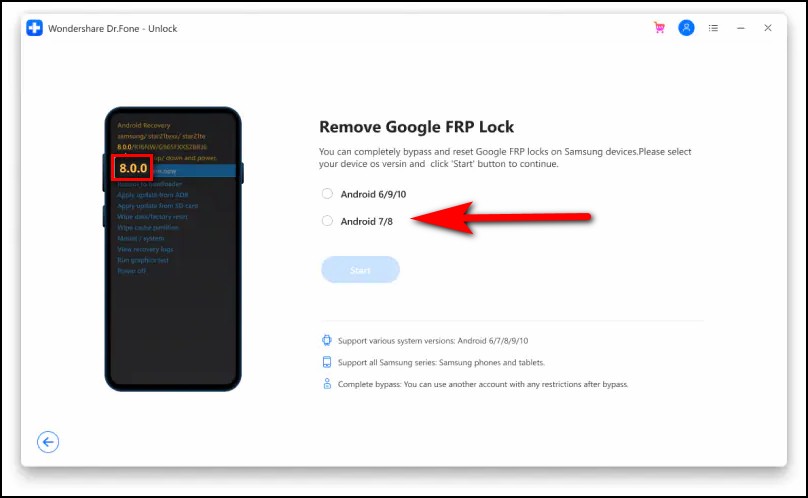
Wrapping Up
So as you can see Dr.Fone – Screen Unlock (Android) is a quick and easy method to unlock FRP or bypass Google account verification on your Samsung smartphone. This tool is so easy to use that every once can use it and it also supports almost every Samsung device. More importantly, you don’t even have to worry about data loss while using it.
You can also follow us for instant tech news at Google News or for tips and tricks, smartphones & gadgets reviews, join GadgetsToUse Telegram Group or for the latest review videos subscribe GadgetsToUse YouTube Channel.
[ad_2]
Source link




