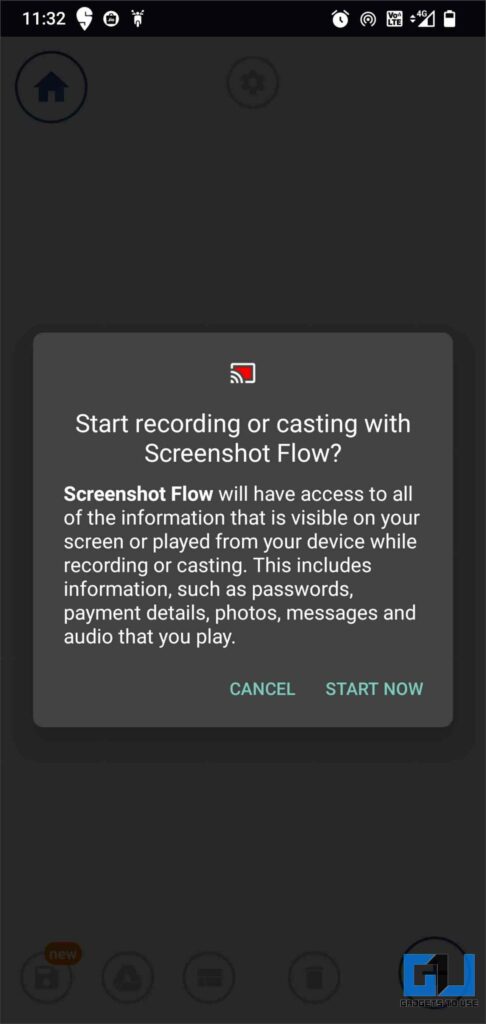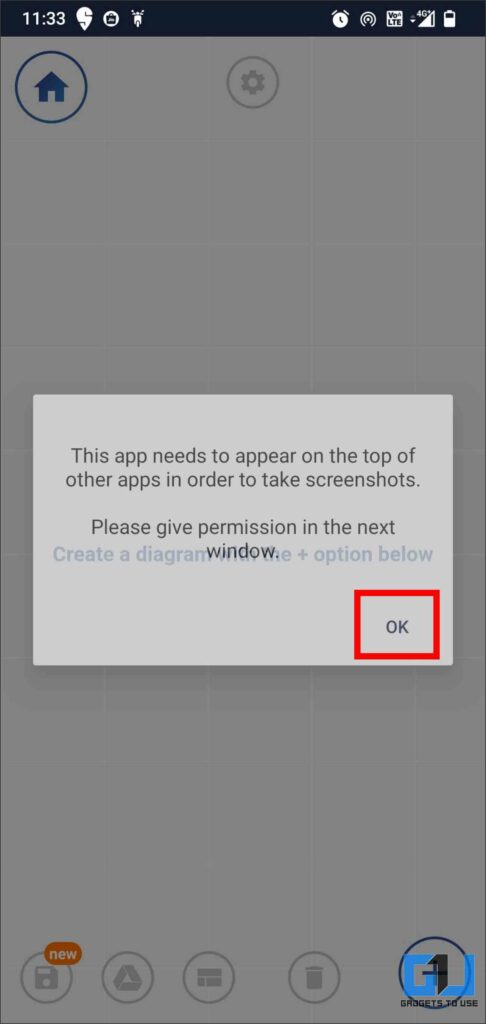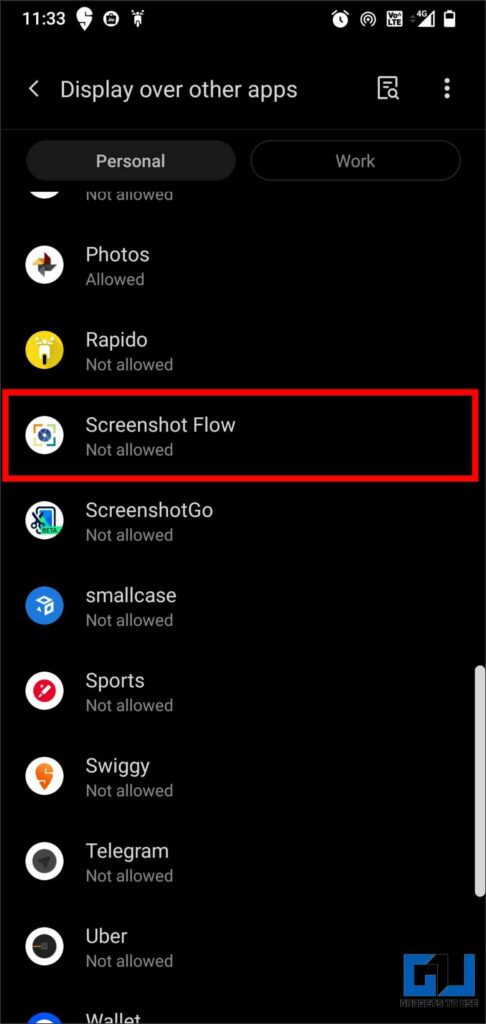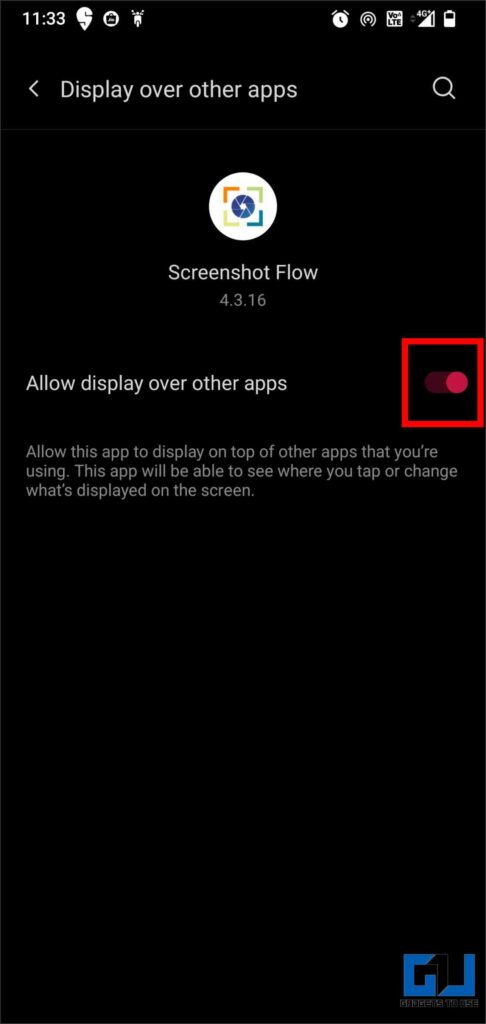[ad_1]
Screenshots are an integral part of most tutorials, especially when there is a myriad of steps involved. It helps to integrate visual representation in the form of images to help readers understand the steps of the tutorial. Be it web pages, a still from a video, or the current state of software, you can use screen capture to describe vital elements to even beginners effortlessly. While Android has made it easy to grab your screen, these images can often be disjointed and may not easily depict the complete story. A screenshot flow can help you explain a tutorial, today we will dicuss what is a screenshot flow, and how to create one.
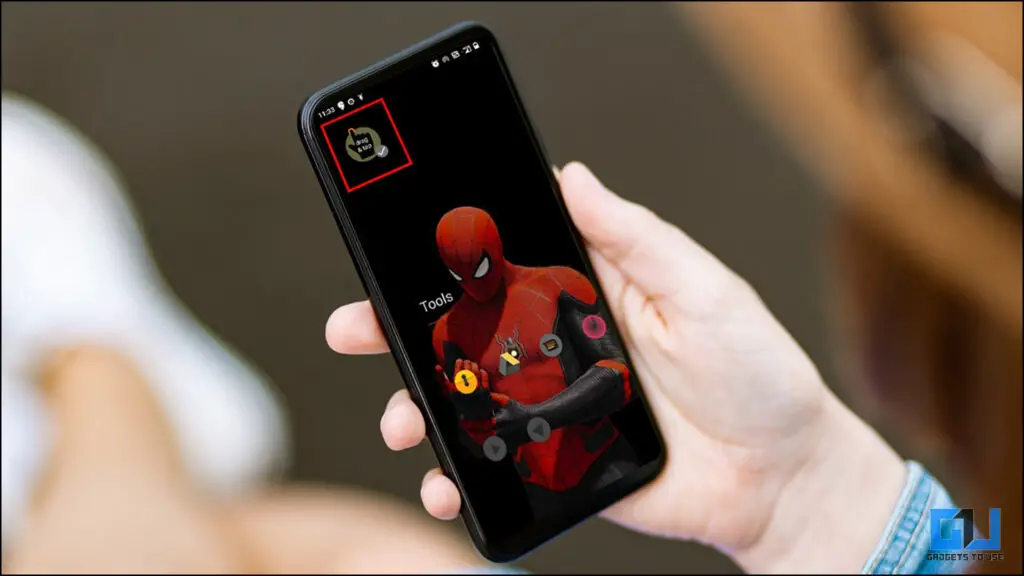
What is Screenshot Flow?
Screenshot Flow is a screen grab app that uses screenshots to create journey diagrams. This app is a one-of-a-kind solution to help communicate an app design, work, or create visual instruction tutorials. It has a free version that can be used to develop basic step-by-step instruction guides. If you are looking for granular controls, you can purchase the paid version for advanced controls and results. The iOS version of the app is in the works.
How to Create a Screenshot Flow?
The free version of the Screenshot Flow app is available for a seven-day trial period. We will use it to create a step-by-step flow of a tutorial to demonstrate how to change an Instagram profile from public to private. Here is how you can use the free version of Screenshot Flow to create a visual tutorial –
1. Launch the Screenshot Flow app and click on the blue Plus sign. Now, you will get a pop-up asking for screen access, allow it.
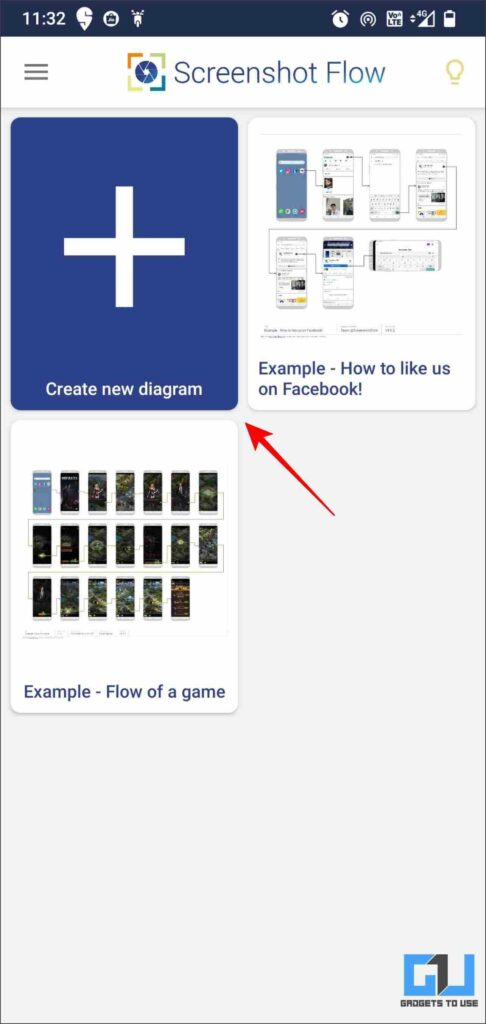
2. Now, the app will seek permission to be displayed over other apps, which is turned off by default. Click on OK to continue.
3. Now, you will be redirected to the smartphone’s Settings. Scroll down to Screenshot Flow, and enable the toggle named Allow display over other apps.
4. Now, switch back to the Screenshot Flow app and tap on the round button with the plus sign located in the lower right corner of the screen. This will activate the floating app window.
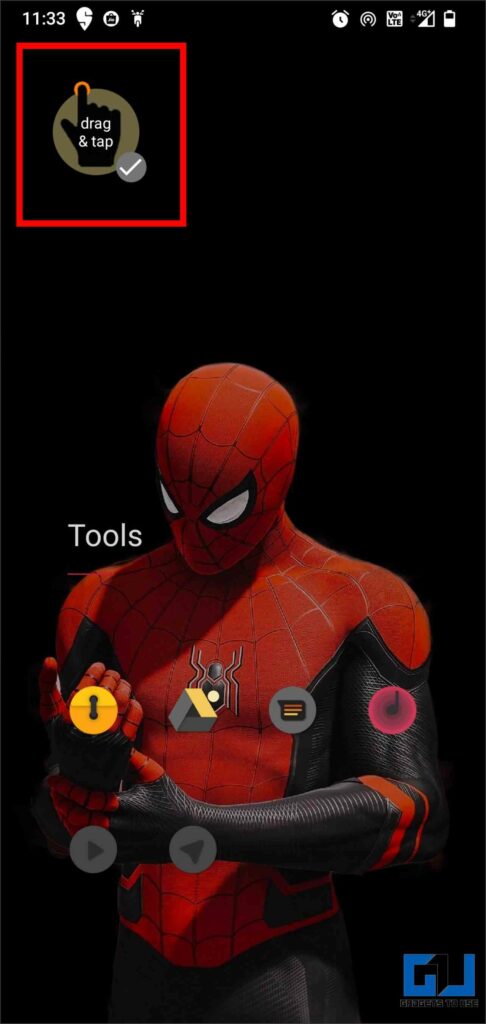
5. Now, we are ready to take the screenshot. In our case, we are demonstrating how to change your Instagram profile from public to private. For this, head to your Instagram profile and tap on the floating window of Screenshot Flow. This is how it will look like –
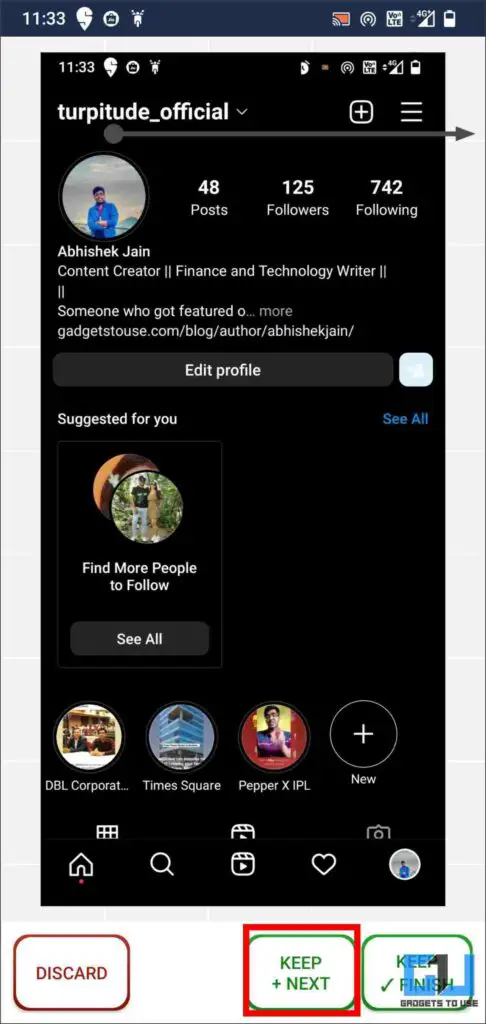
6. Now, click the Keep + Next button to create a screen flow chain. Follow the same process until you have screen captured the last step. Then click on Keep + Finish option and save the Flow. Here is what the final product would look like.
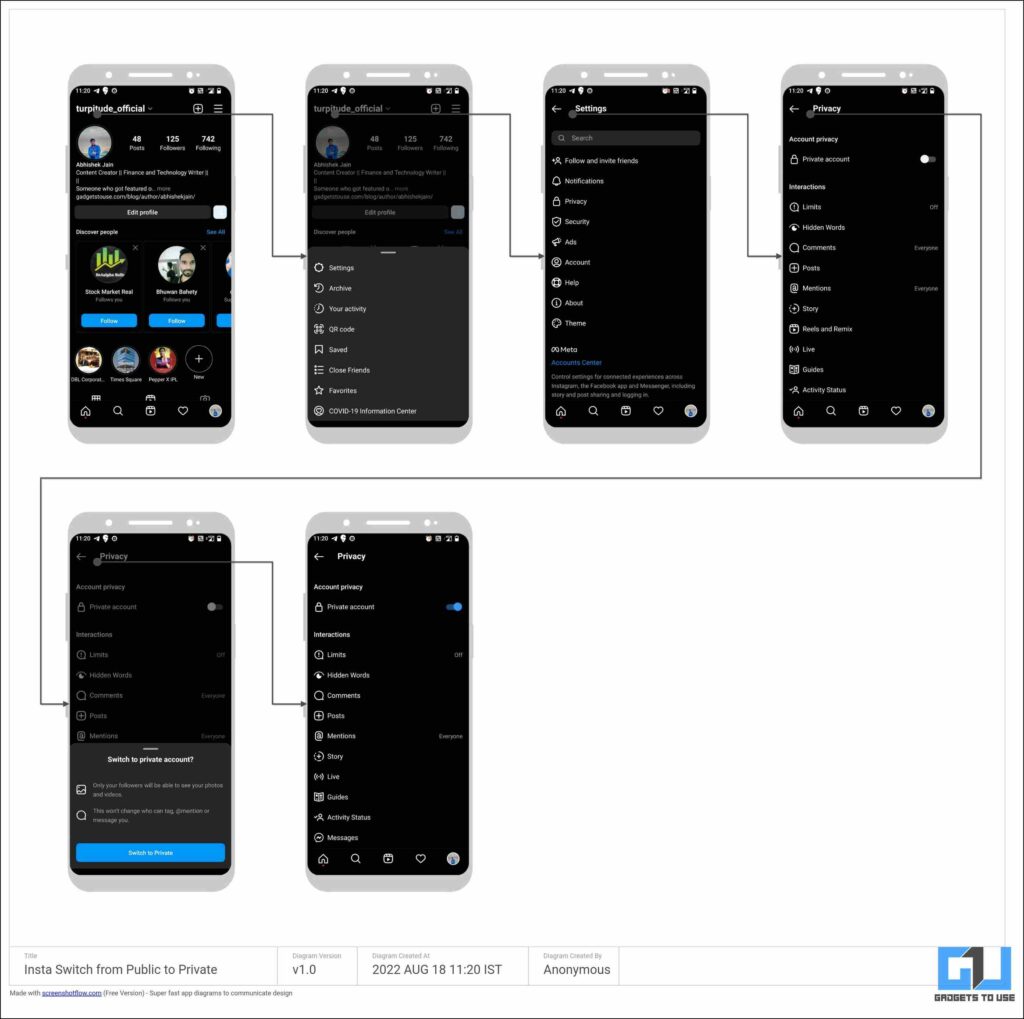
Wrapping Up: Use Screenshot Flow for Tutorials
This is how you can create a Screenshot flow of a tutorial, it comes in handy in use cases like a presentation, or an app guide. The full version gives you more granular access, such as editing the arrow directions and more. It would not only make the diagram more intuitive but would also contribute to improving the overall efficiency of the process. I hope you found this useful; if you did make sure to like and share. Check out other useful tips linked below, and stay tuned for more such tech tips and tricks.
Also, Read:
You can also follow us for instant tech news at Google News or for tips and tricks, smartphones & gadgets reviews, join GadgetsToUse Telegram Group or for the latest review videos subscribe GadgetsToUse YouTube Channel.
[ad_2]
Source link