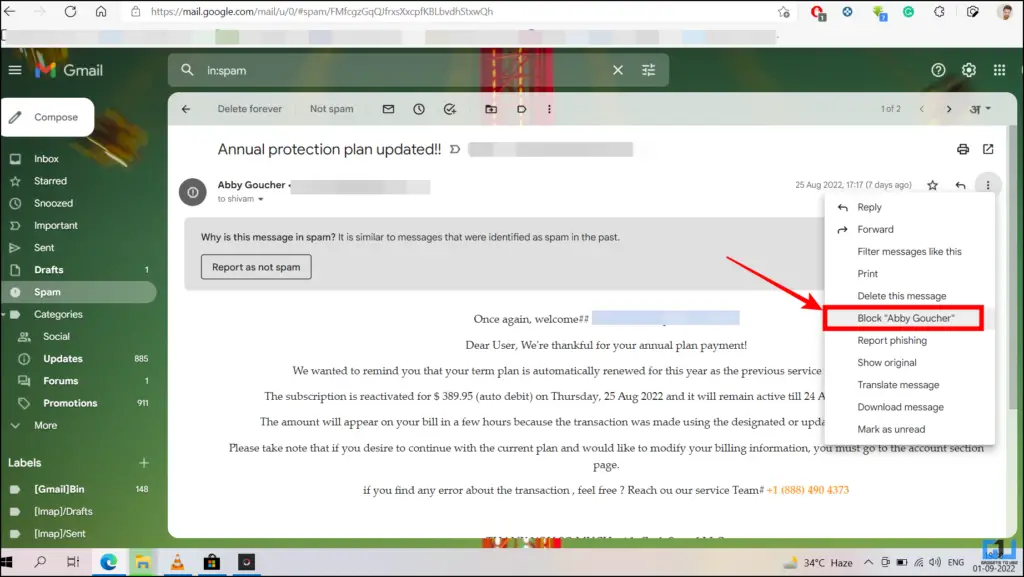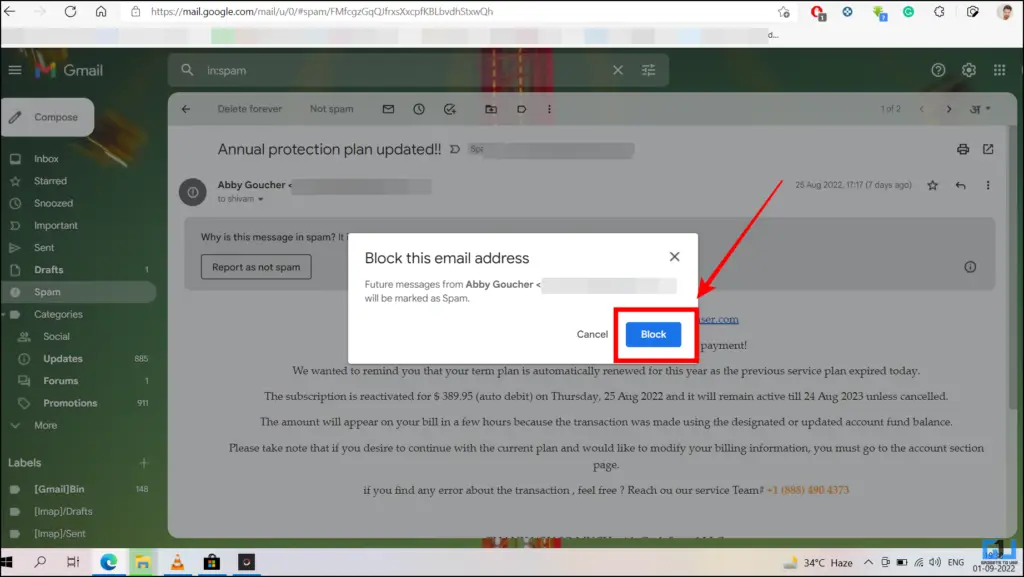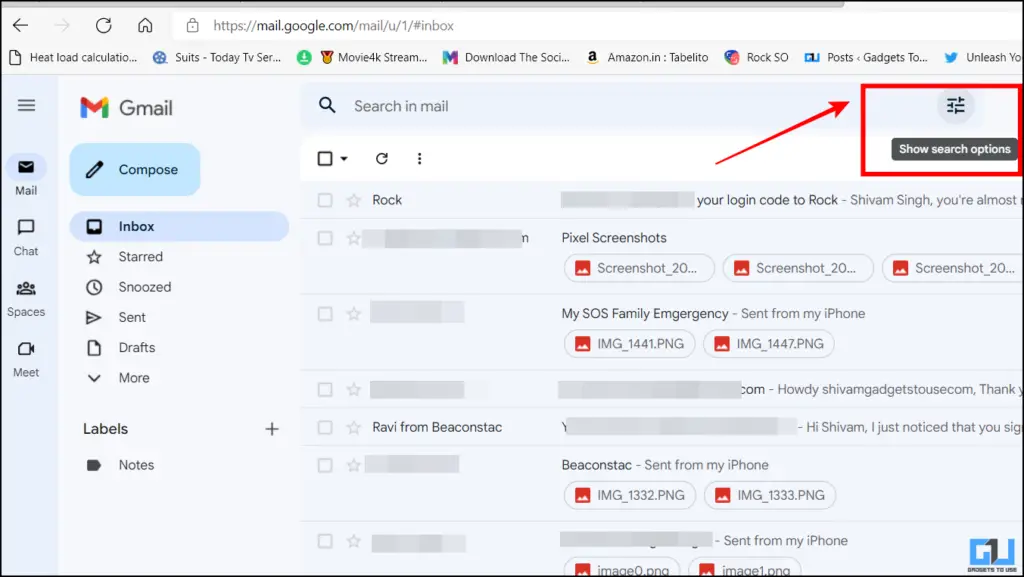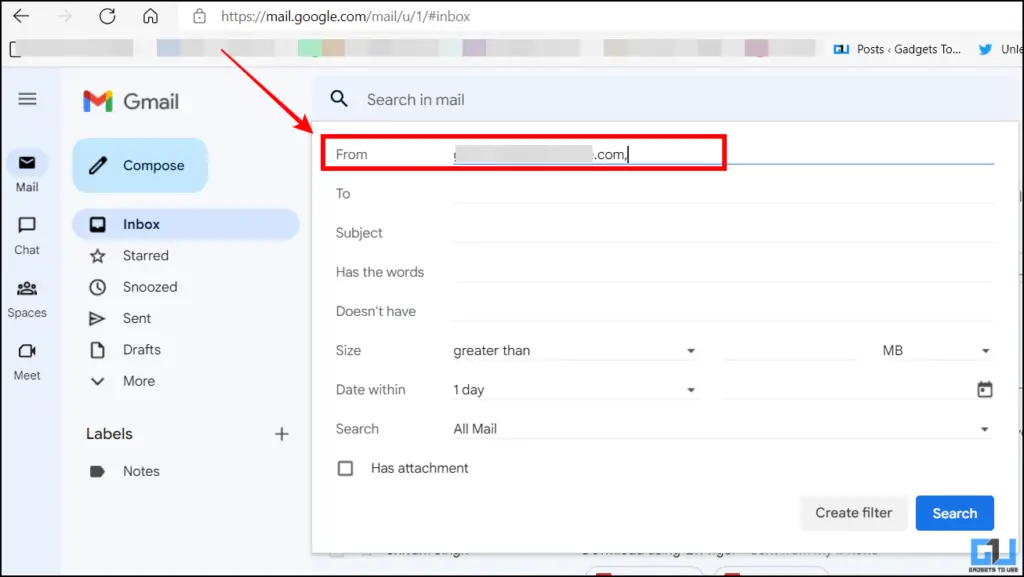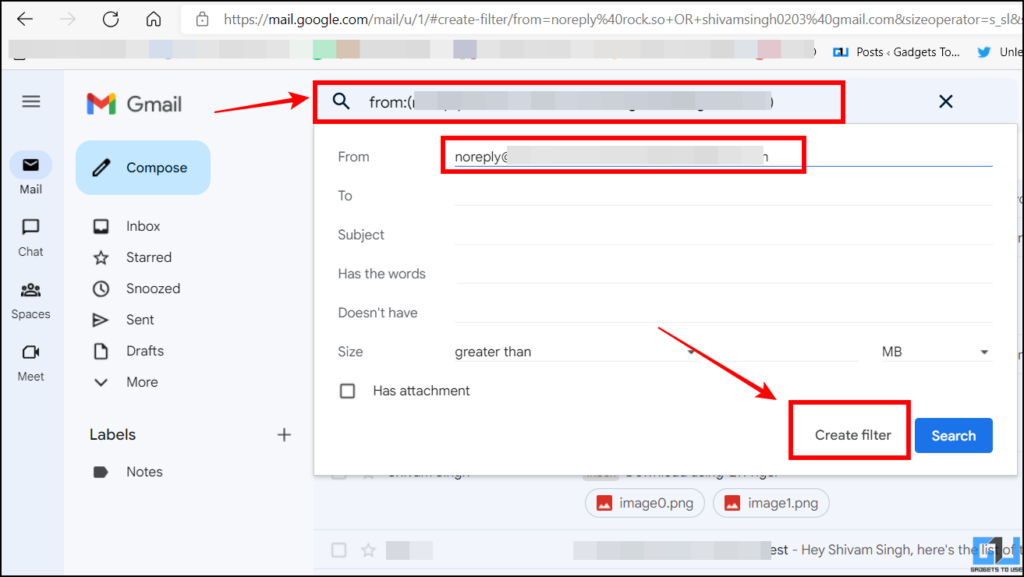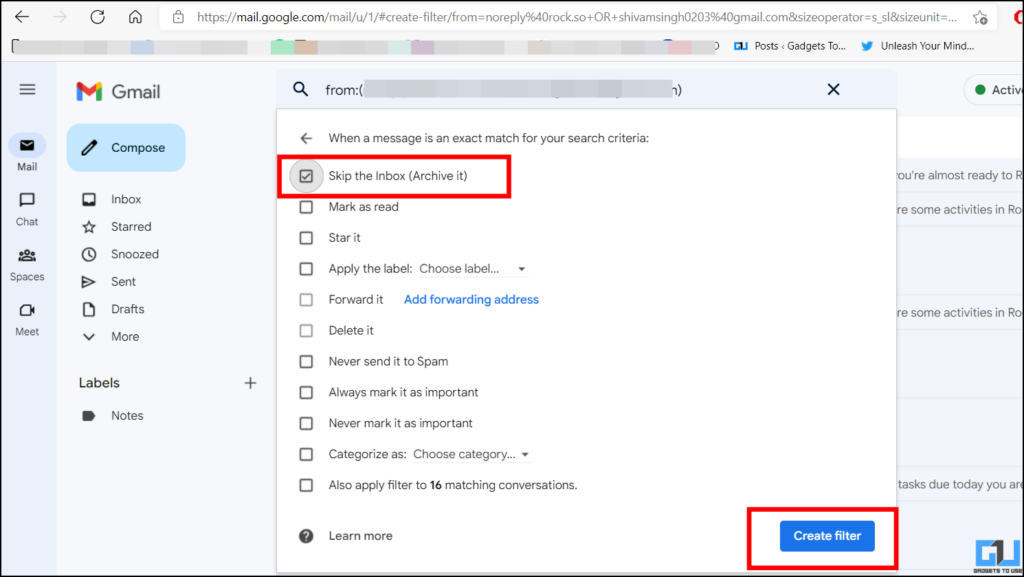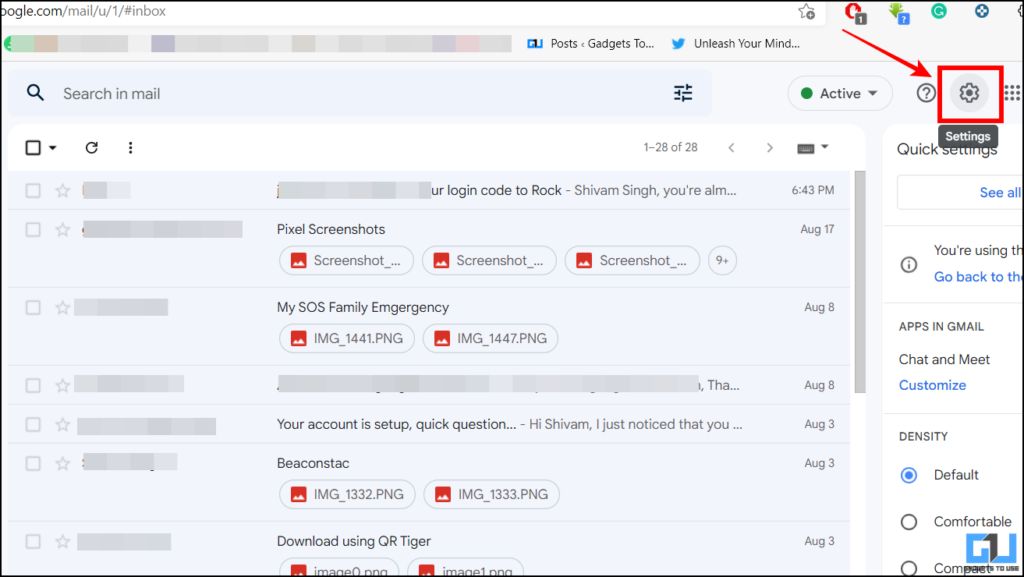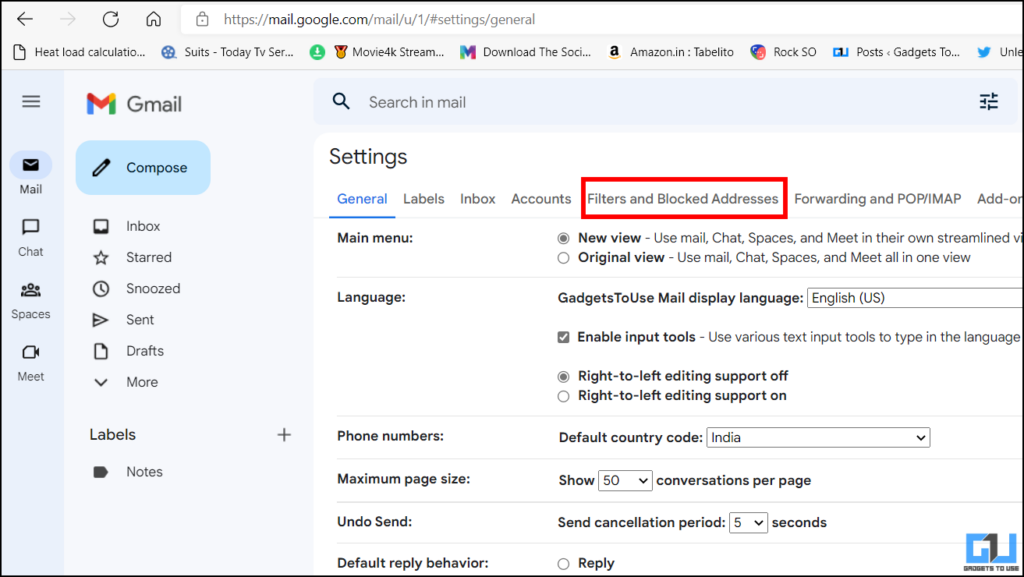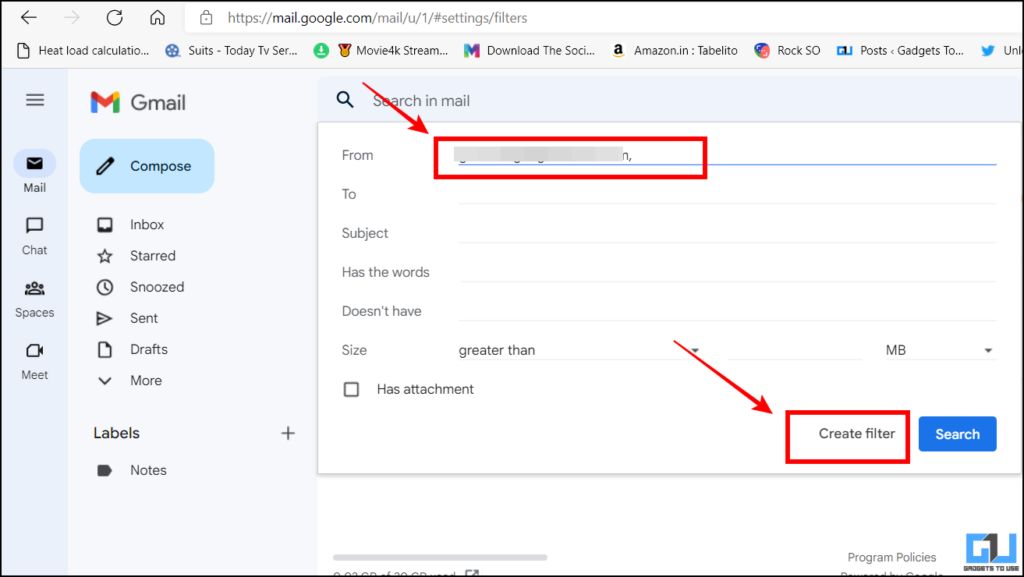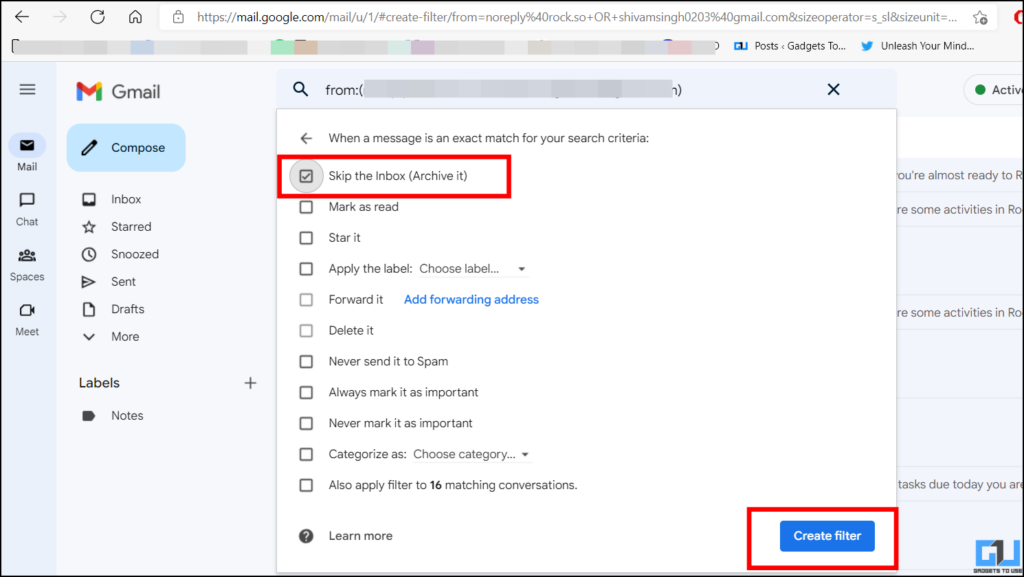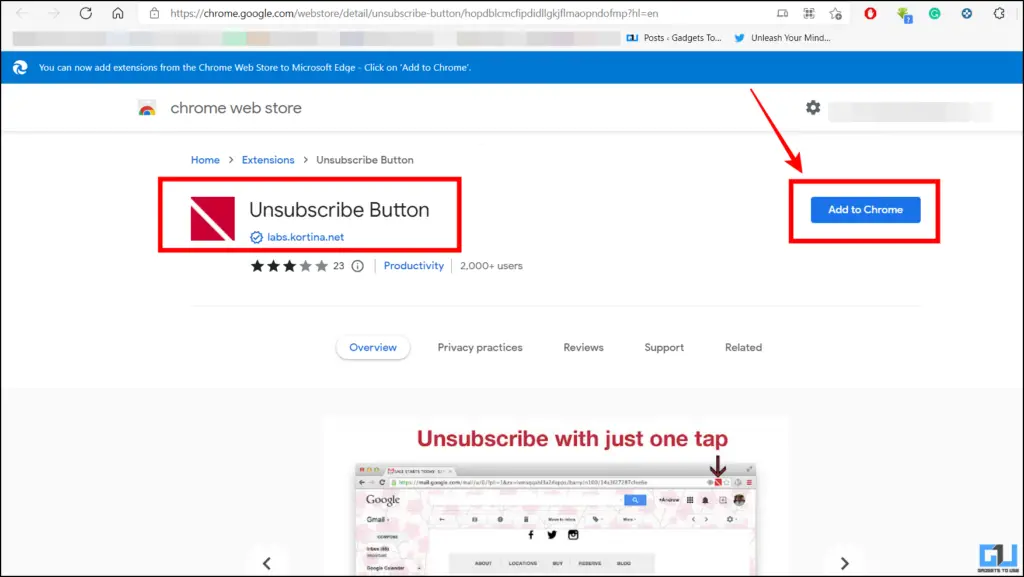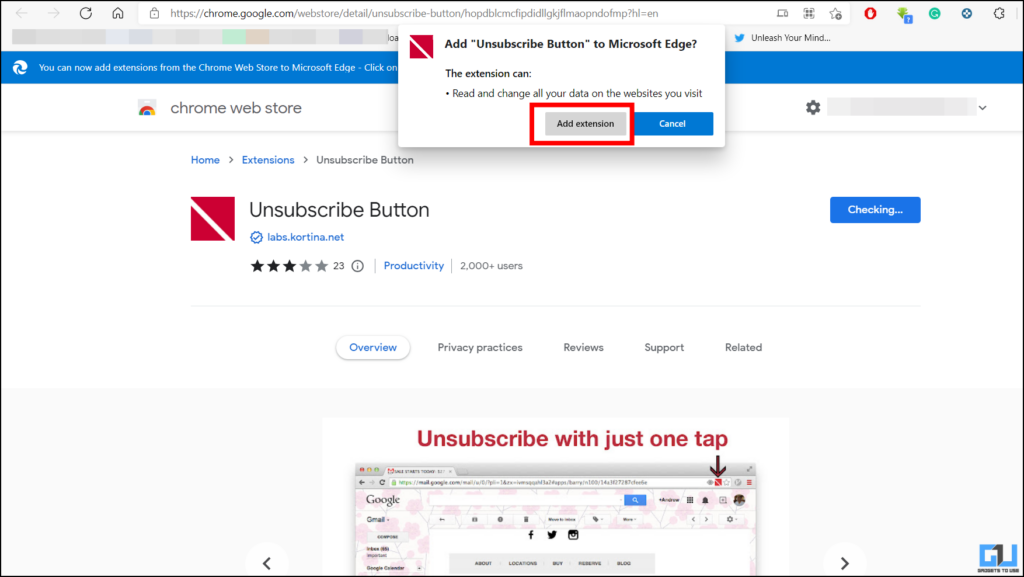[ad_1]
Nowadays, most of us use Gmail as one of our main email clients, because of the set of features and ease of use it offers. But since Gmail is the most widely used mail service, it also comes with some issues, major one of them being spam attacks. Spam is the most annoying thing in any email service and in this thread, we will help your filter, and block marketing and spam emails in Gmail. Additionally, you can check our guide to get rid of spam in Google messages.
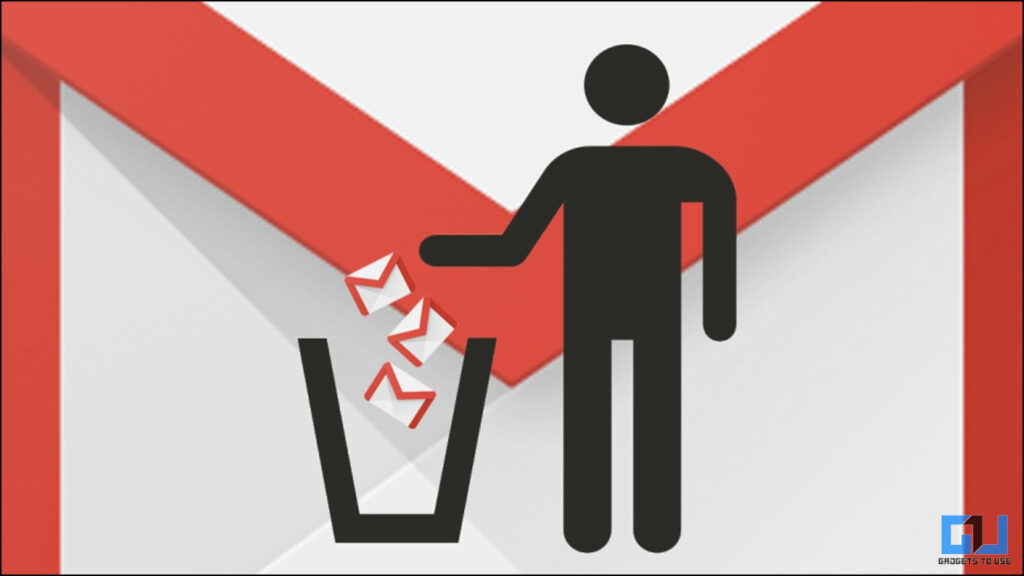
How to Filter All Marketing, Spam Emails in Gmail?
In this thread, we will discuss five ways you can filter and block all marketing-related emails and spam in Gmail.
Block Marketing spam in Gmail
One easy way to get rid of marketing and spam emails is to block them. Here’s how you can block an email.
1. Go to your Gmail and then open the email you want to block from the Spam section.
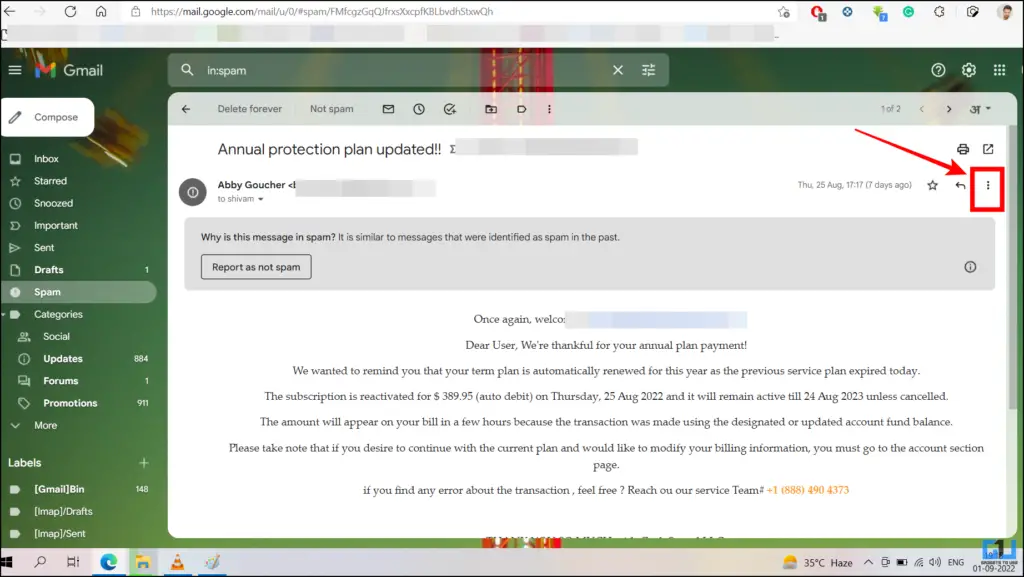
2. Under the three-dot button menu, tap on the Block option and confirm to block that sender.
Use Search Filter to avoid marketing spam in Gmail
If you don’t want to go the hard way of blocking someone, yet want to get get rid of spam emails from them, you can apply a filter to their email. Here’s how:
1. On your Gmail, tap on the Filter icon next to the search box. Here enter the email in the form section, and click on Create Filter.
2. On the next screen check the box next to Skip the Inbox (Archive it) and again click on Create Filter.
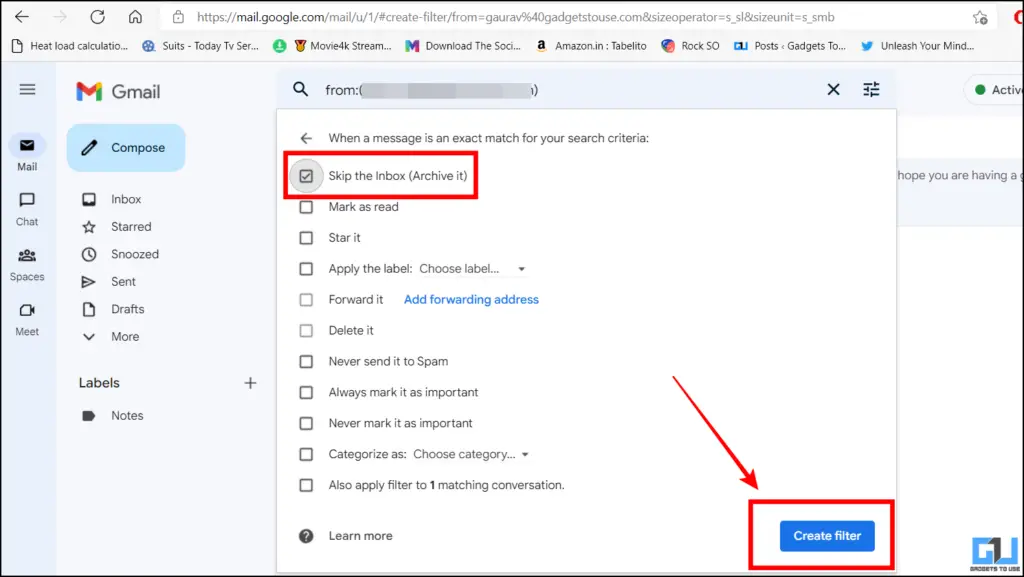
3. Now you will see a notification at the bottom saying Your filter was created. This will automatically archive all the emails from that sender, you receive in the future, without blocking them.
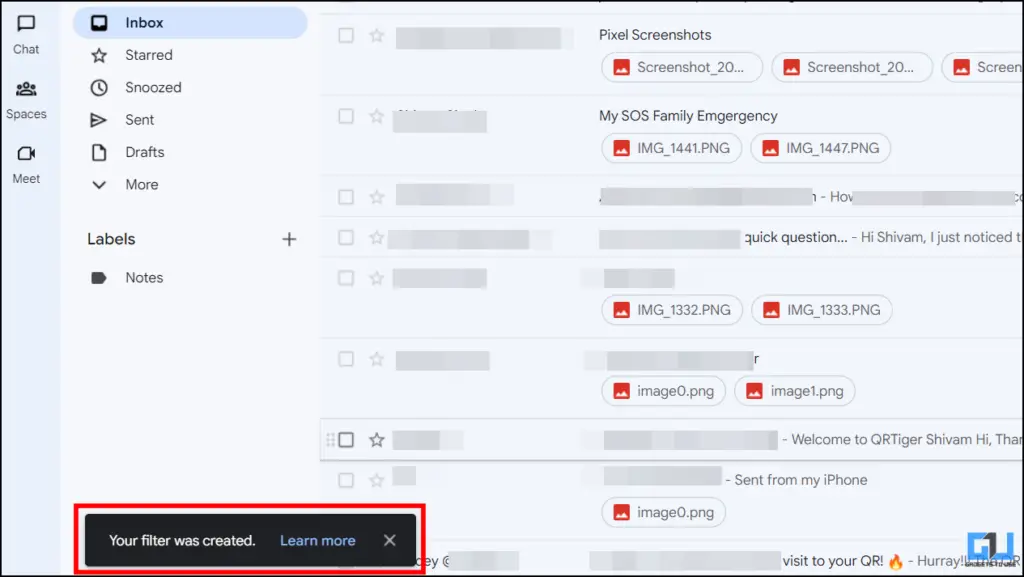
Use Group Filter to stop marketing spam in Gmail
Similarly, if you want to get rid of emails from multiple senders, without blocking them, you can apply a group filter. Here’s how:
1. Go to your Gmail and select senders from whom you wish to filter emails.
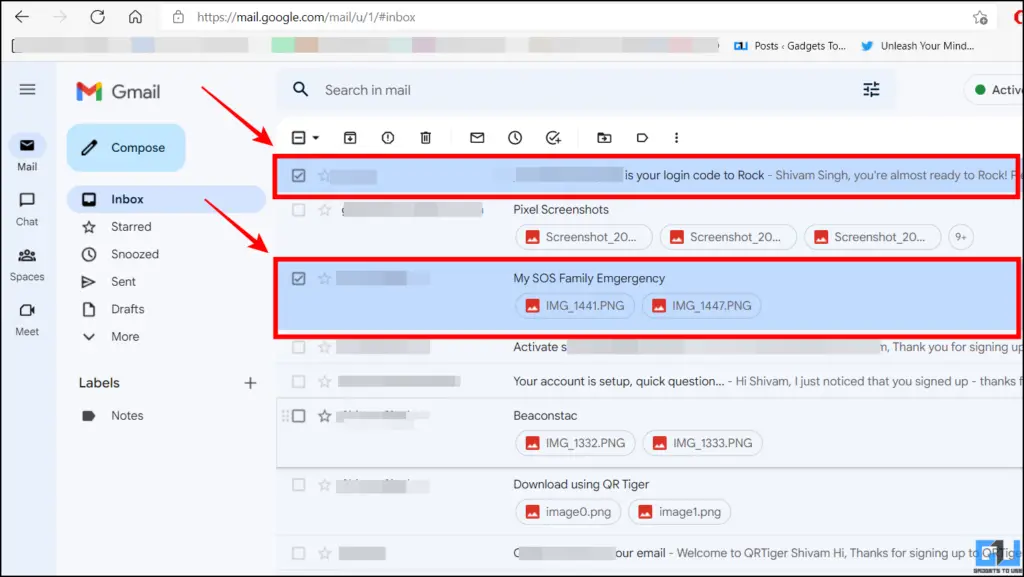
2. Now, tap the three-dot menu from the top, and then click on Filter messages like these.
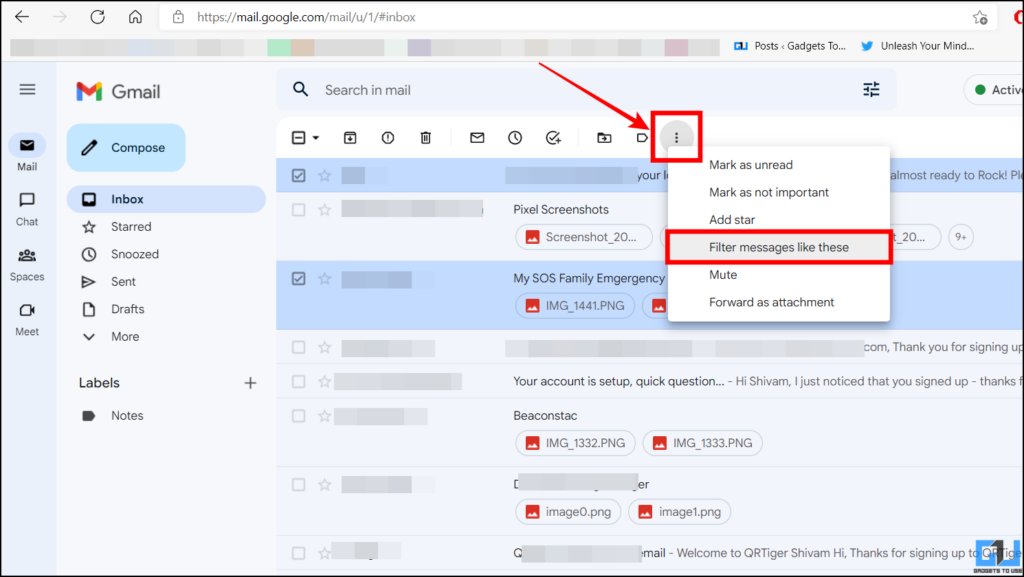
3. From the pop-up menu, click on the Create Filter button and then select Skip the Inbox (Archive it) and again click on Create Filter. This will automatically archive all the emails from selected senders, you receive in the future, without blocking them.
Create new filter to stop marketing spam in Gmail
Another way to create a filter for some specific email addresses, and to get rid of any further emails from them, is as follows:
1. Go to your Gmail and click on the Gear/Settings icon from the top right, and then click on See all settings.
2. Now, switch to the Filters & Blocked Addresses section, and click on Create a new filter.
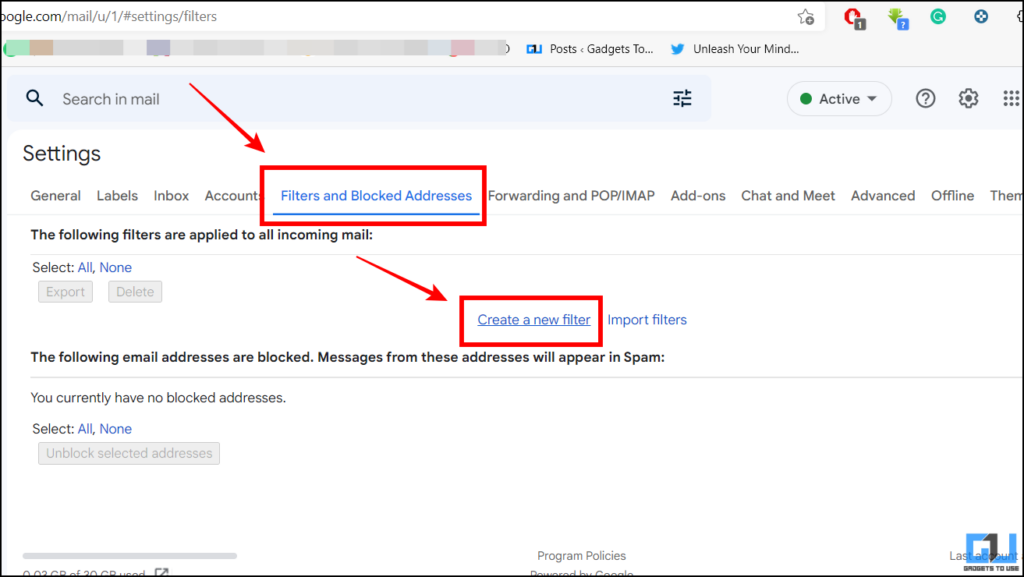
3. On the pop-up screen, enter the sender’s email whom you want to create a filter for.
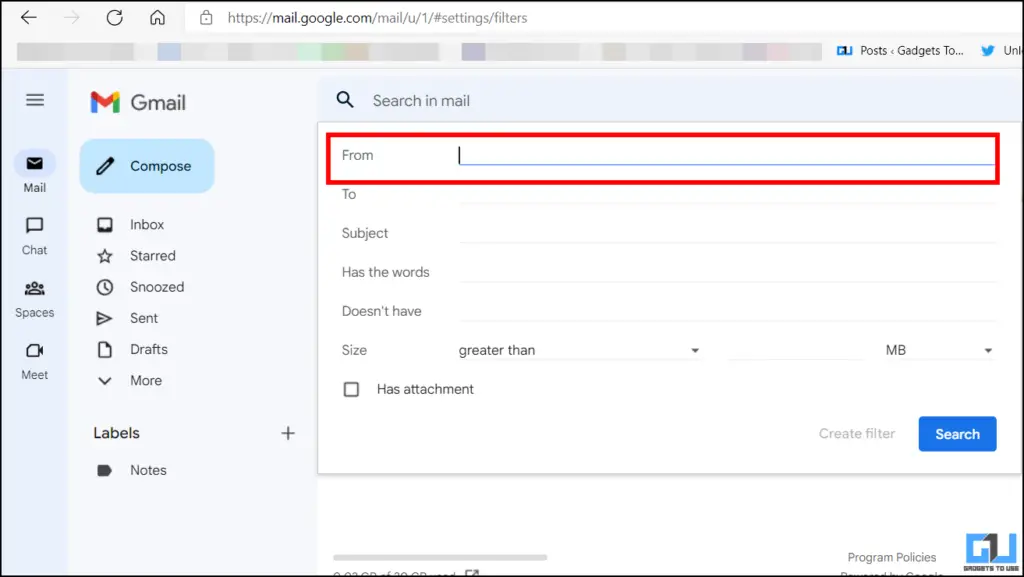
4. Once you have entered the email address(es), click on Create Filter select Skip the Inbox (Archive it), and again click on Create Filter.
Use the Unsubscribe Button extension
Usually, marketing emails or spam emails have an unsubscribe button at the bottom of the mail. This helps removes you from the making list and stop all future emails from that sender. However, if there’s no such button in a spam email, you can also use the unsubscribe button browser extension to get rid of spam emails. Here’s how:
1. Add and install the Unsubscribe Button extension in your browser.
2. Now go to the email to which you wish to unsubscribe.
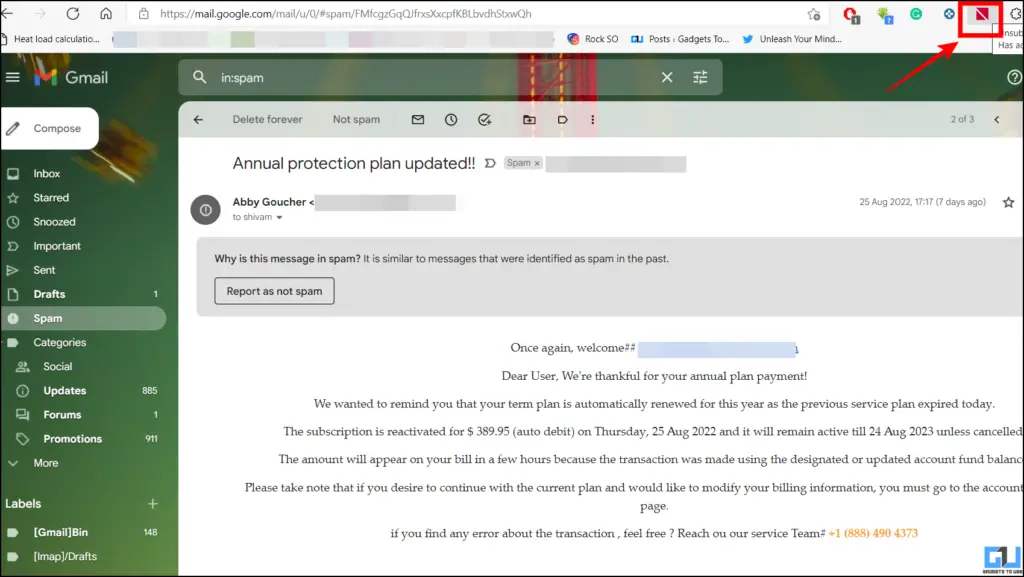
3. Now, click on the Unsubscribe button extension icon, it will redirect you to the unsubscription page where you can easily unsubscribe from that mail.
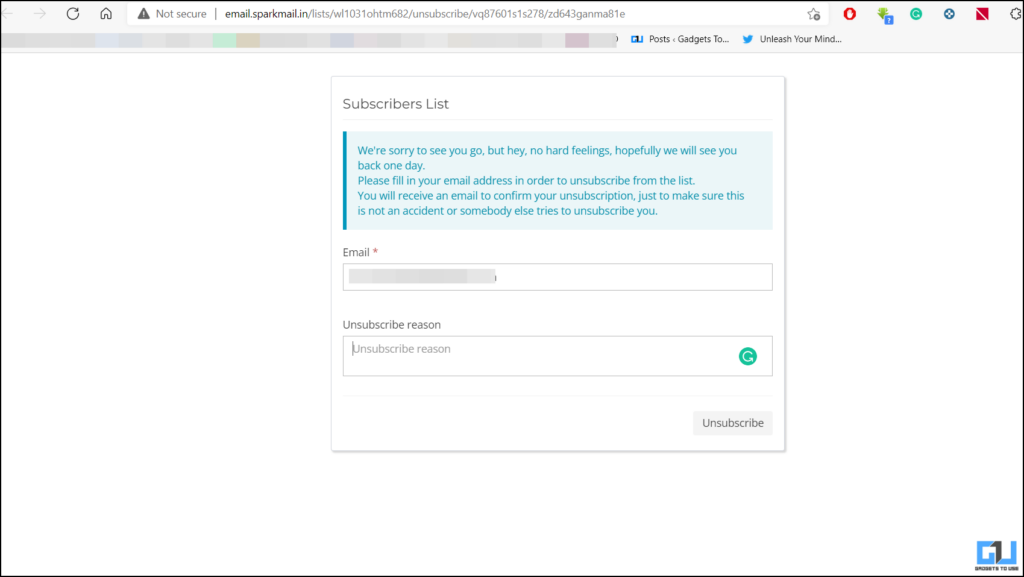
Wrapping Up
With the above methods, you can filter all the spammers and marketing emails in your Gmail account. You can also get rid of the spam attacks by unsubscribing directly using the unsubscribe extension. Such spam emails, clutter your mailbox and affect your productivity, you can use these add-ons to boost your Gmail productivity. I hope you found this guide useful; if you did, press the like button and share it. Check out other useful tips linked below, and stay tuned for more tech tips and tricks.
You might want to have a look at these,
You can also follow us for instant tech news at Google News or for tips and tricks, smartphones & gadgets reviews, join GadgetsToUse Telegram Group or for the latest review videos subscribe GadgetsToUse YouTube Channel.
[ad_2]
Source link