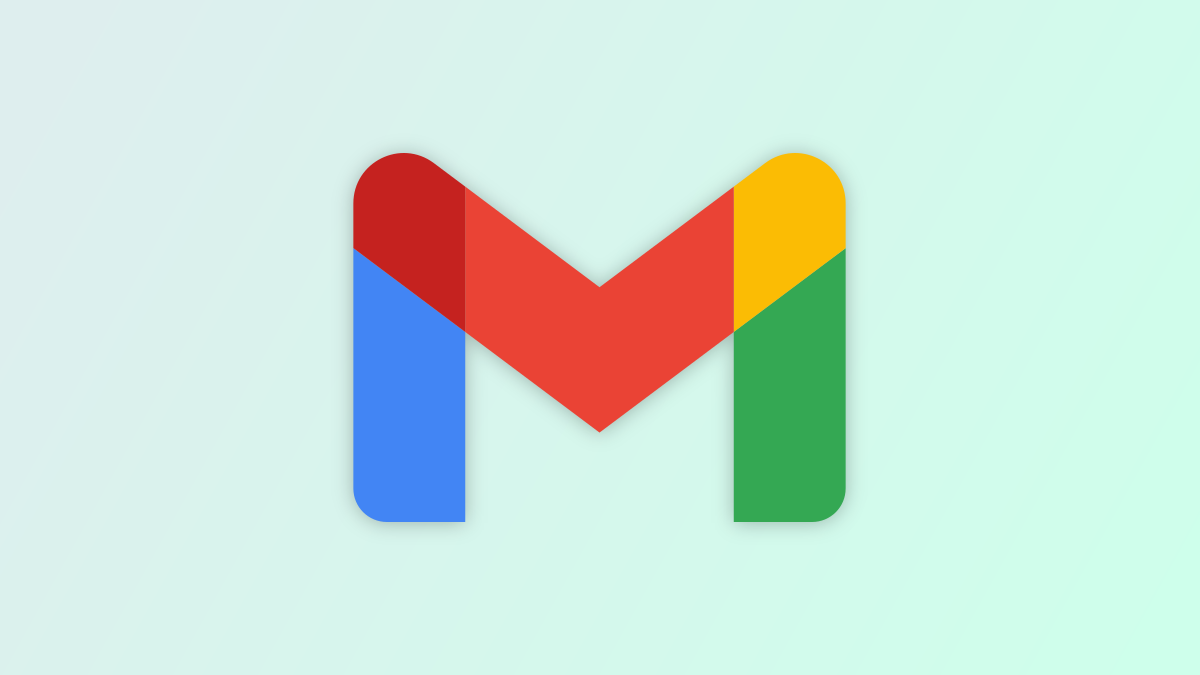As a Gmail user, you’re probably familiar with applying labels to emails you receive. This feature helps you organize your inbox and messages. But did you know you can label outgoing emails as well?
It’s just as easy to label an email you send as one you receive. Plus, labeling outgoing emails has its benefits for organizing and finding emails. Let’s take a look!
Why Label Outgoing Emails?
Here are a few of the advantages to labeling emails you send in Gmail.
They’re Easy to Find
You can always review your Sent folder to find an email you’ve sent. But if you apply a label, you’ll see it in that folder as well as in the label’s folder, letting you spot it quicker.

They’re Optimized for Search
If you have many emails in that label folder, you have a simpler way to find the sent message you want if it’s labeled. Use Gmail’s handy search feature to locate that email quickly based on its label and that it’s from you.

It Labels All Responses
When you label an outgoing email, all responses you receive to that email have the same label. This lets you easily keep conversations together while applying a label for the above benefits. Plus, you can see unread responses in the label folder.

Note: Your recipients do not see the label you apply when they receive the email, even if they use Gmail too.
How to Label Outgoing Emails in Gmail
You can apply a label to the email you’re composing at any time. To be sure you don’t forget the label, try to do it from the start.
RELATED: How to Automatically Label and Move Emails in Gmail
Select the three dots in the bottom right corner to display More Options. Move your cursor to Label and choose the label name in the pop-up box. Then, be sure to select “Apply” at the bottom of the pop-up to save your selection.

If you forget to apply a label before you hit the Send button, schedule the email, or simply decide to add one after the fact, this is easy.
Go to your Sent folder, select the email, and click the Labels button in the toolbar. Choose the label you want to use and select “Apply.” You’ll still see the label for responses even if you add it after you send the initial email.

Labels in Gmail are useful for keeping your messages neat and tidy as well as easy to find. So why not use them for outgoing as well as incoming emails?
For more, look at how to recall an email or how to send a confidential email in Gmail.