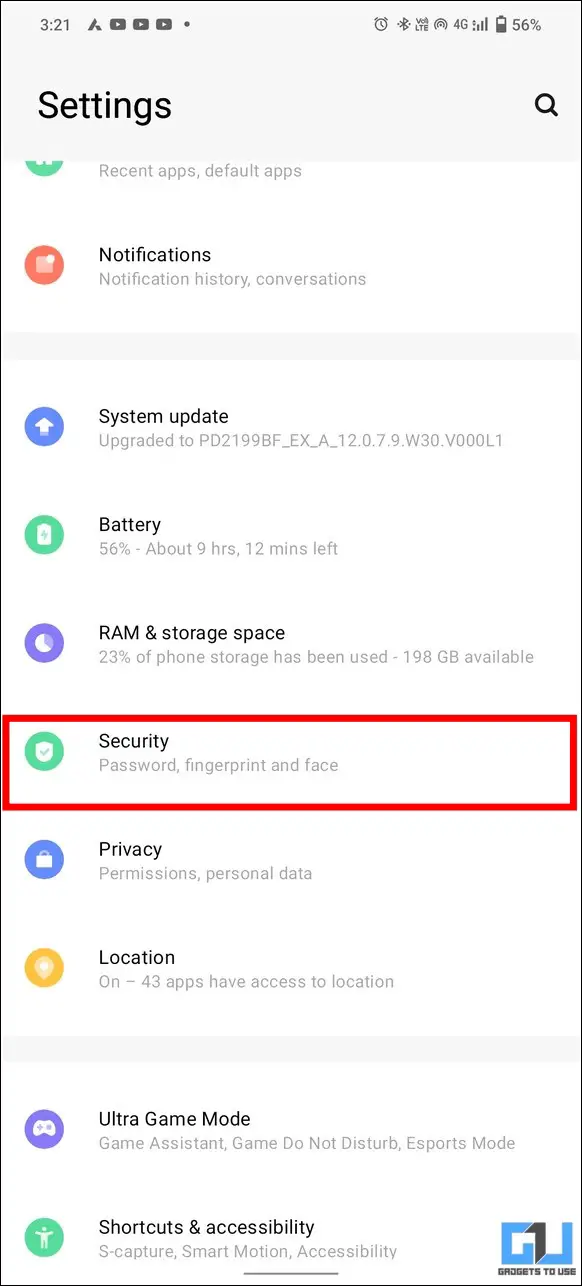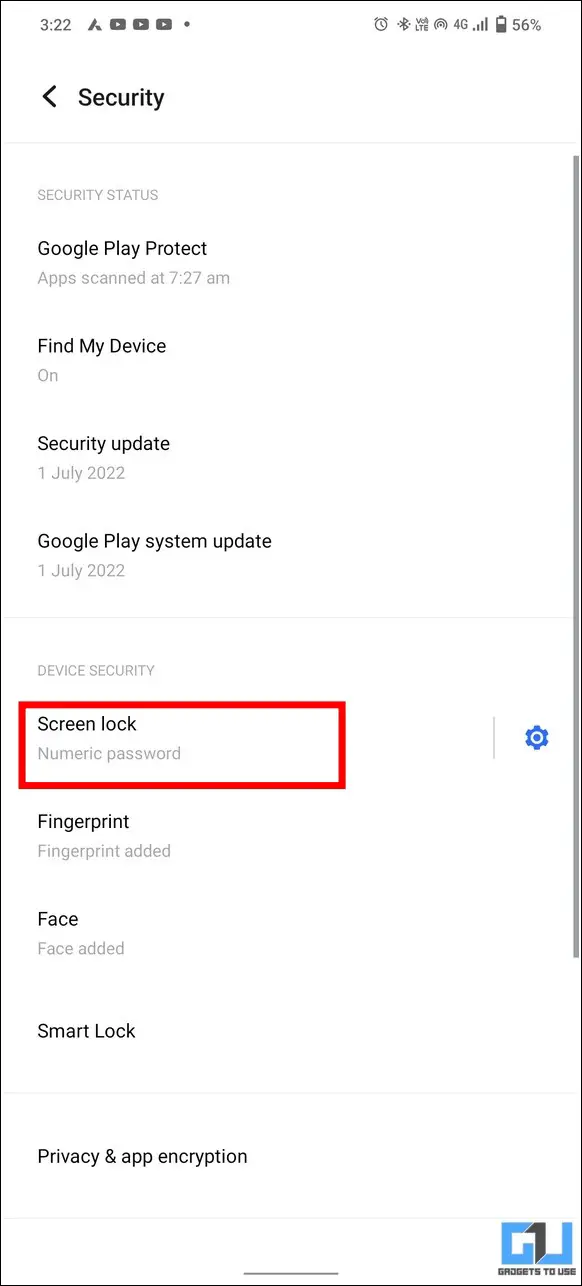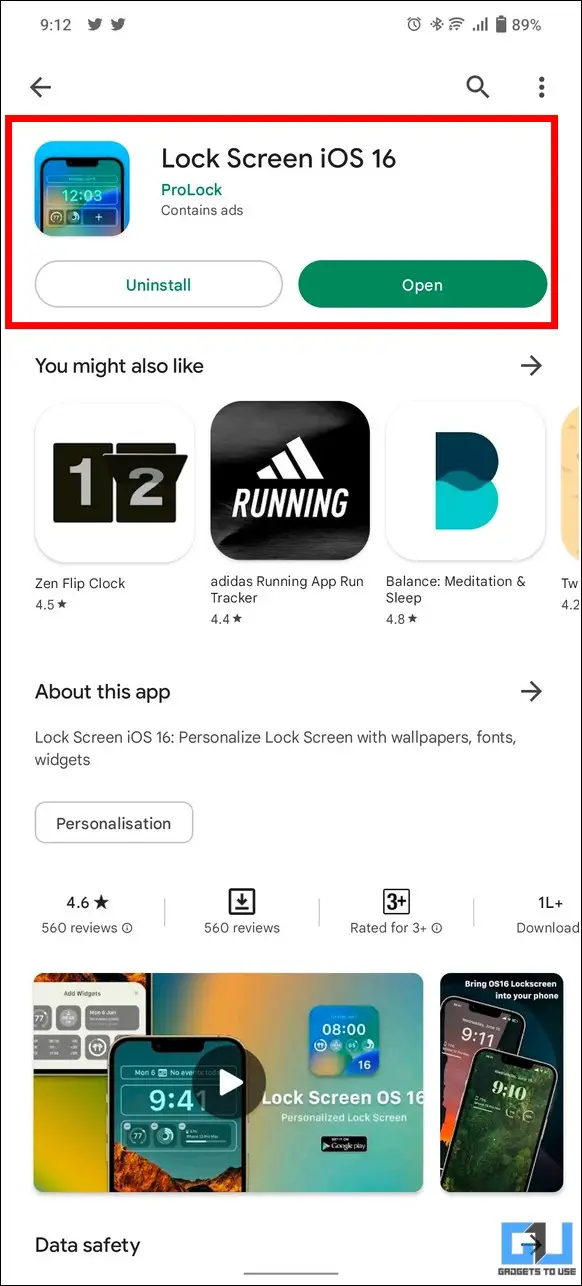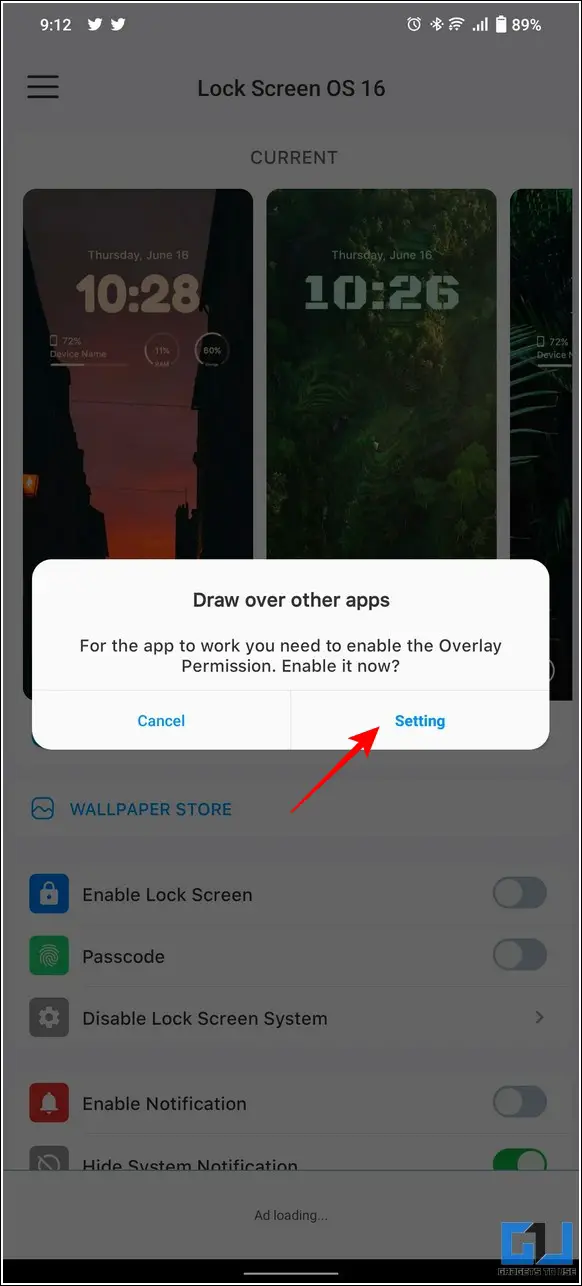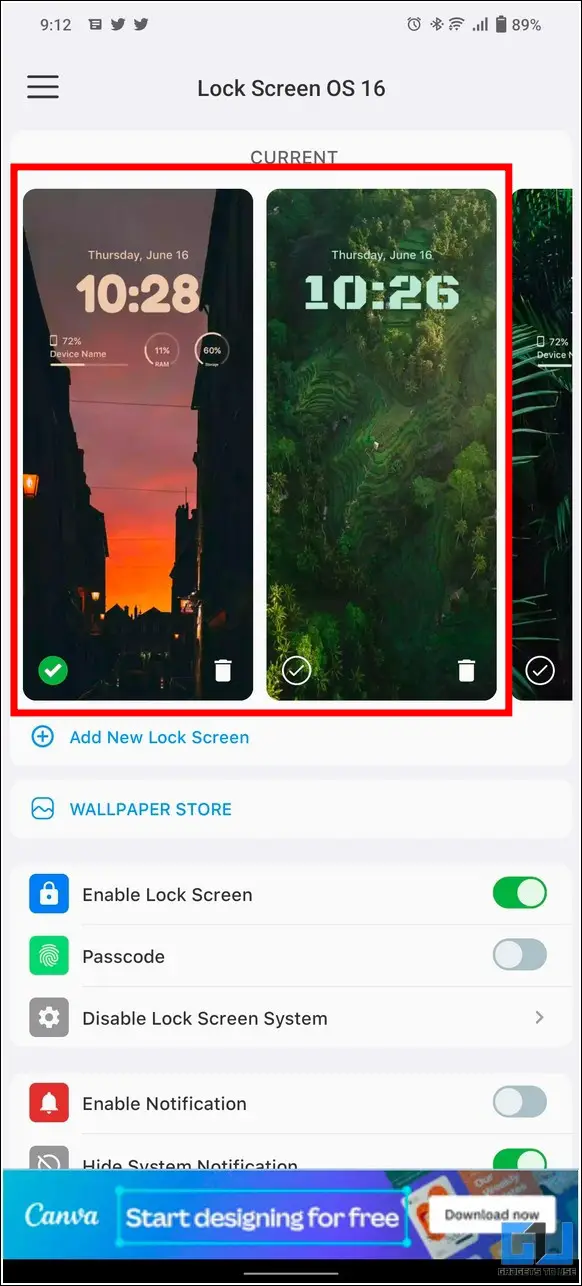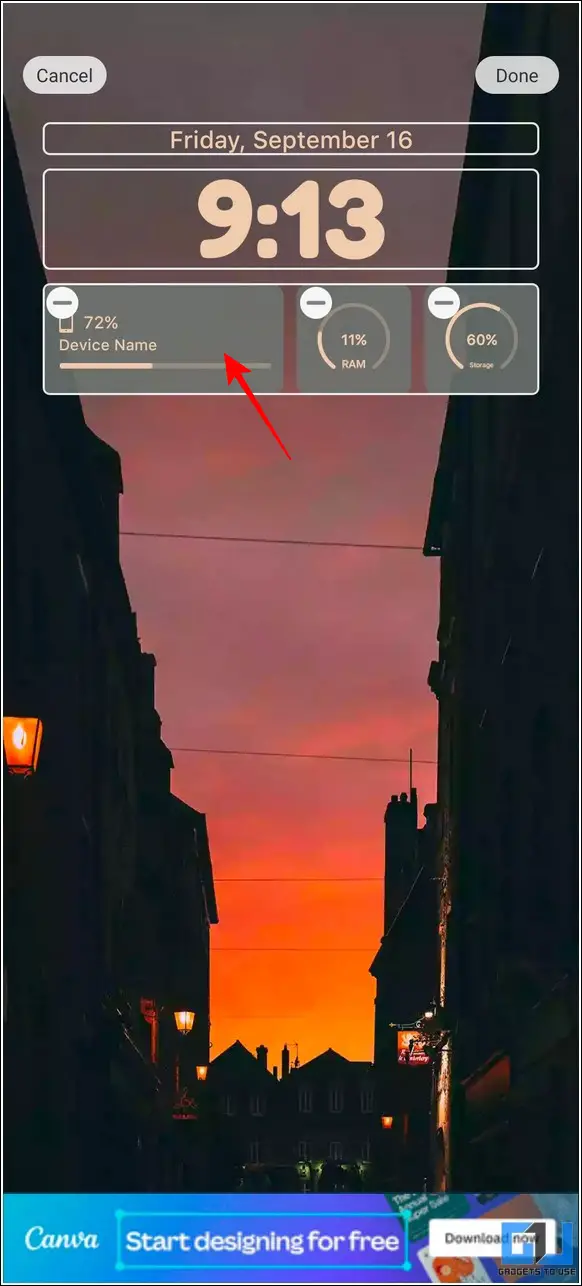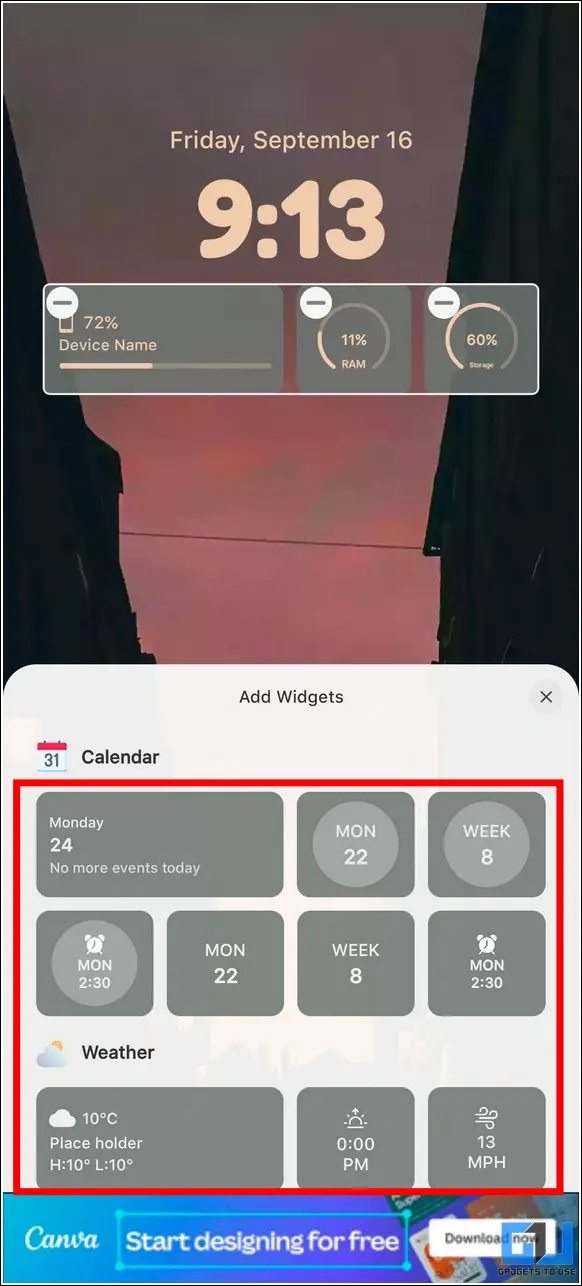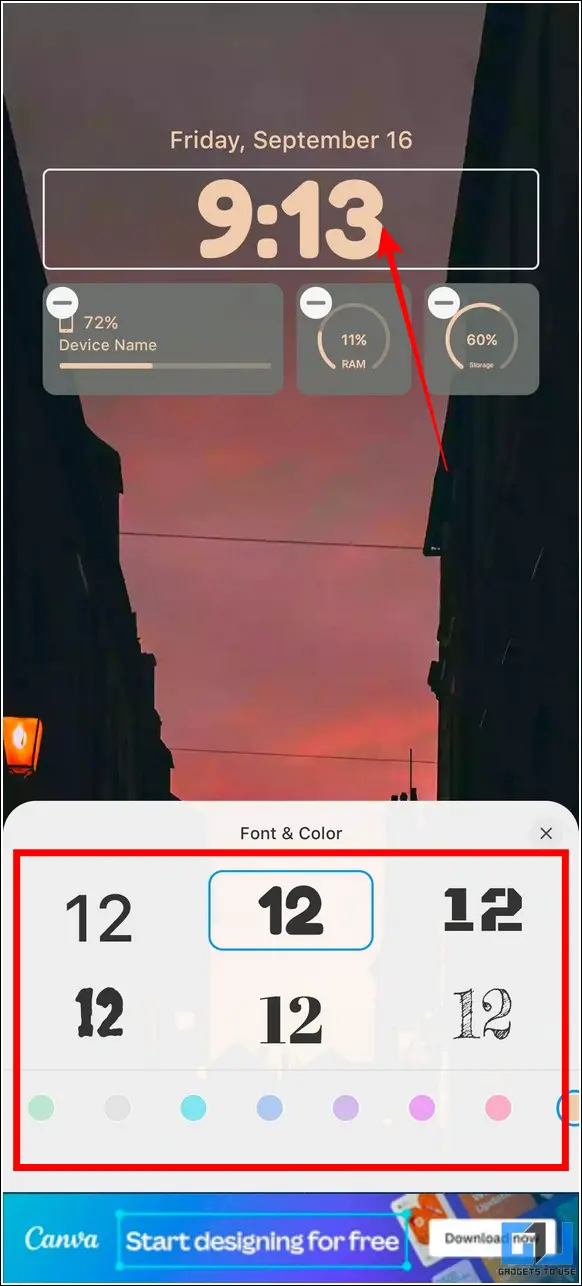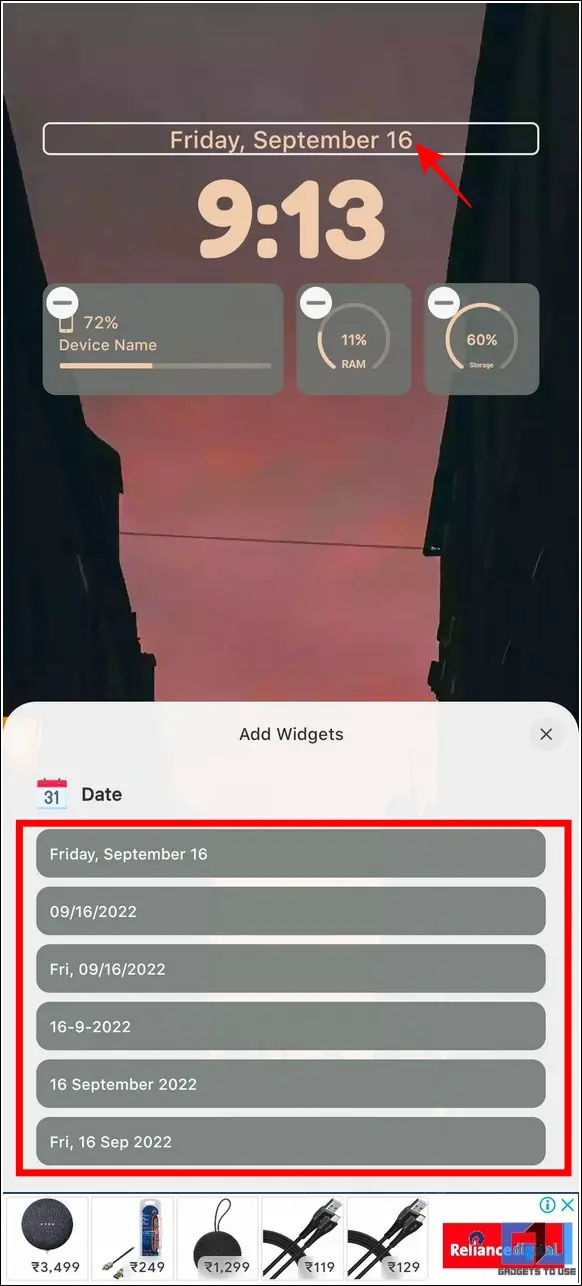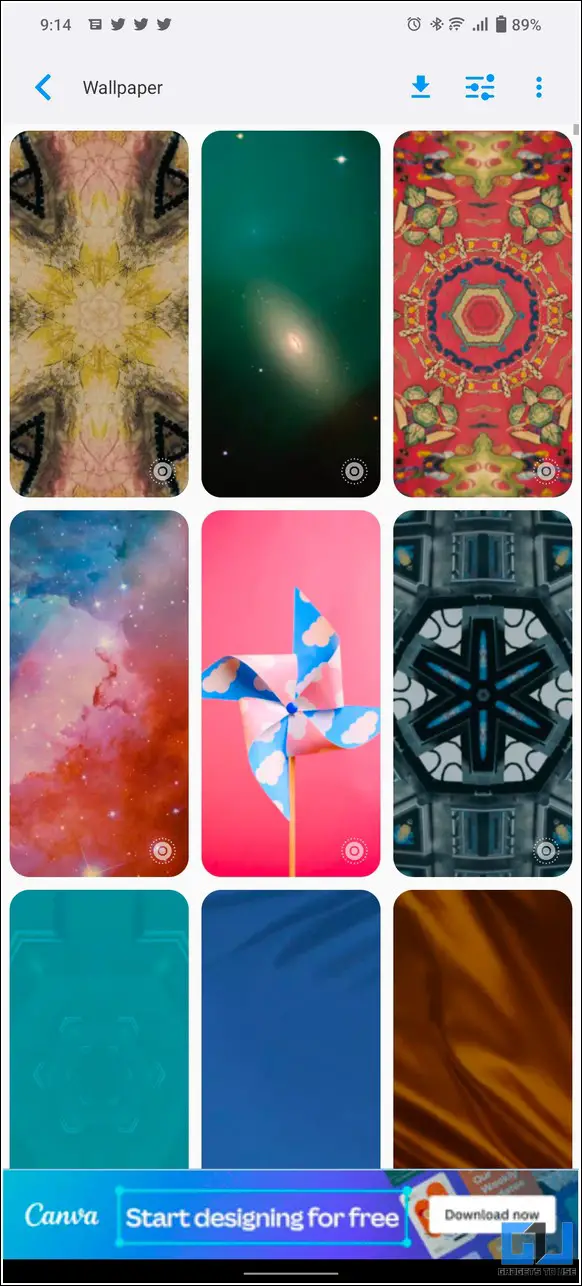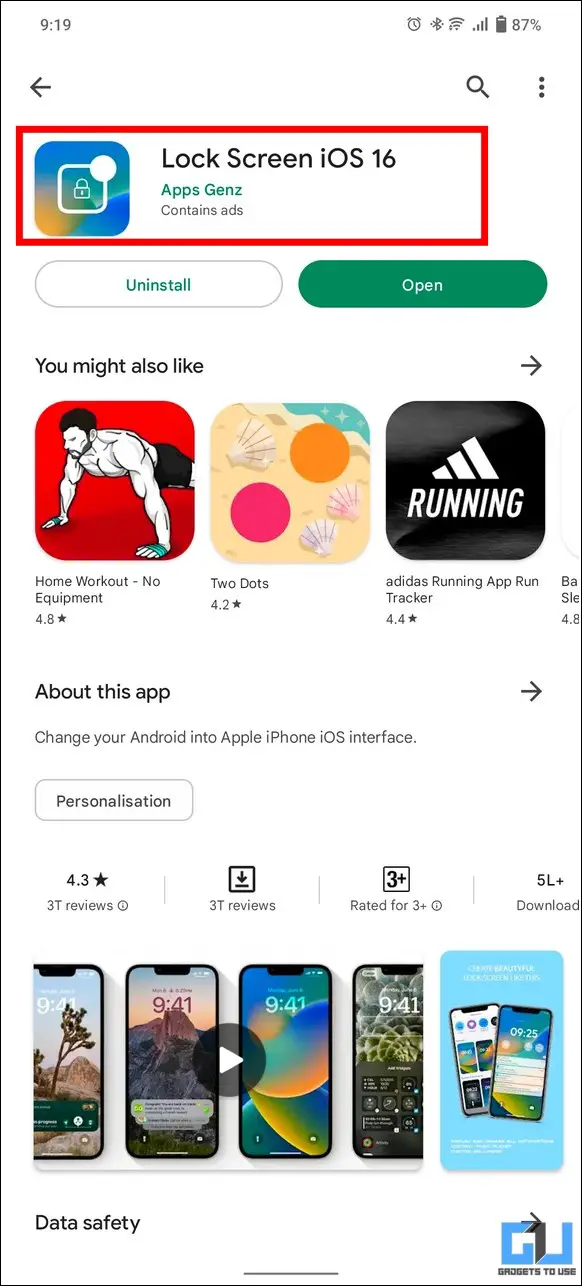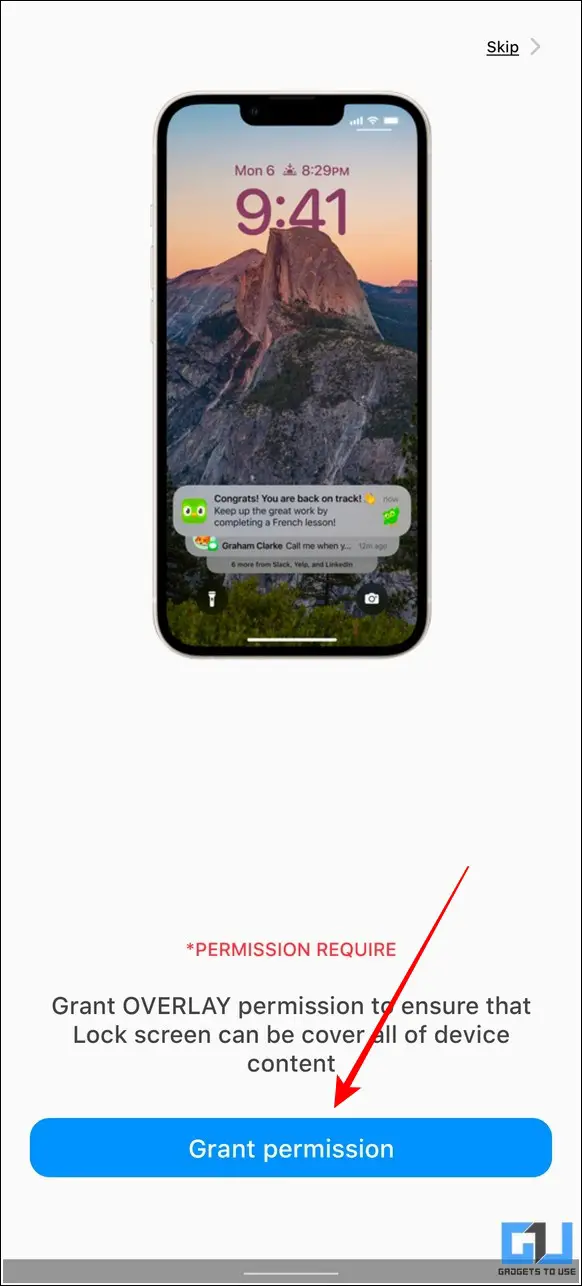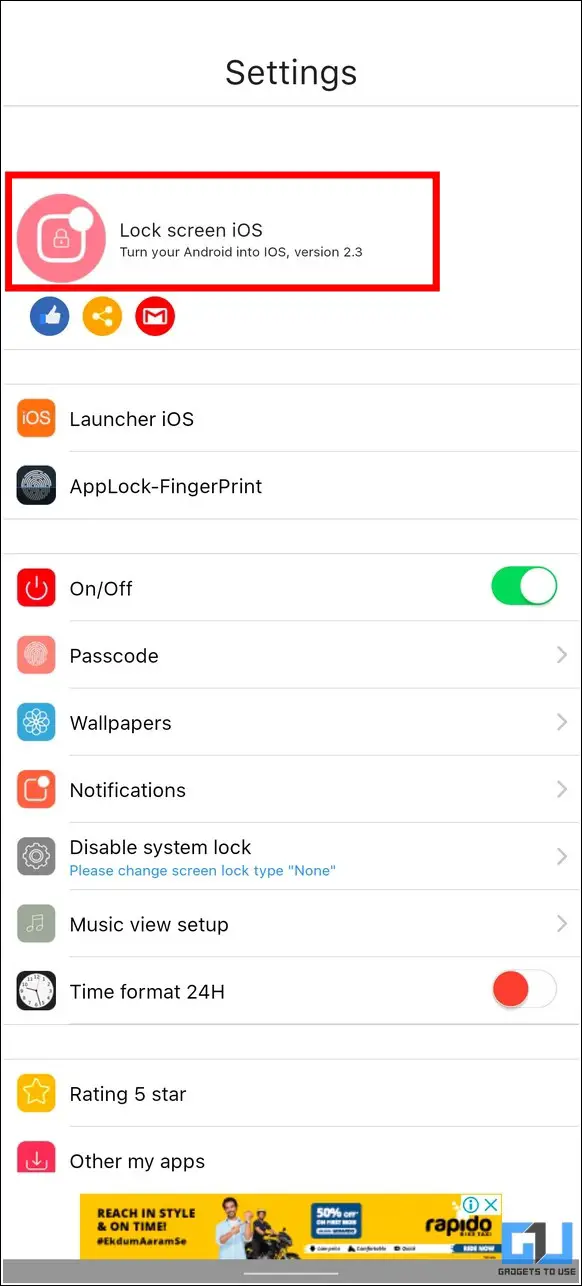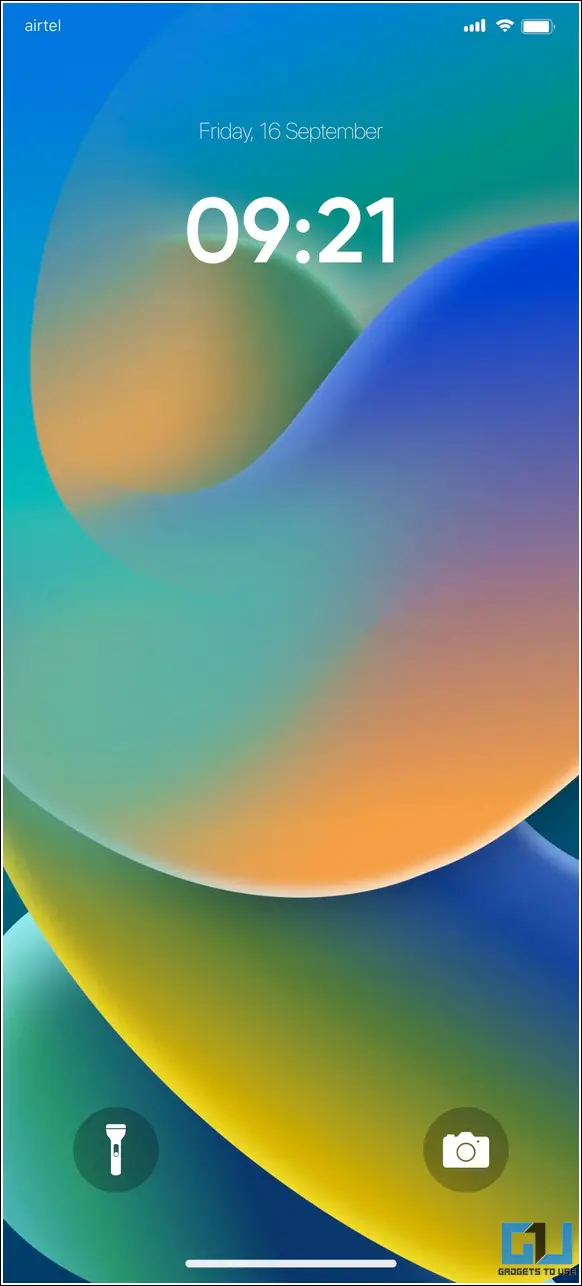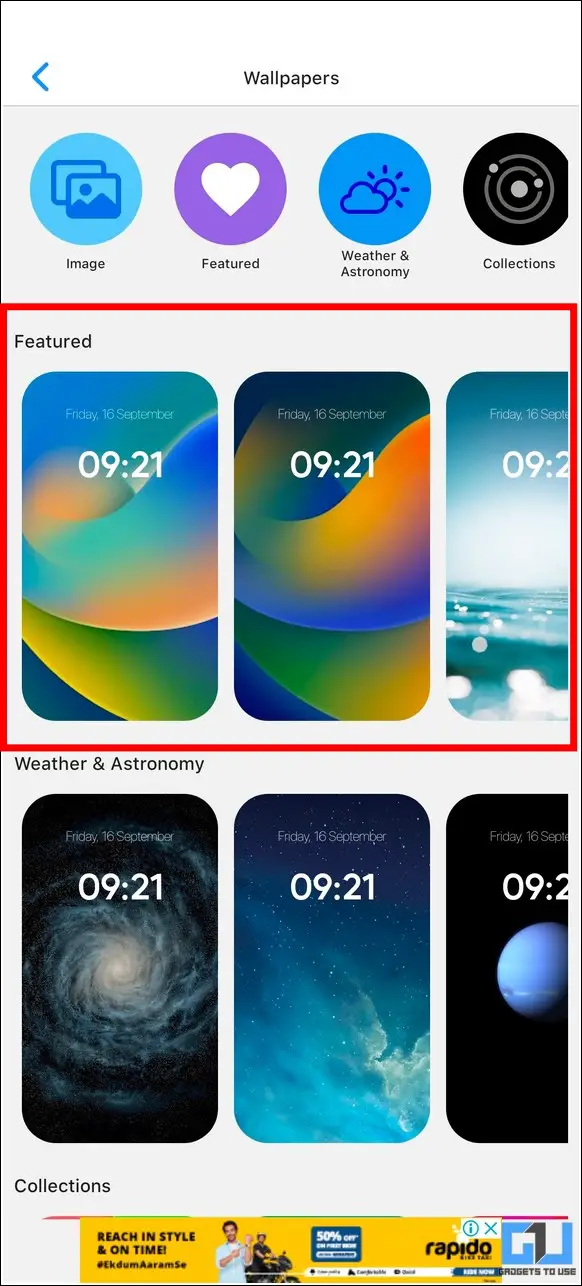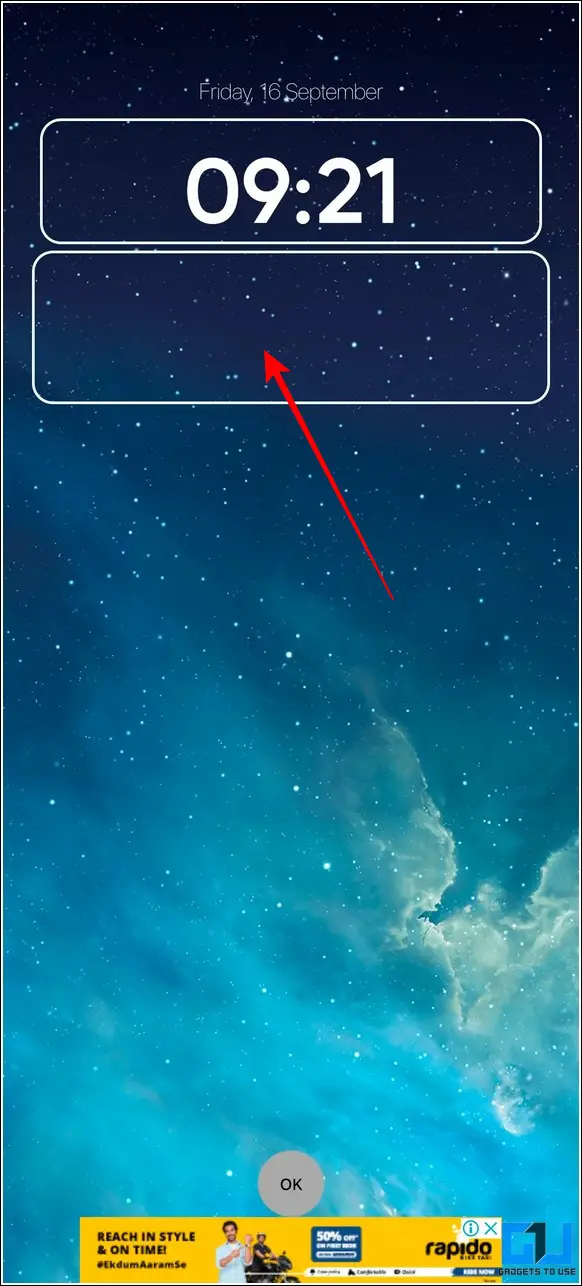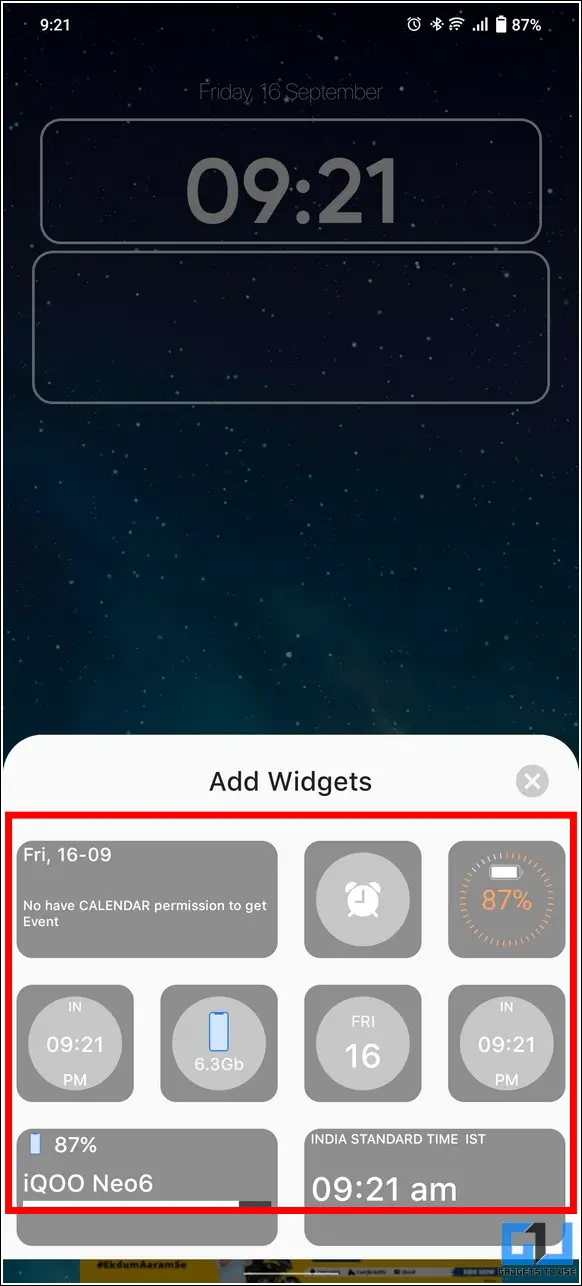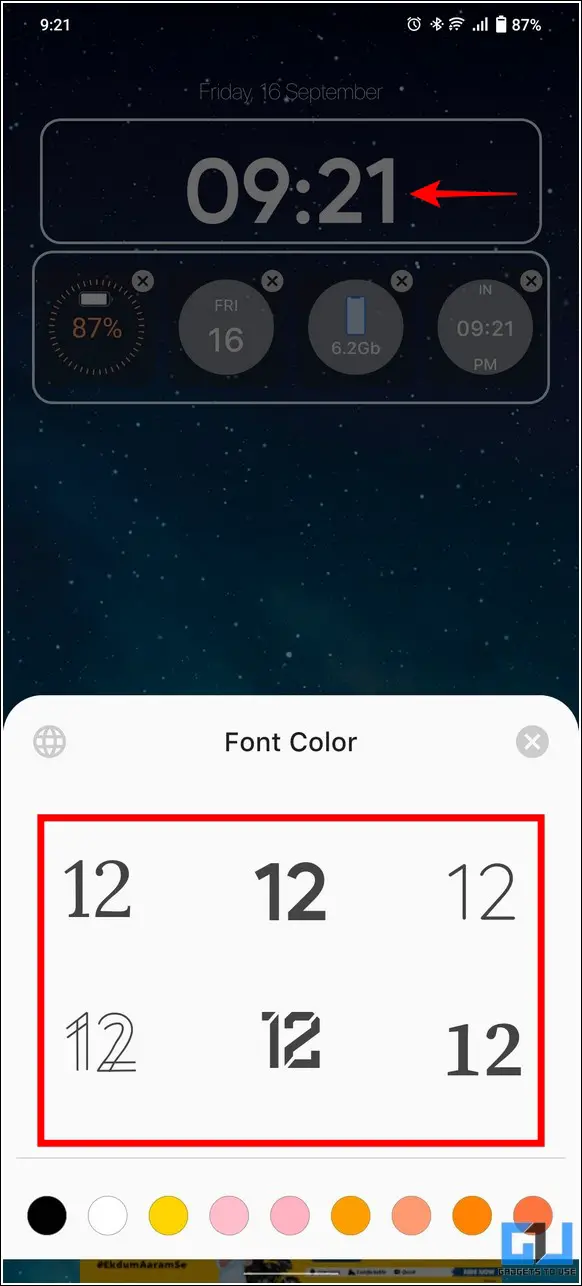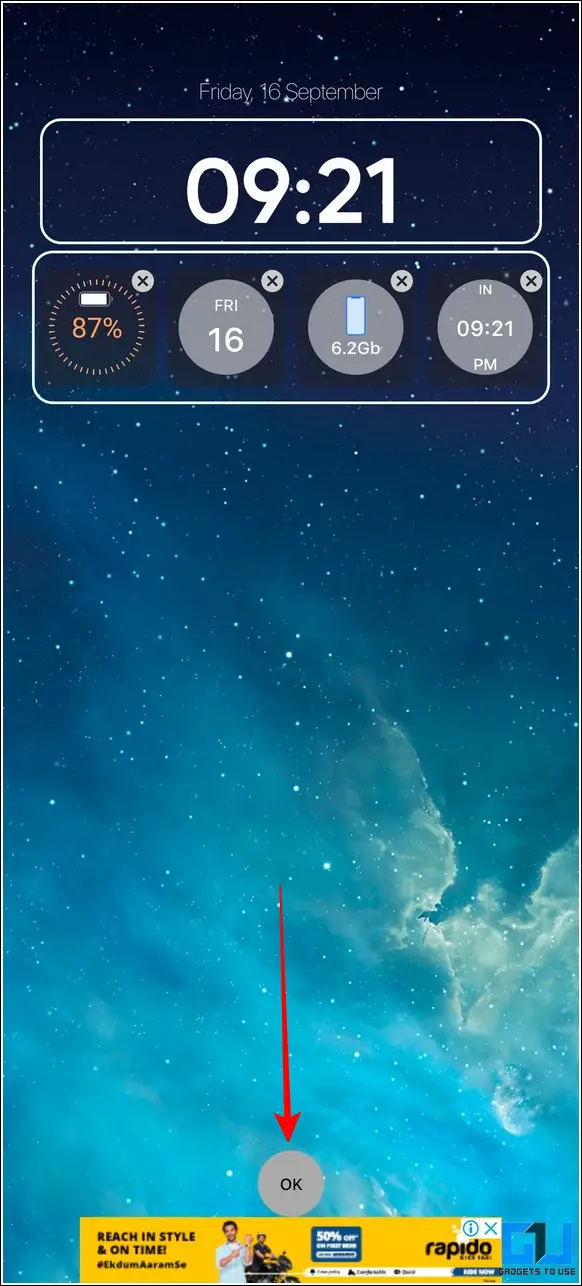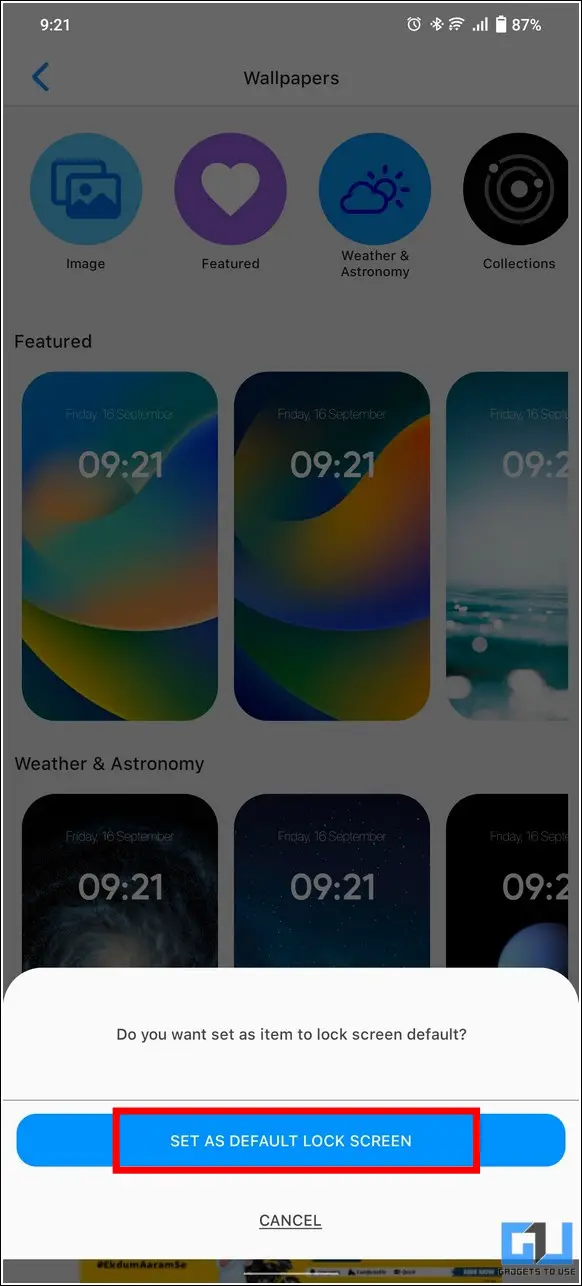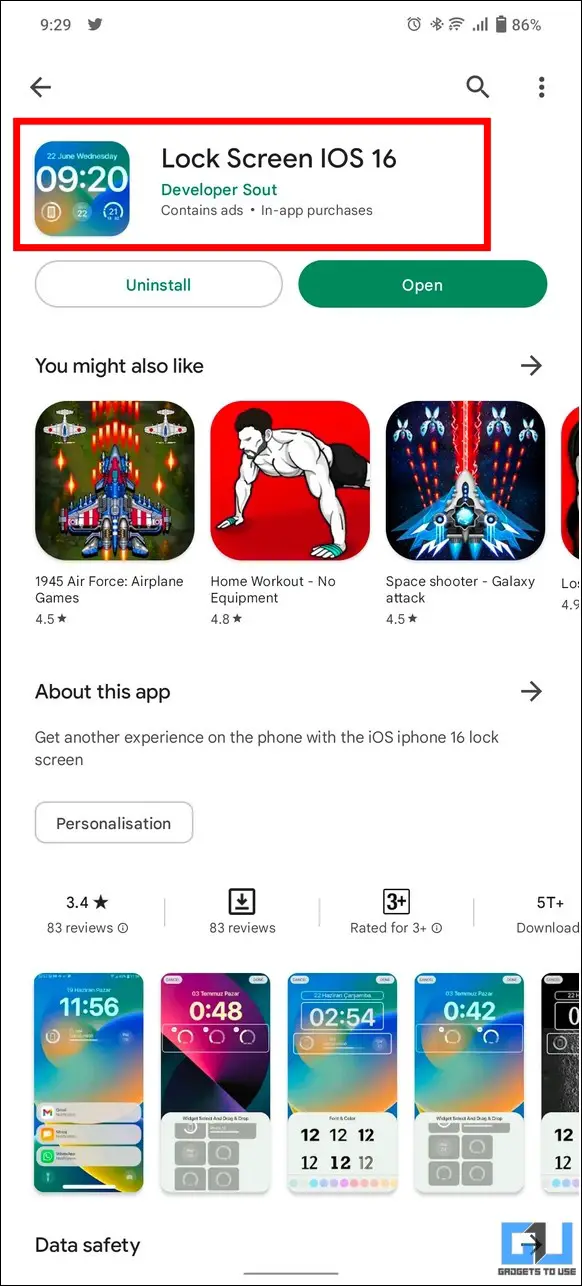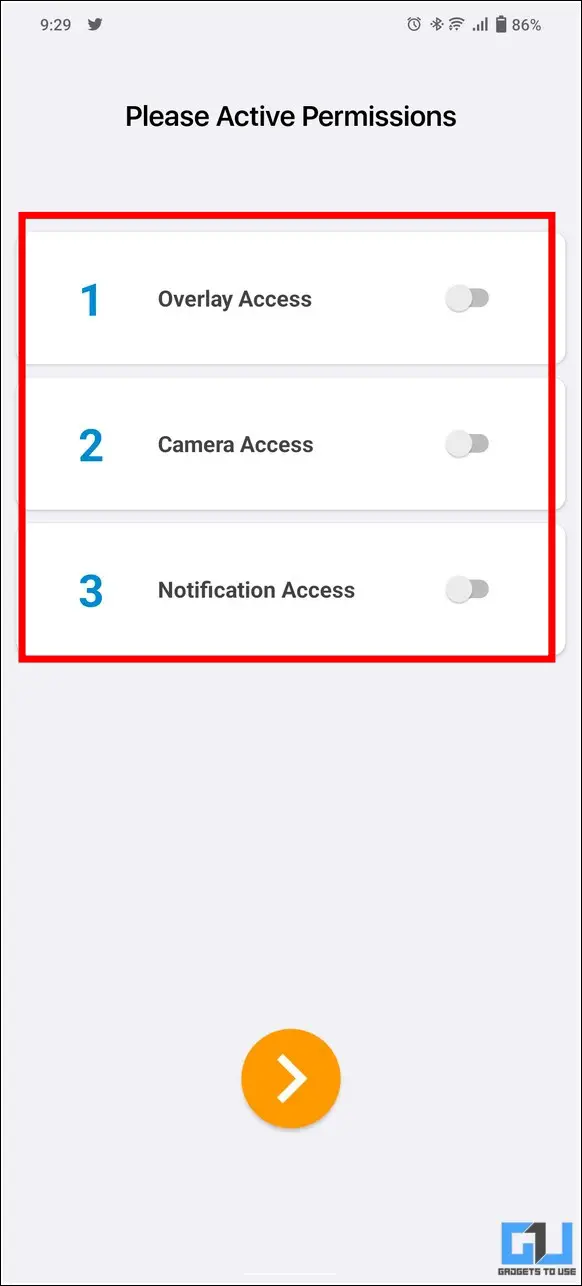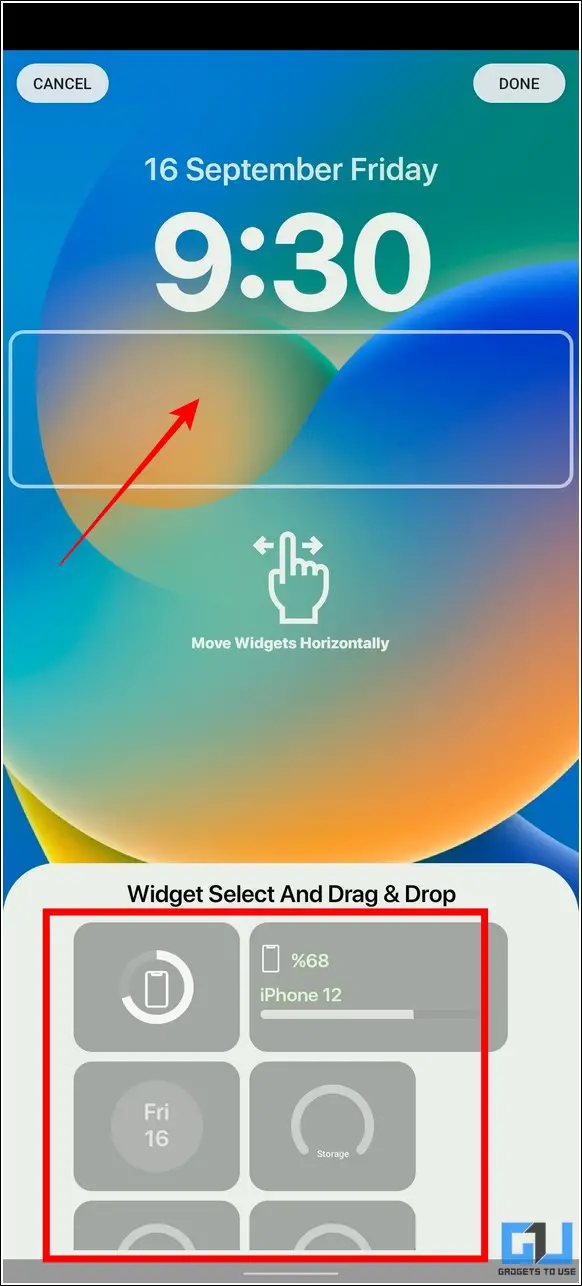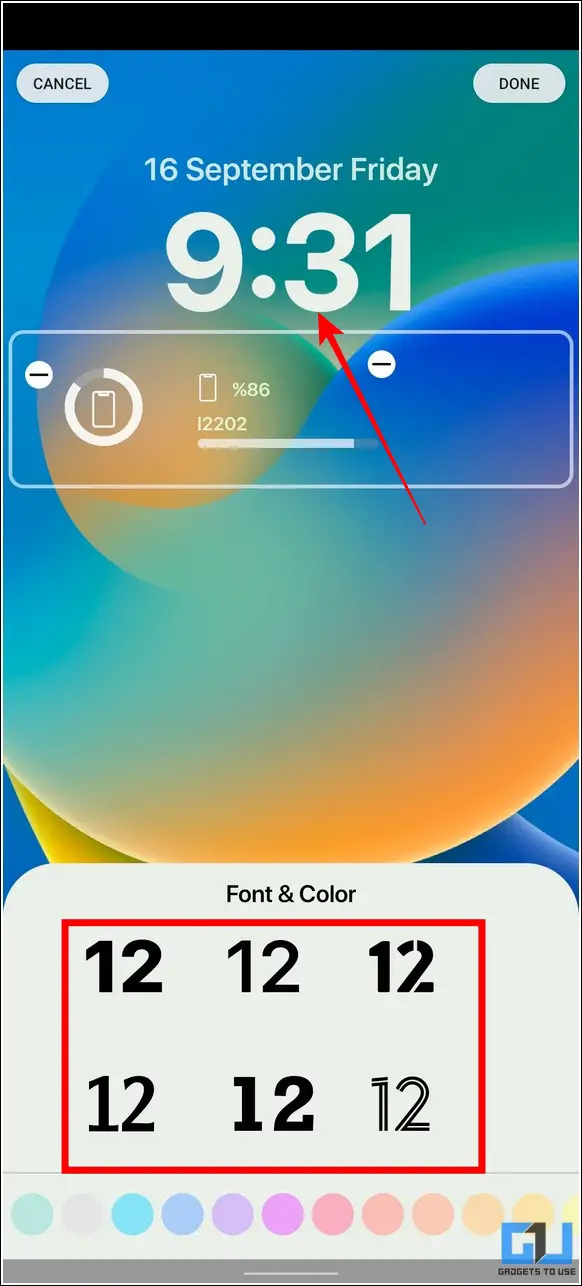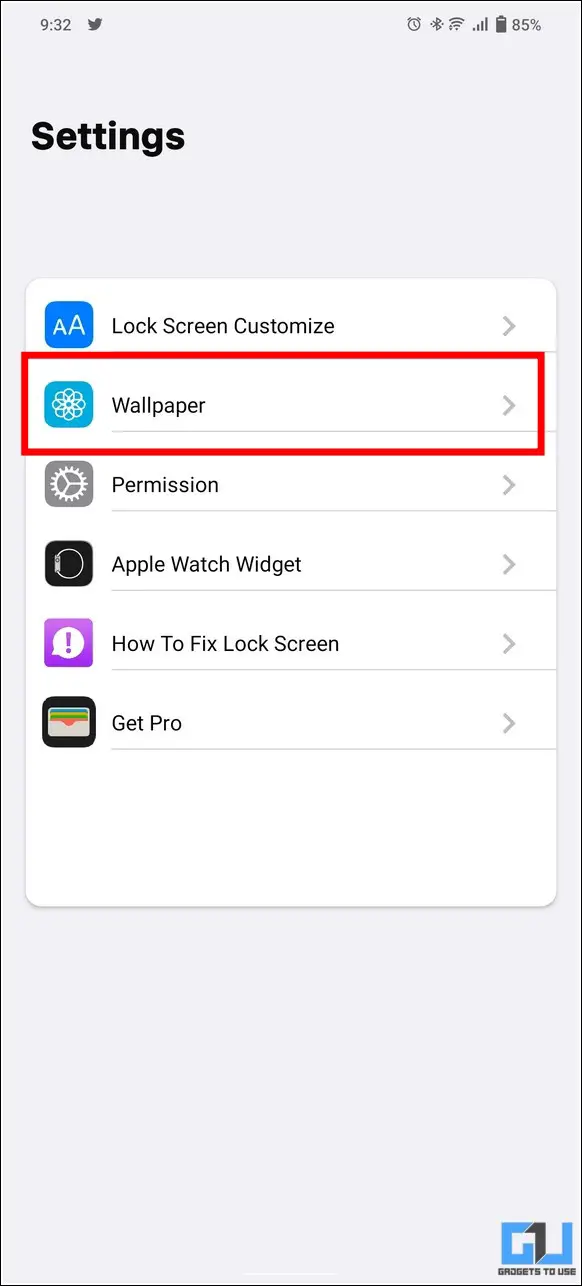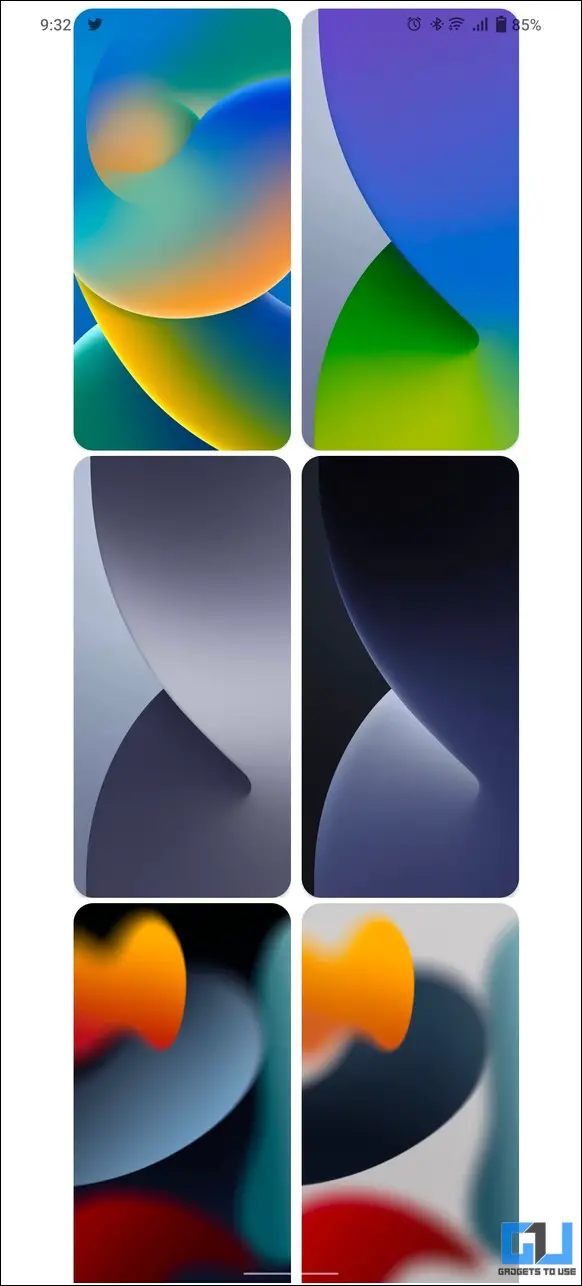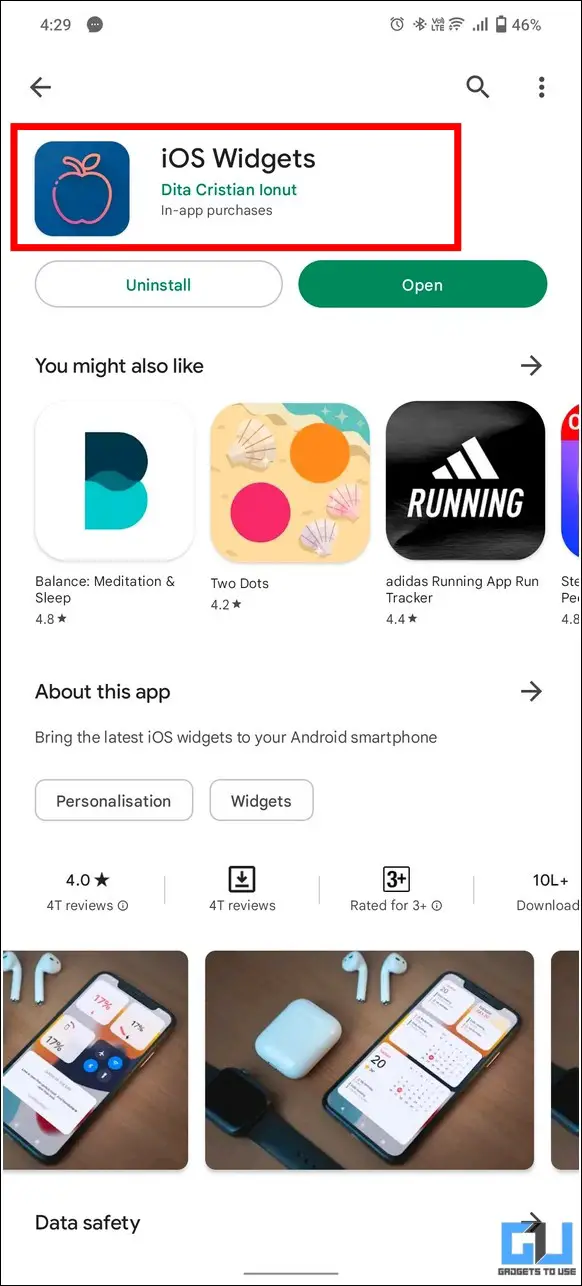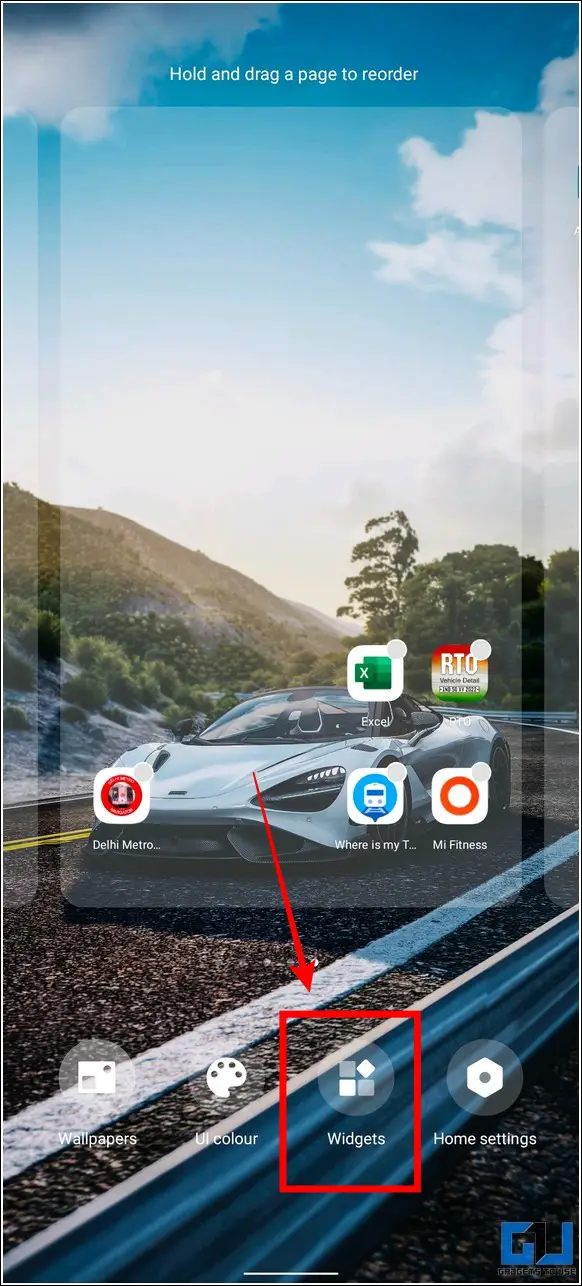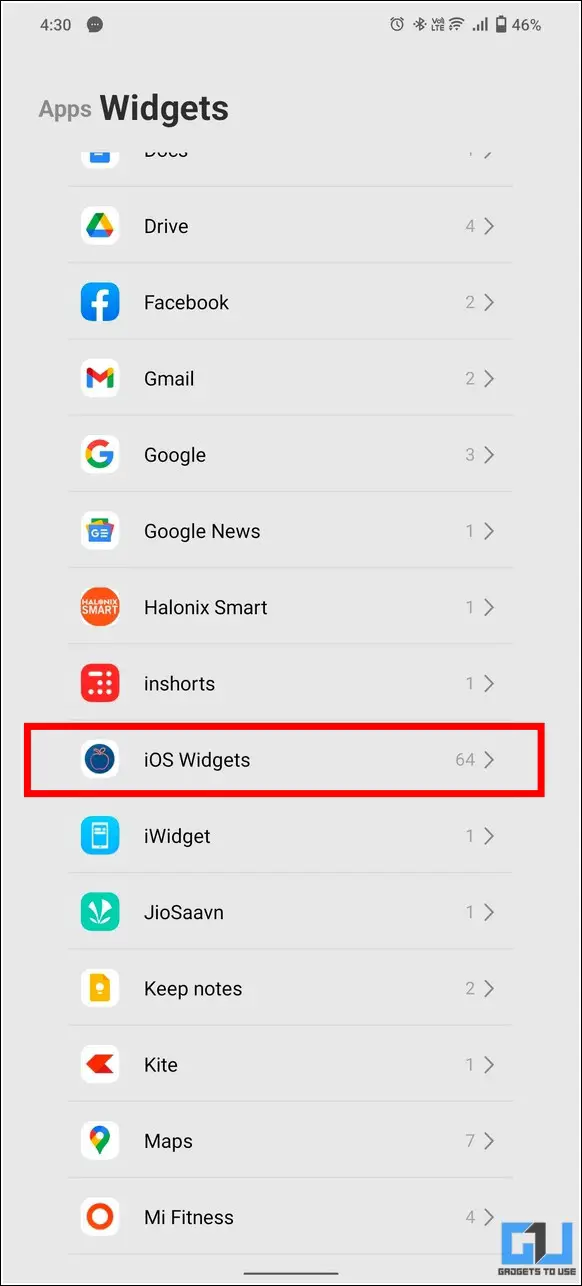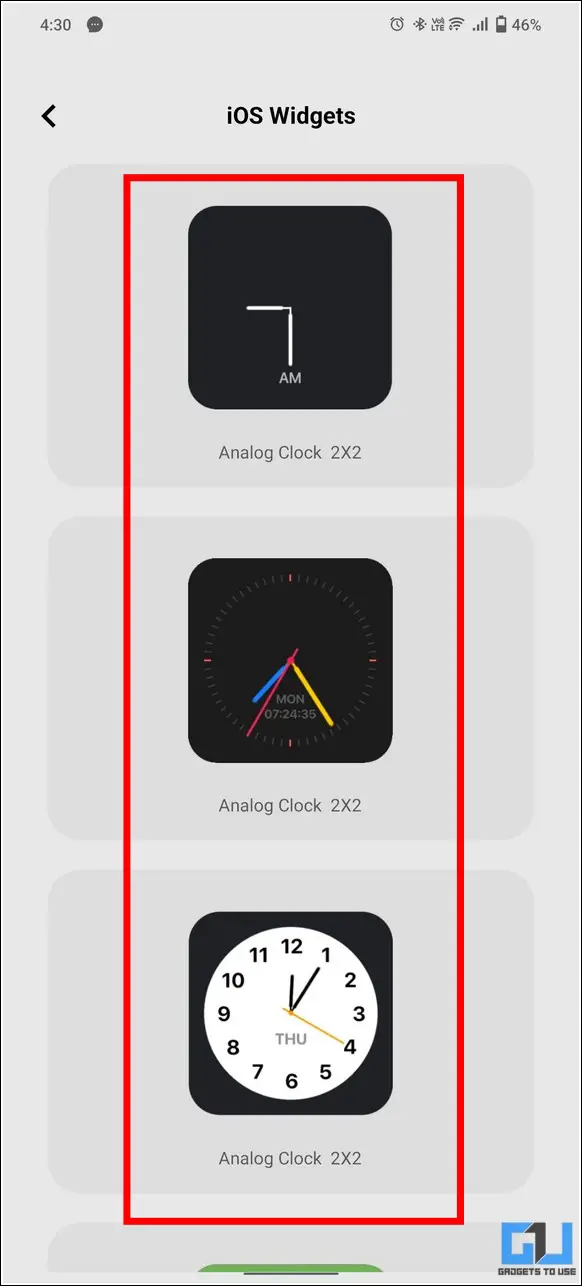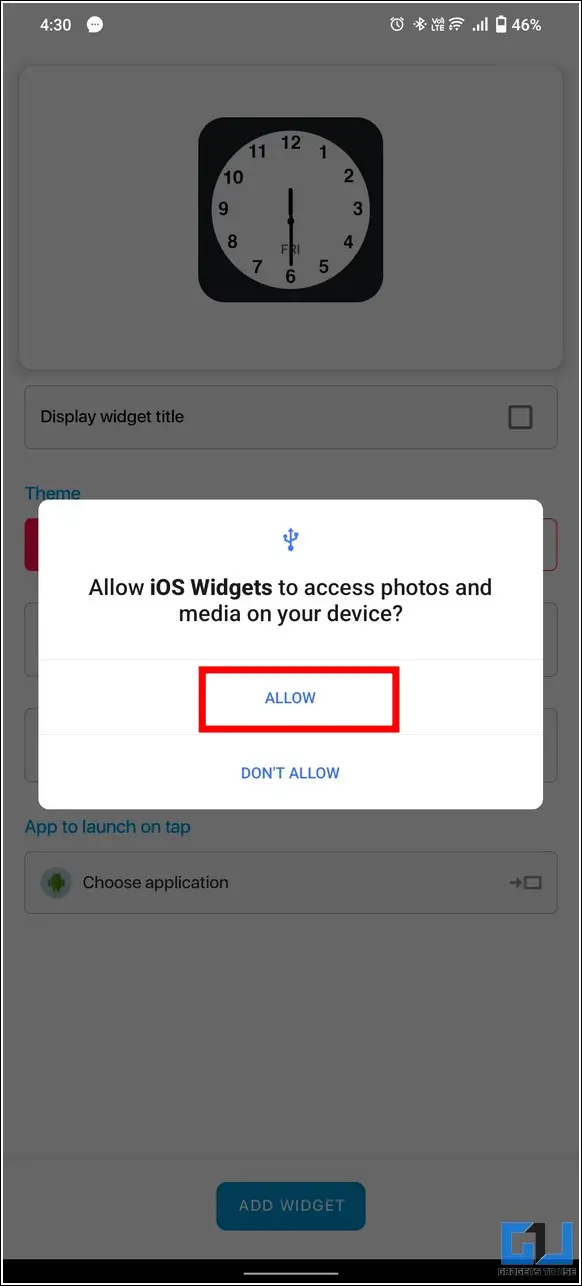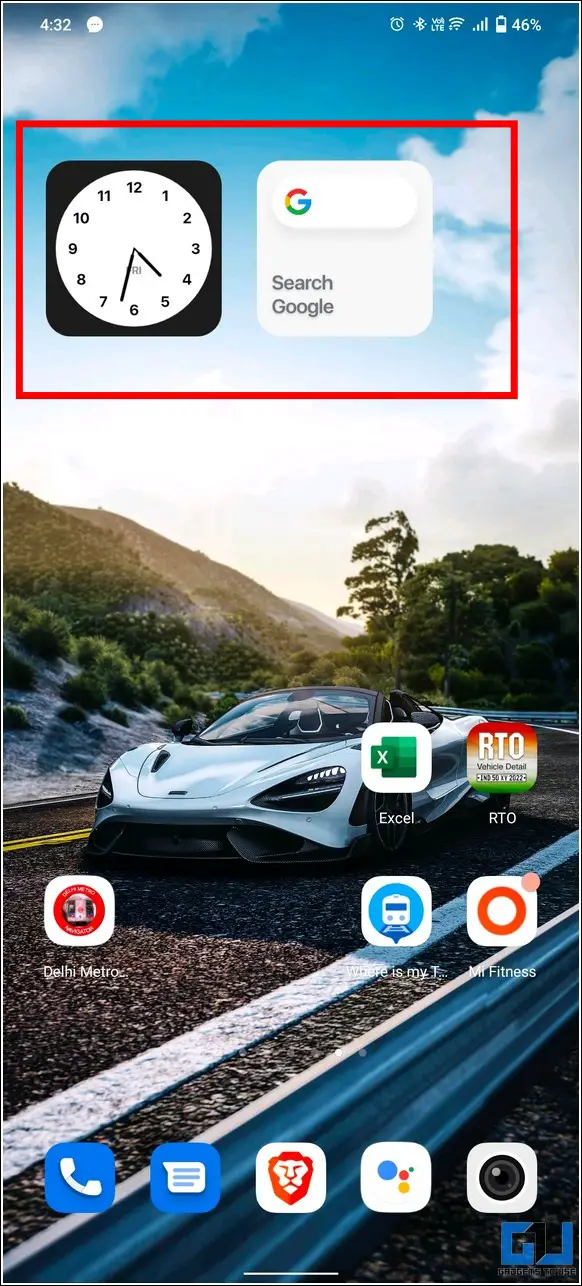[ad_1]
Ever since iOS 16 was introduced, millions of smartphone users were swayed by its new lock screen feature. With this new update, iOS users can finally customize their boring lock screen with new widgets, filters, font types, personalized colors, and whatnot. But, what if we tell you that you can experience the same on your Android phone too? No, we are not kidding! Stay with us in this guide to learn how you can get the iOS 16-style lock screen on any Android phone. Furthermore, you can learn to hide sensitive notification content from your lock screen on Android.
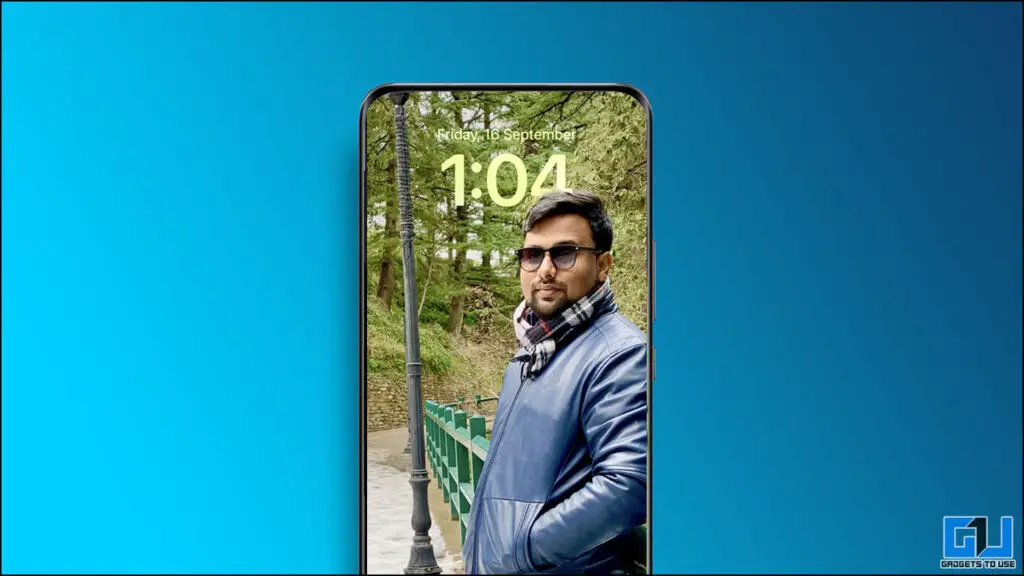
Get the iOS 16 Style Lock Screen on Android
Android has always been the first preference of people who love customizing their smartphones. If you’re bored of your regular Android lock screen, you can try the new iOS 16 lock screen on your phone using various third-party apps. So, without further ado, let’s get started.
Pre-requisites
To enjoy the richness of the iOS 16 lock screen on your Android device, first, you need to disable the native system lock screen to avoid getting dual login screens when you unlock your phone. Here’s how to do it:
1. Open the Settings app on your phone and tap on Security.
2. Next, tap on Screen Lock and enter your device unlock password/pattern/pin.
3. Finally, set the screen lock method to None to disable the native screen lock mechanism.
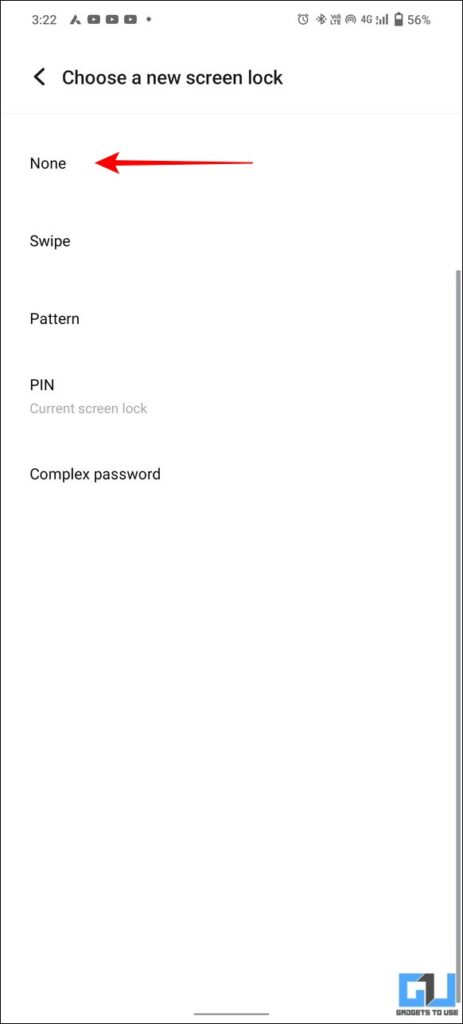
Now that you’ve successfully disabled the default lock screen, let’s look at the apps that offer iOS 16 lock screen features on your Android device.
Lock Screen iOS 16 App (by ProLock)
As the name states, the Lockscreen iOS 16 app by Prolock offers a personalized iPhone lock screen for your Android phone with various customization options like fonts, colors, and widgets. Here’s how to use it on your device:
1. Install the LockScreen iOS 16 app and provide the necessary screen overlay permissions to run it.
2. Next, browse various lock screen presets available at the top of the homepage and tap on your desired lock screen to edit it.
3. Now, go to the Widget section to add multiple widgets like the original iOS 16 lock screen.
4. Further, tap on the Time text to personalize it with various fonts and colors.
5. Additionally, you can tap on the calendar text to choose and display the calendar date on the lock screen.
6. Once you’ve finalized editing it, tap on the Done button at the top-right corner to save changes.
7. You can also change the wallpaper on your customized lock screen by browsing the Wallpaper Store.
8. Finally, lock your phone using the side power button and press it again to see your new iOS 16 style lock screen in action.
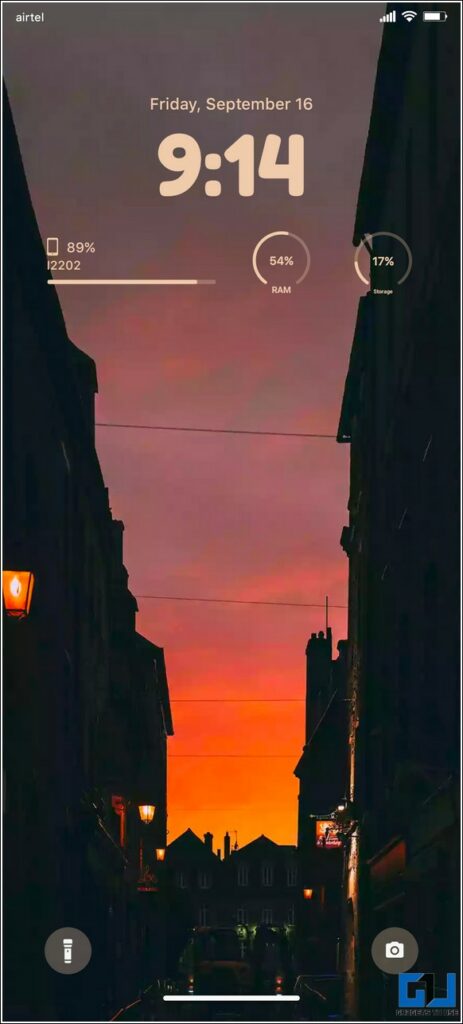
9. Similar to the original iOS 16 lock screen feature, you can long-press the current lock screen to customize it directly without unlocking your phone.
Lock Screen iOS 16 (by Apps Genz)
Another popular app that offers the iOS 16 lock screen experience on Android, offers to showcase your photos, font styles, and widgets straight from the comfort of your unlock screen. Follow these simple steps to enjoy it on your phone:
1. Install the Lock Screen iOS 16 app by Apps Genz and provide the necessary permissions required to run it.
2. Next, tap on the Lock Screen iOS option at the top of your homepage to customizable the iOS 16 lock screen.
3. Long-Press the lock screen and press the + button to edit it.
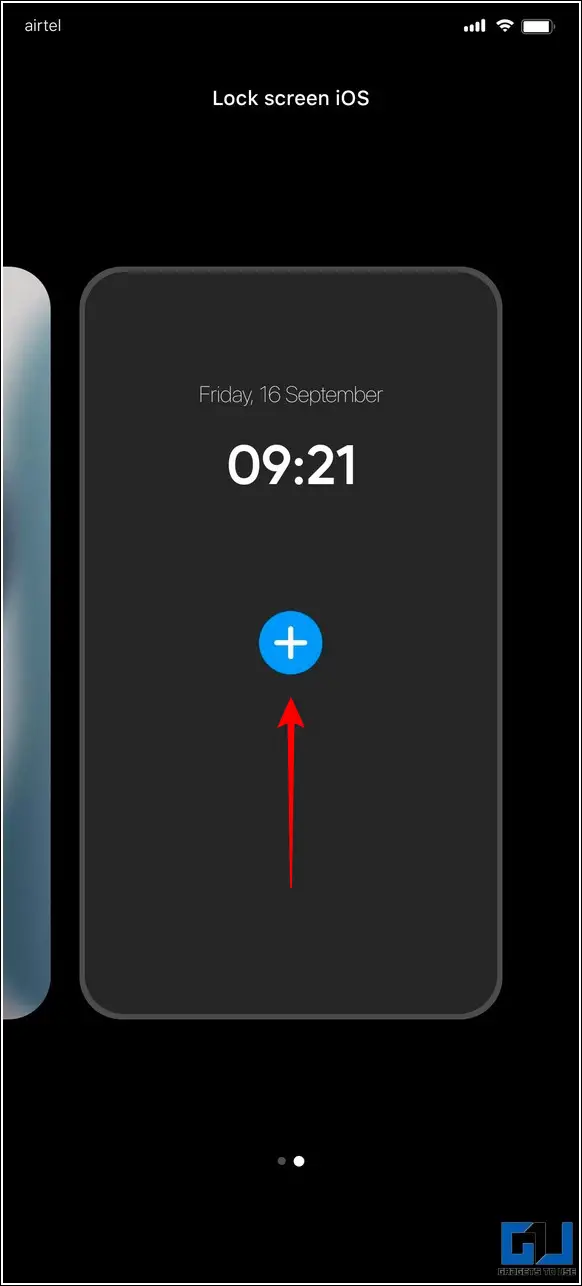
4. On the next page, pick your desired wallpaper and tap on the widget section to add a new widget.
5. You can pick from a variety of available widgets and choose your desired font style and colors to personalize your lock screen.
6. Finally, tap on the OK button at the bottom to save changes and apply the lock screen by tapping on the Set as Default Lock Screen button.
That’s it! Now, check the lock screen of your phone, to see the iOS 16 lock screen in its full glory.
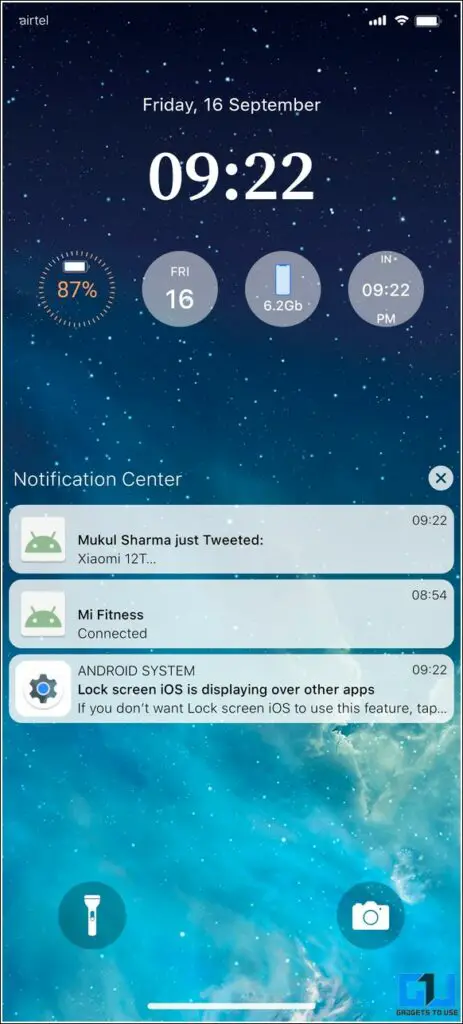
Use Lock Screen iOS 16 (by Developer Sout)
Similar to the above two apps, the Lock Screen iOS 16 app by Developer Sout claims to offer a custom iOS 16 lock screen that is as good as the original iPhone lock screen. Here’s how you can use it:
1. Install the Lock Screen IOS 16 app and provide various overlay permissions required to experience it.
2. Next, tap on the Lock Screen Customize option to start editing your iOS 16-style lock screen.
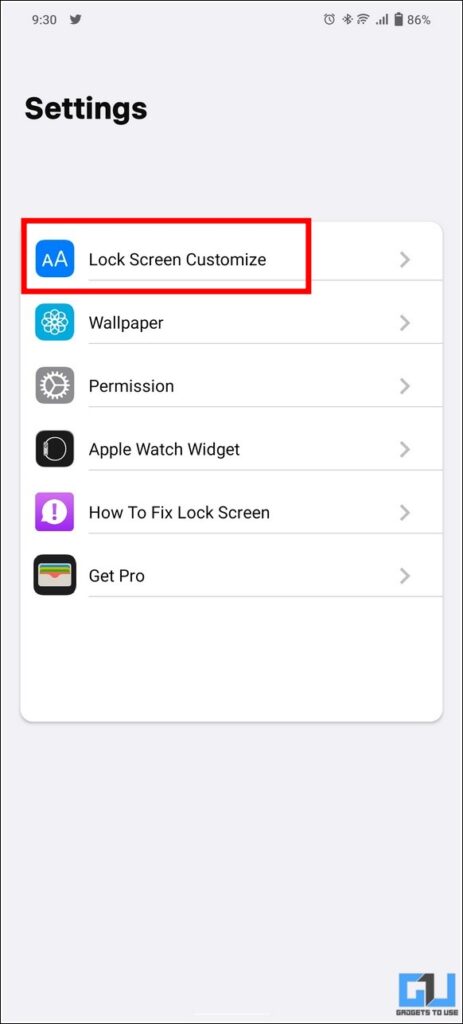
3. Tap on the Widget section to add your favorite widgets from various available presets and pick your desired font style and color.
4. Further, tap on the Wallpaper button on the home screen to pick your favorite wallpaper that goes well with your lock screen.
That’s it! You’ve successfully enabled an iOS 16-style lock screen on your Android phone. You can check the lock screen to see it in action.
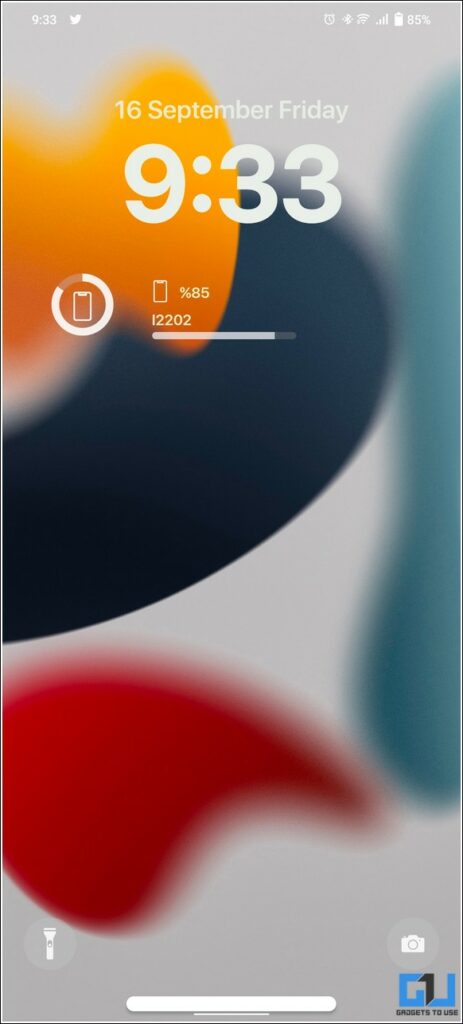
iOS Widgets on your Android Phone
Widgets offer a quick way to access your desired feature without going through the hassle of browsing the entire app. If you like the clean and minimal widgets of the iOS platform, you can try them on your Android device to personalize the device to your liking. Here’s how you can achieve the same:
1. Install the iOS Widgets app.
2. Next, head over to your device’s home screen and long press it to add new widgets.
3. Expand iOS Widgets among the list of installed ones and browse them to pick your favorite widget.
4. Drag your selected widget to the home screen and tap on the Allow button to add it.
That’s it. You have successfully added iOS-style widgets to your Android phone.
Bonus Tip: Install Android 12 Style Lock Screen Clock on your Android Phone
Besides iOS 16, Android 12’s Material You theme for the lock screen has also gathered huge attention for its cool looks. If you loved it too, you can head over to our guide to install Android 12 Style Lock Screen Clock on your phone to experience the latest Android clock on your device.
FAQs
Q: How to get the iOS 16 lock screen for Android?
A: You can install the above-listed Android apps to experience all the features of the iOS 16 lock screen on your Android phone.
Q: How to get the iOS 16 clock on your Android phone?
A: You can install the iOS Widgets app to your phone to try the iOS clock widget on your home screen.
Final Words: Spice up your Old Lock Screen
We hope you’ve revamped your phone’s look with the iOS 16-style lock screen using the above-mentioned methods. If you enjoyed trying these new apps, then hit the like button and share it. Check out other tips linked below, and stay tuned for more awesome Android guides.
You might be interested in:
You can also follow us for instant tech news at Google News or for tips and tricks, smartphones & gadgets reviews, join GadgetsToUse Telegram Group, or for the latest review videos subscribe GadgetsToUse Youtube Channel.
[ad_2]
Source link