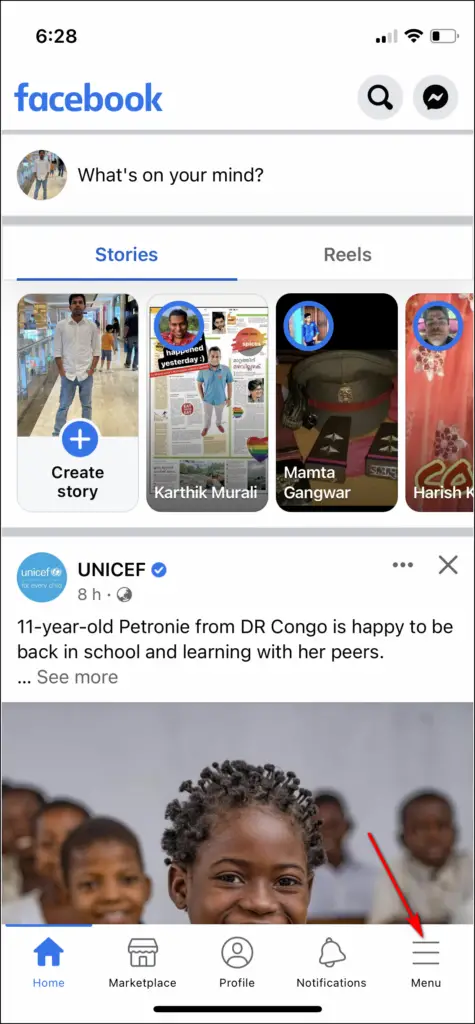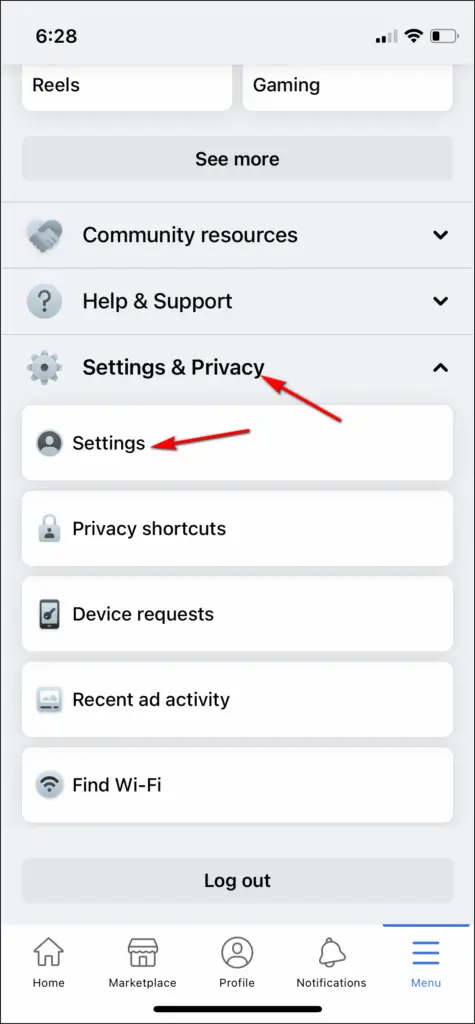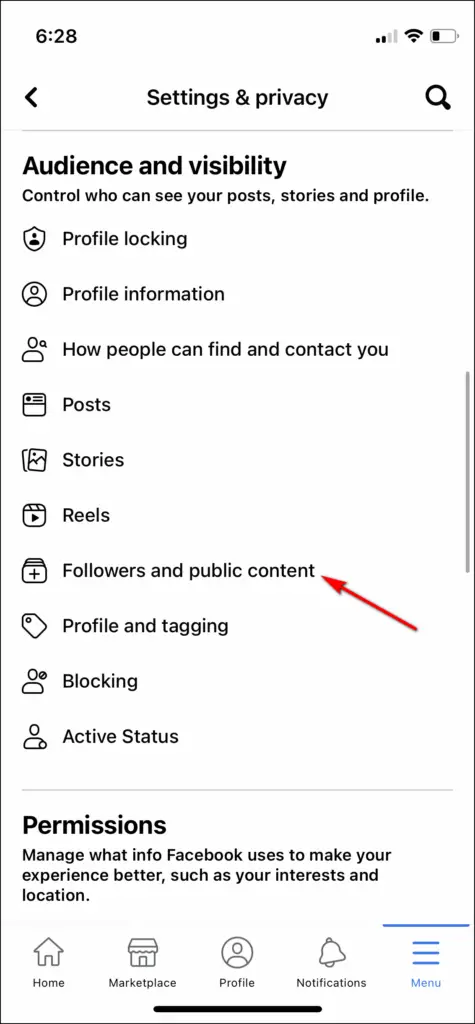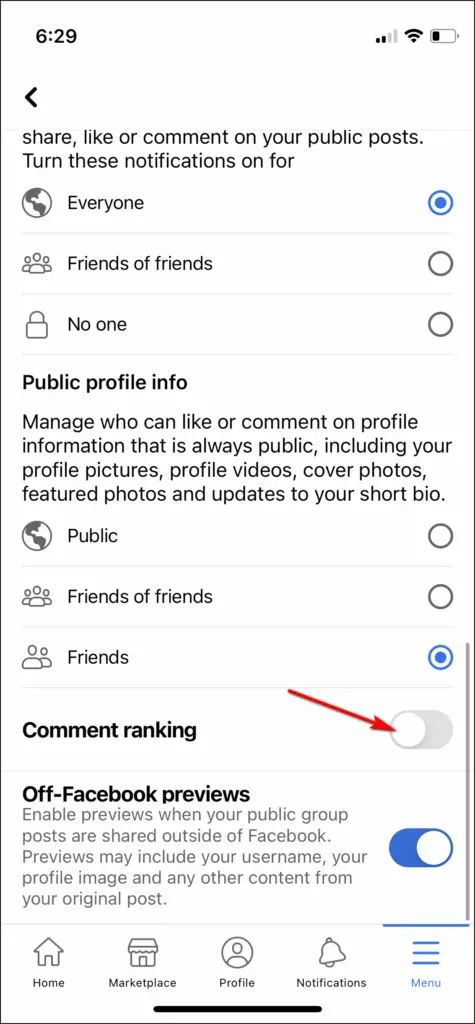[ad_1]
If you use Facebook, you might already know it shows the most relevant comments at the top of any post. Sometimes, these comments hide the recent comments, so you can not see which was the latest comment on your or any other post. Well, you can either turn off Facebook comments altogether, or there are some ways to disable only the most relevant comments on Facebook. We have explained these methods for Facebook mobile app and web version here.
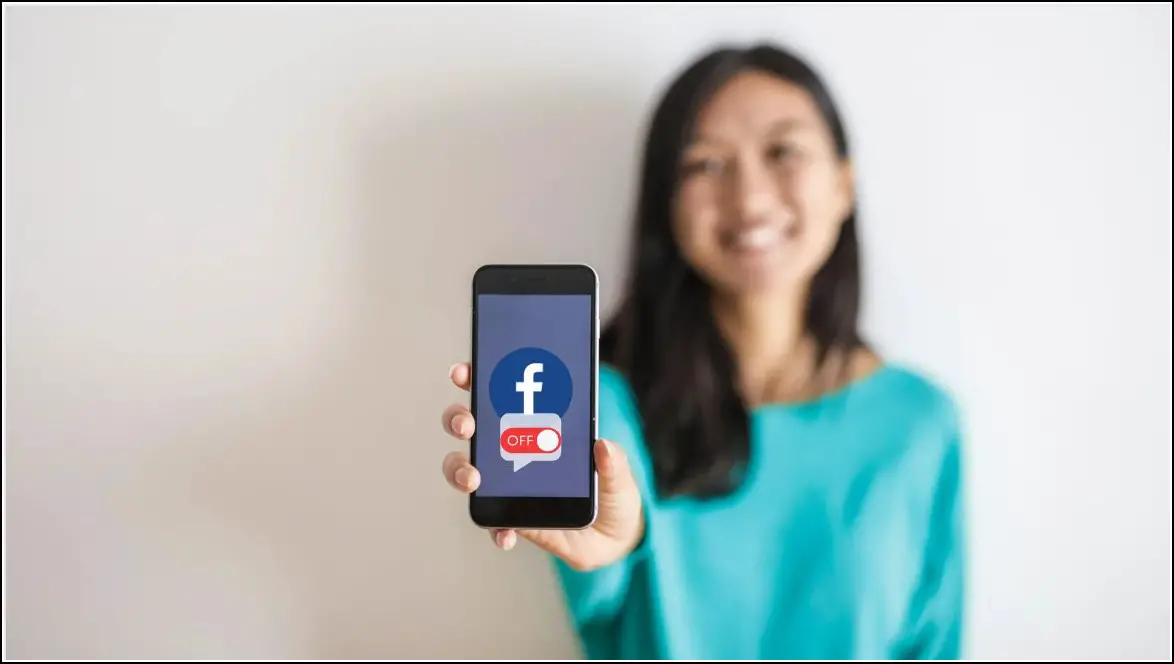
Ways To Turn Off Most Relevant Comments On Facebook
By default, Facebook shows the “Most Relevant” comments for posts on the page and profiles with many followers. As a result, you’ll likely see comments made by your friends, verified profiles and pages, and with the most likes and replies at the top. You can turn off this comment ranking if you wish. Here’s how!
On Web
If you’re on a PC, follow these steps:
1. Open Facebook.com on any browser on your PC.
2. Now, tap on your profile picture at the top right of Facebook.
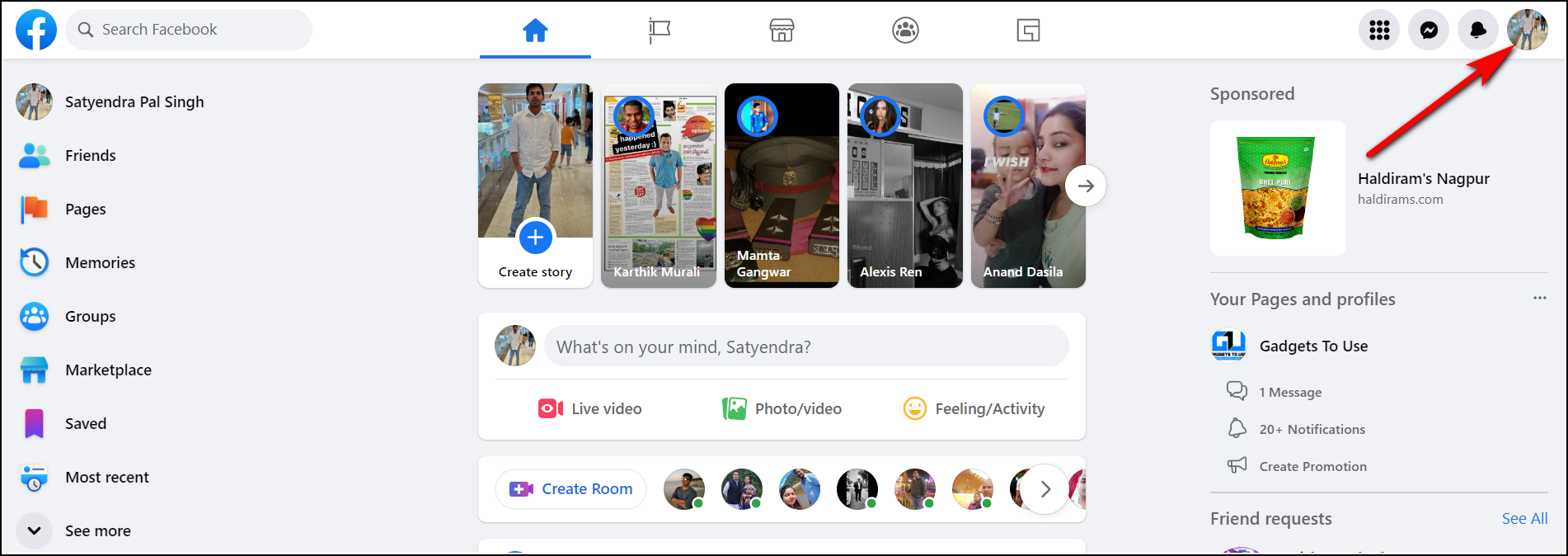
3. From the menu that appears choose “Settings & Privacy.”
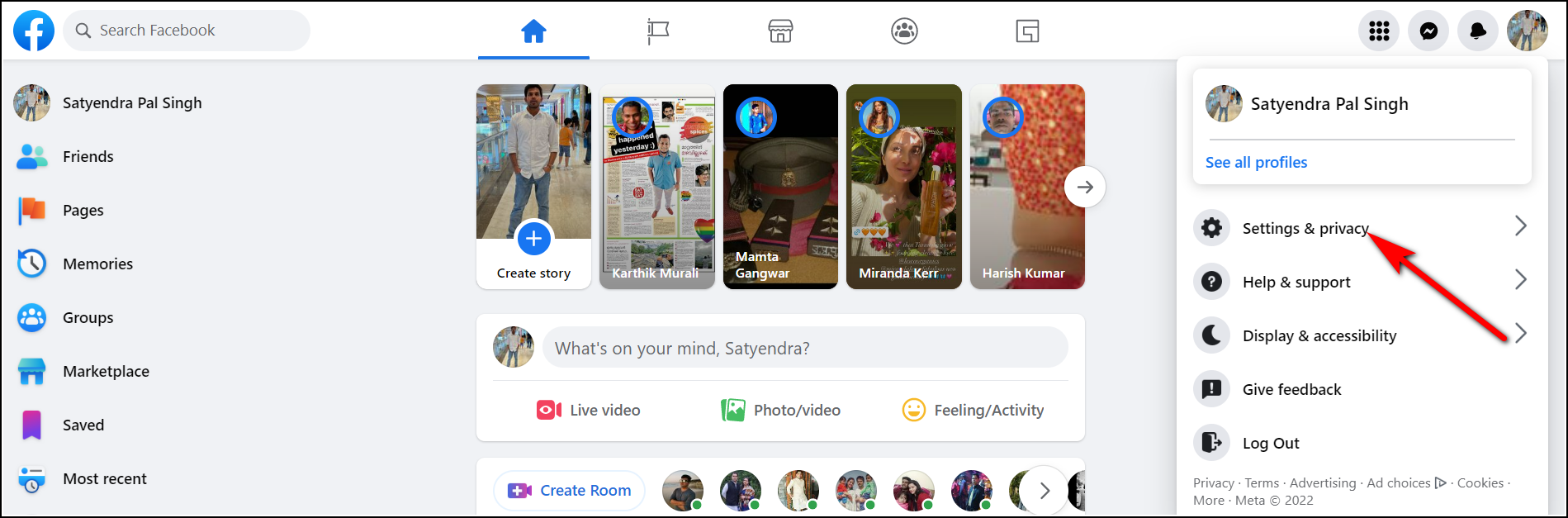
4. Next, click on “Settings.”
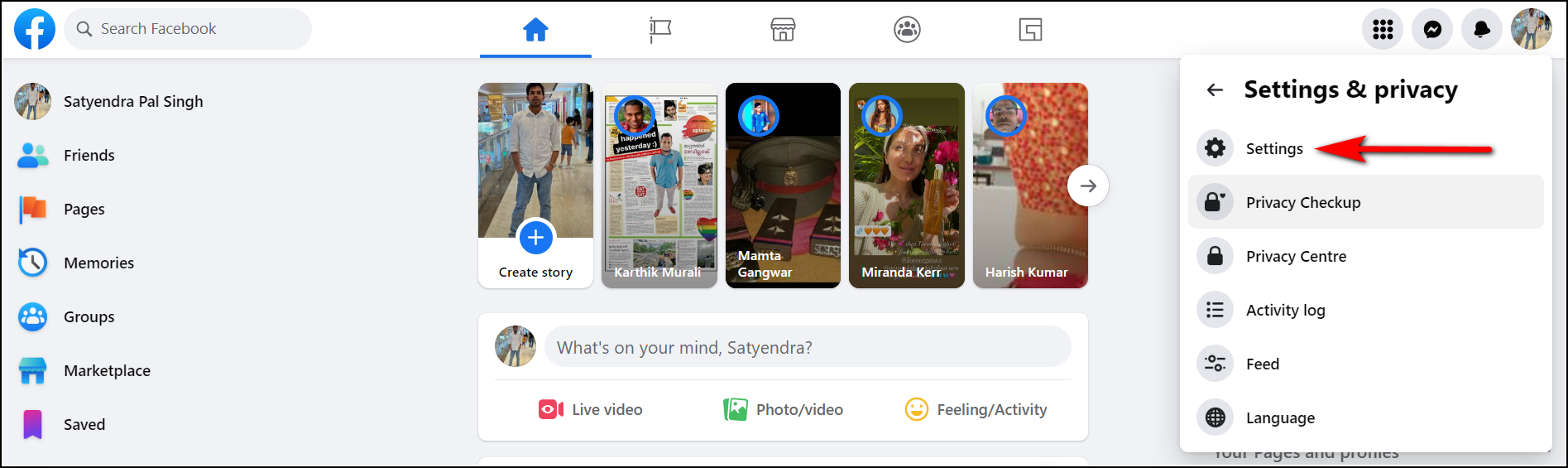
5. Click “Public Posts” from the left sidebar on the next page.
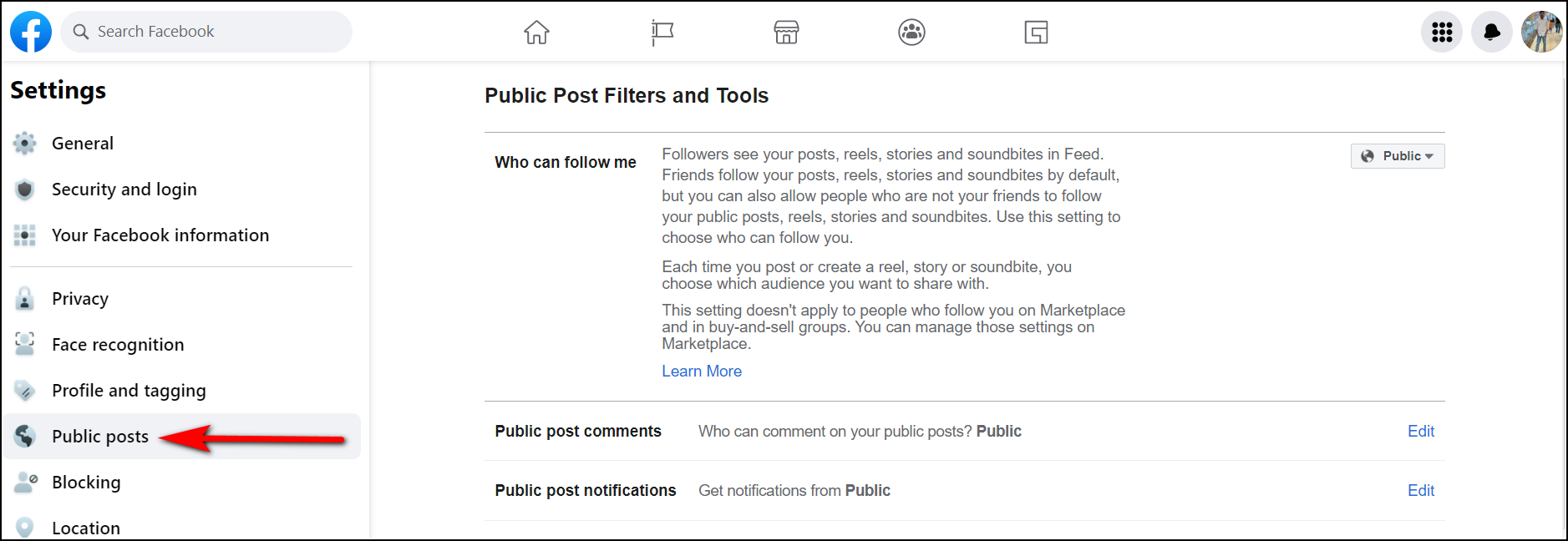
6. You will see the “Comment Ranking” option above the Username. Click on “Edit” next to it.
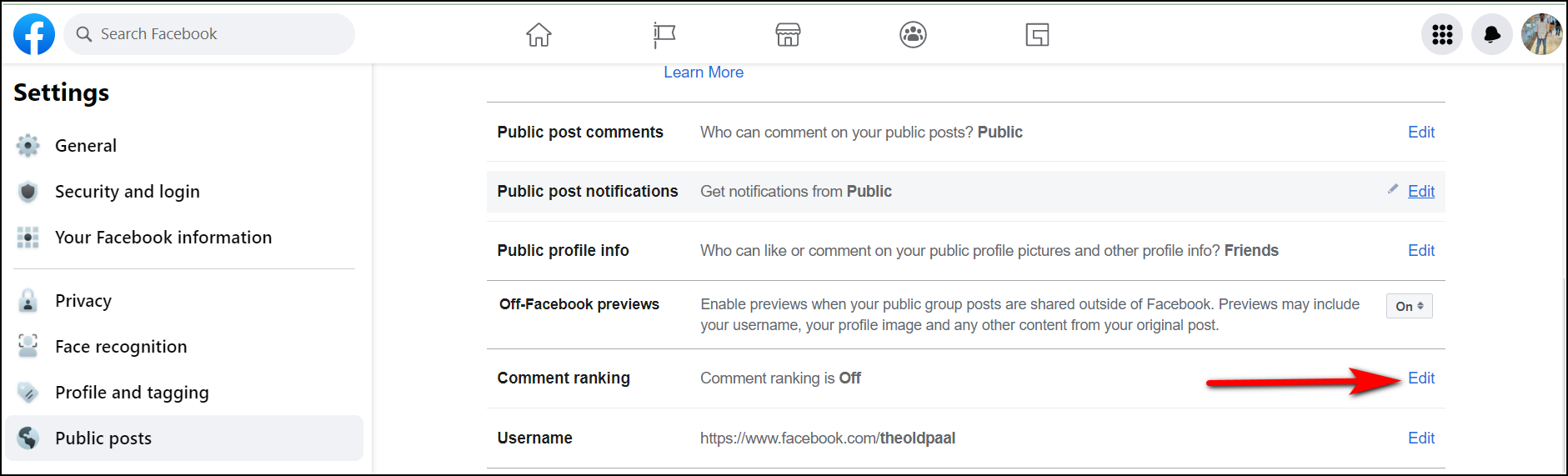
7. Click on it and select “Off” from the drop-down menu.
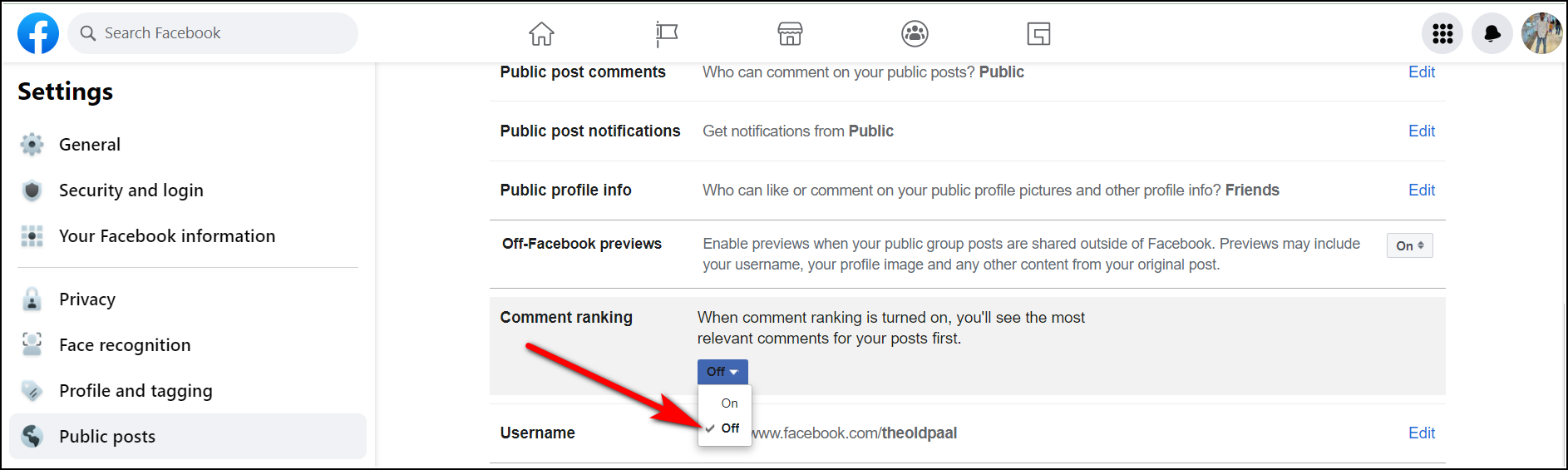
That’s it. Now Facebook won’t show only the most relevant comments on the top of your posts.
On Facebook App
1. Open the Facebook app and go to your profile page.
2. Now tap the menu (three horizontal lines) button (at the top on Android, at the bottom on iPhone).
3. From here, scroll down and select “Settings & Privacy” and then tap on “Settings.”
4. Now select “Followers and public content.”
5. Scroll to the bottom and find “Comment ranking.”
6. Disable the toggle next to it, and that’s it.
Bonus Tip: Turn off most relevant comments for a page
You can also turn off the most relevant comments on your Facebook page if you want to read all your followers’ comments. However, to do so, you must be the page’s admin. Follow the steps below to turn off the most relevant comments for a Facebook page:
1 Open Facebook on any browser and sign in to your profile.
2. Click on the “Pages” section on the right sidebar and select your page name from the list of all pages.
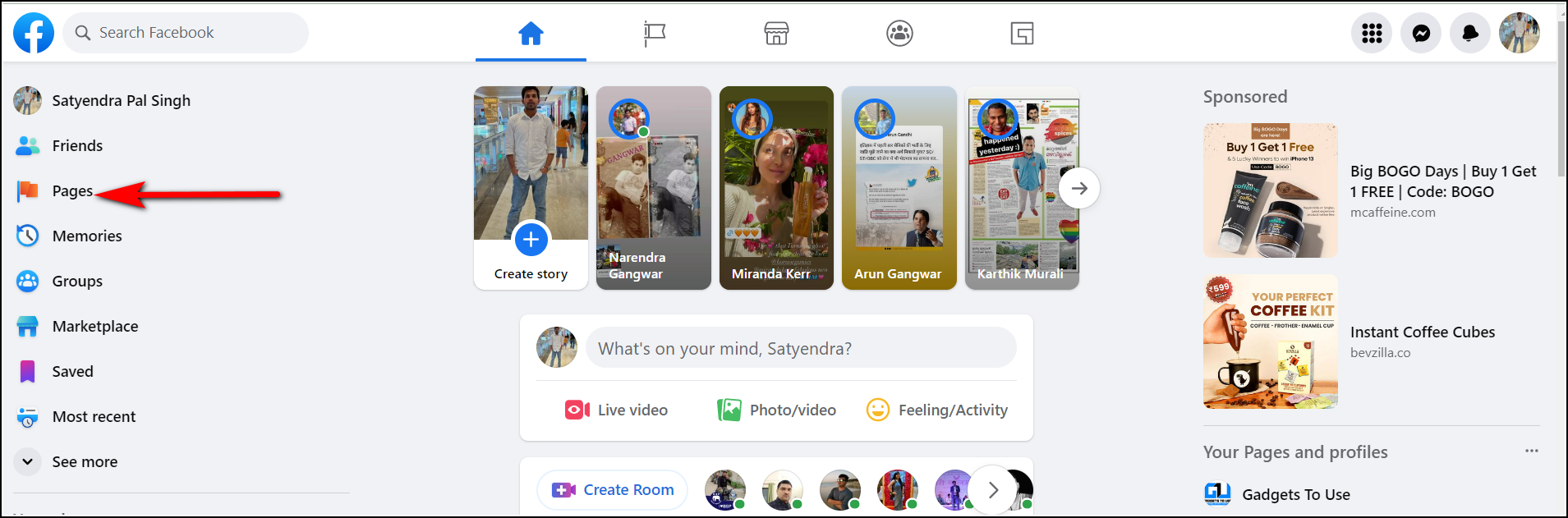
3. After that, scroll down and click on “Settings” from the left sidebar.
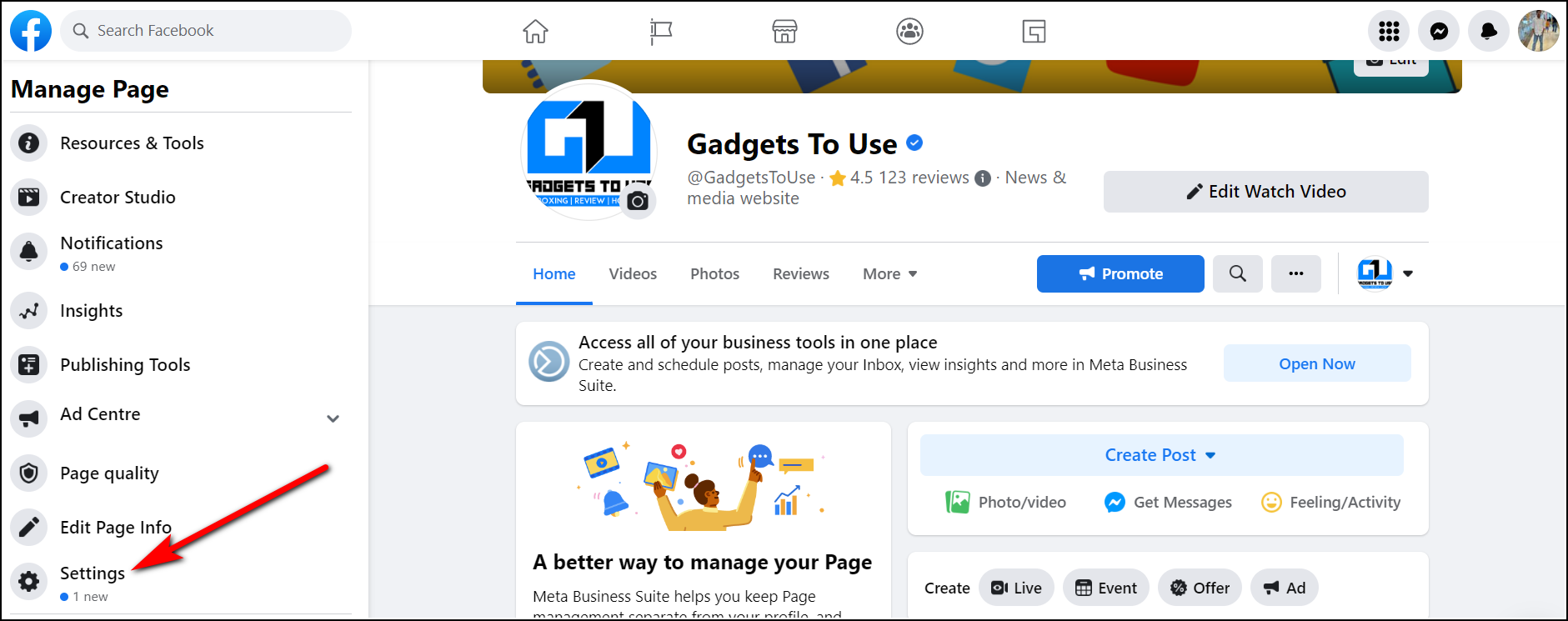
4. Now, you will see an option called “Comment Ranking” on the right. Click on “Edit” next to it.
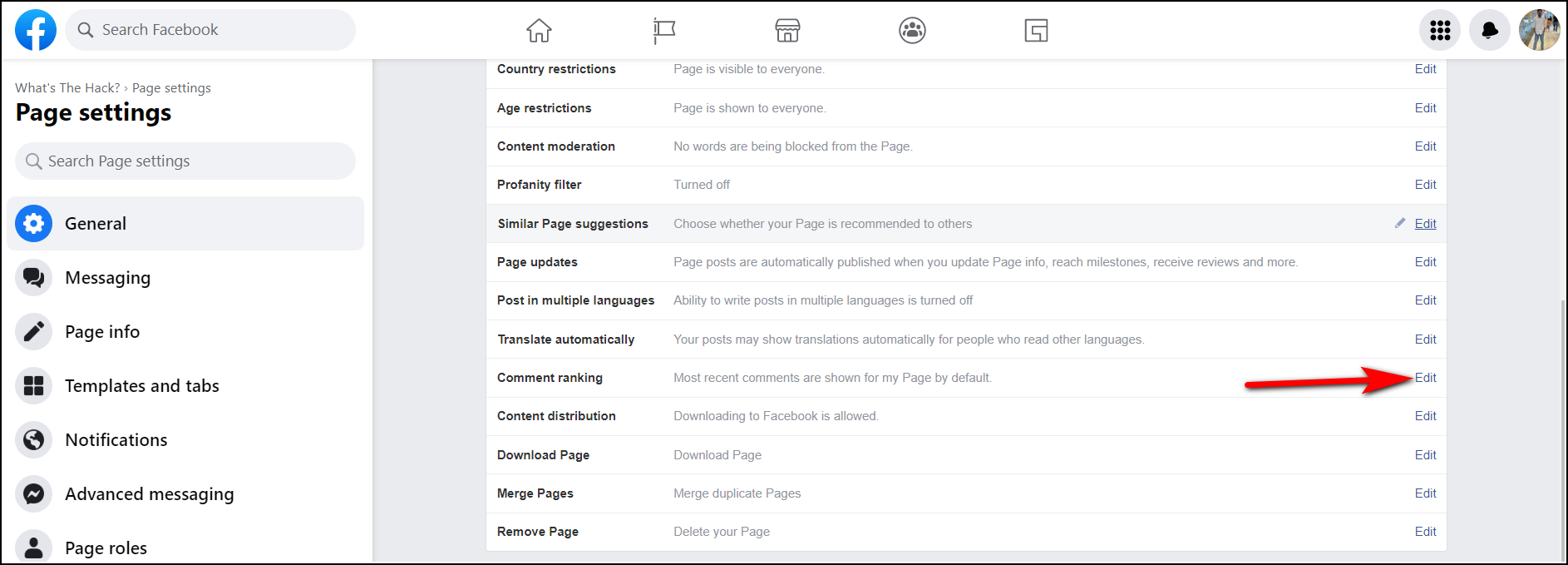
5. Uncheck the “See most relevant comments by default” box and click on “Save Changes.”
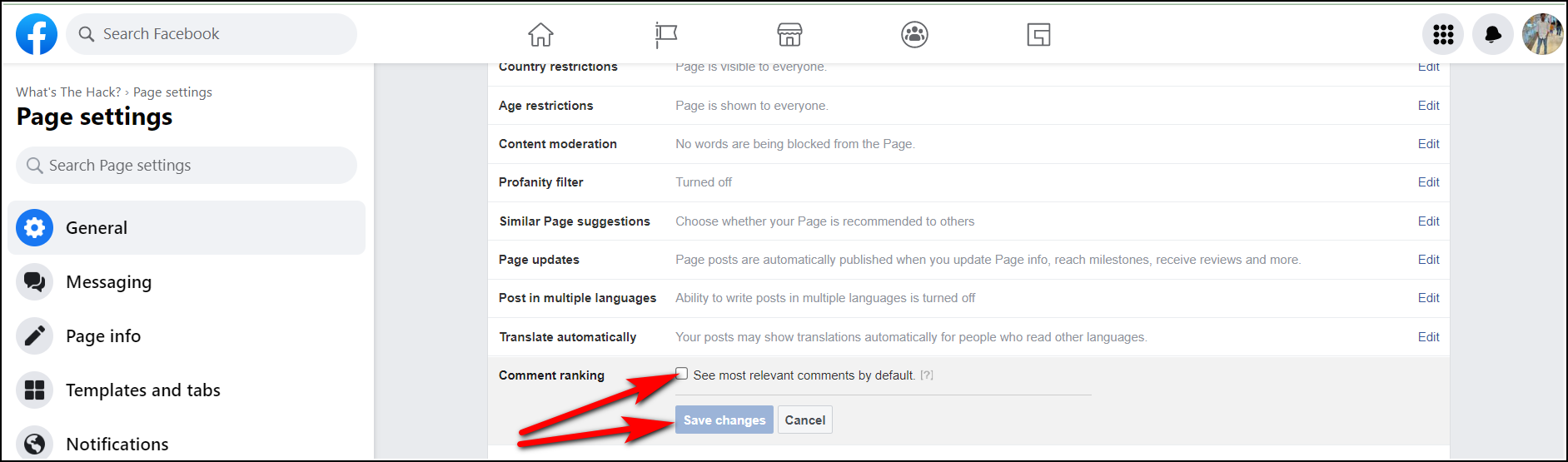
That’s all. Now posts on your page won’t show only the most relevant comments, but you will be able to see all the comments on your post.
These were all the ways to turn off the most relevant comments on a Facebook profile or page. For more such Facebook tips, follow us on social media!
You might also be interested in:
You can also follow us for instant tech news at Google News or for tips and tricks, smartphones & gadgets reviews, join GadgetsToUse Telegram Group, or for the latest review videos, subscribe GadgetsToUse Youtube Channel.
[ad_2]
Source link