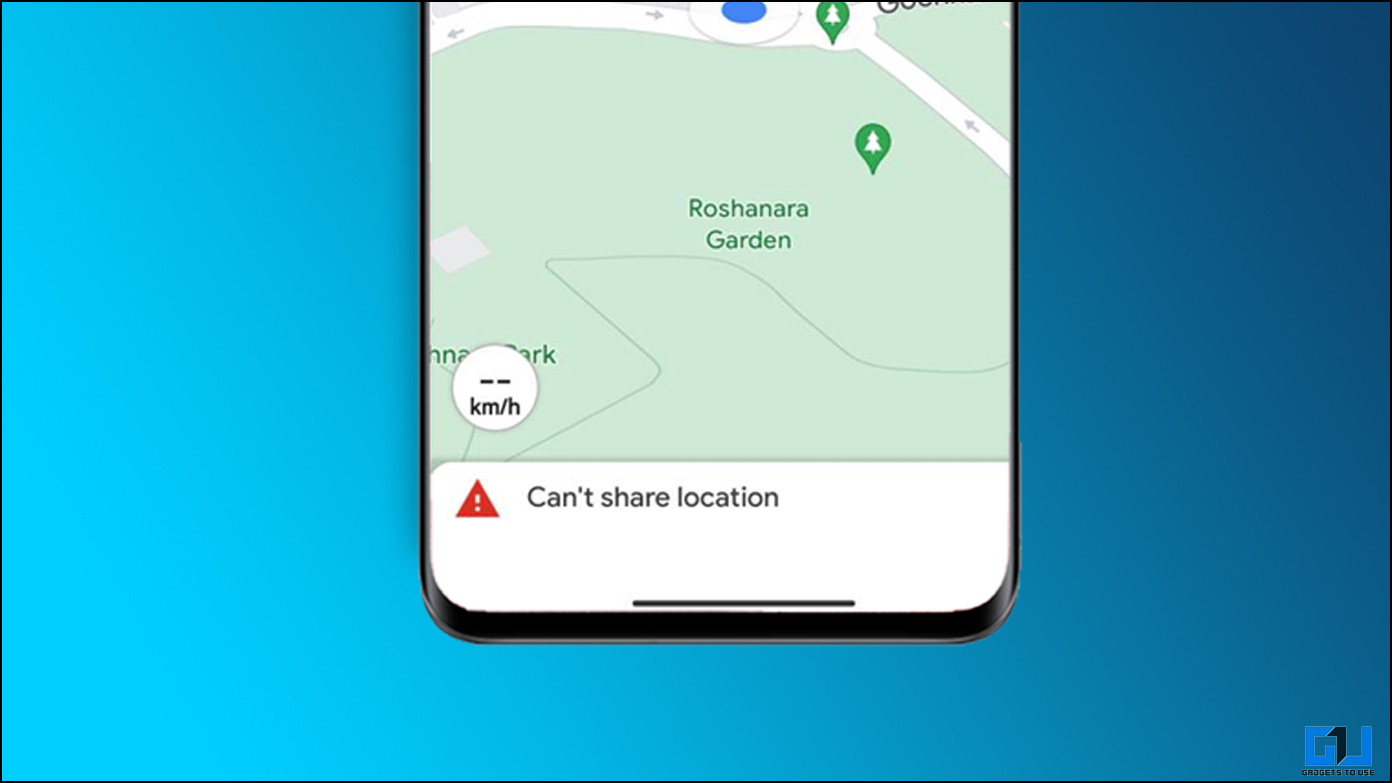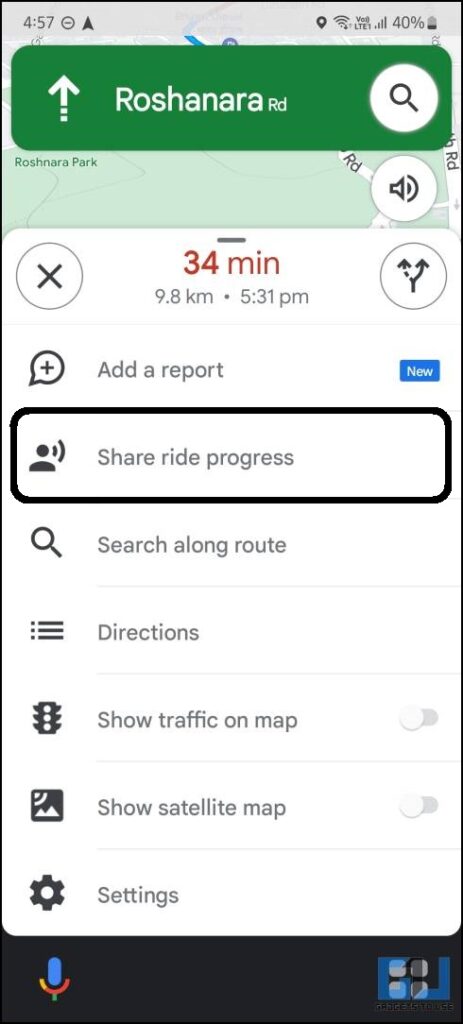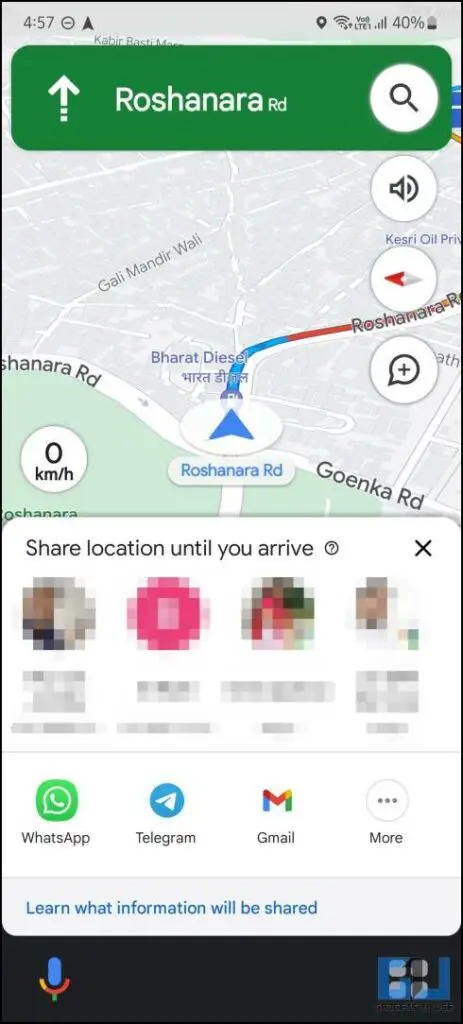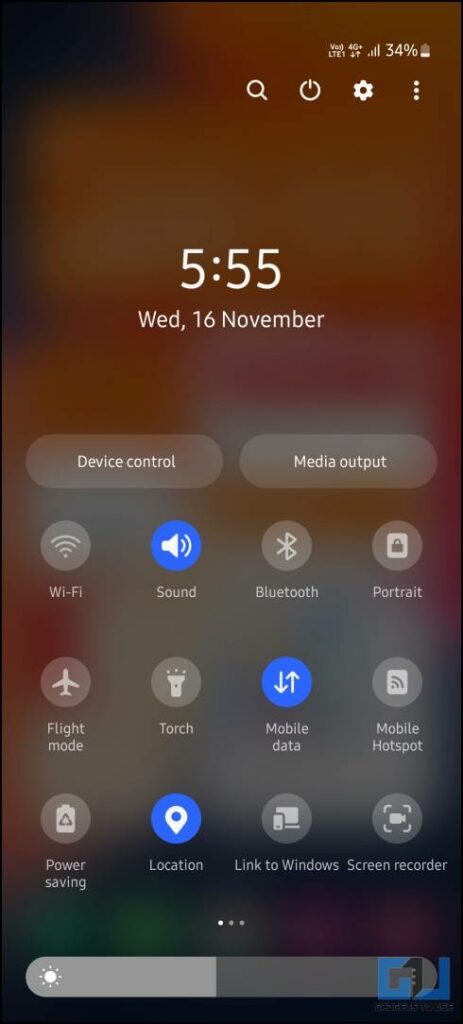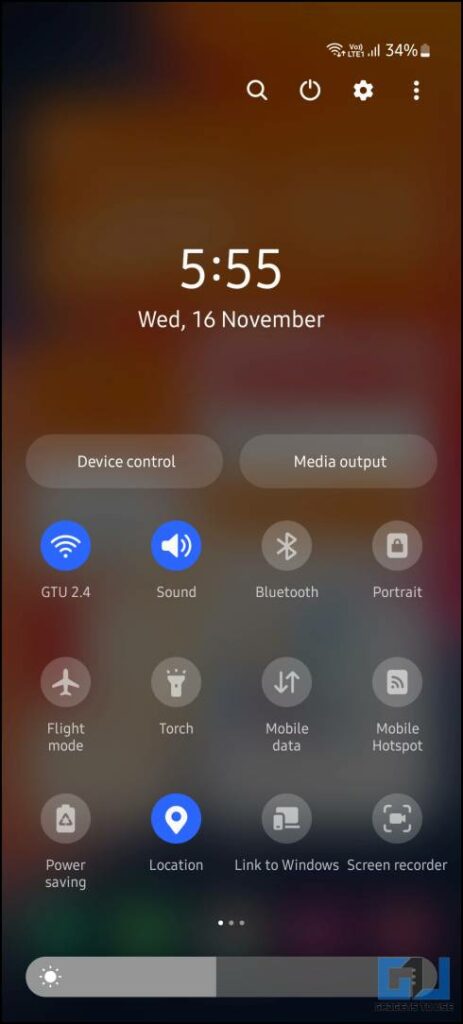Google Maps allows to sharing location and ETA with anyone via a link. This feature is available whenever you use the navigation feature on Google Maps. Sometimes this feature does not work even, as reported by many users. The error message reads ‘can’t share location’. If you have also encountered this issue, then today we are going to discuss how you can fix this issue on your phone.
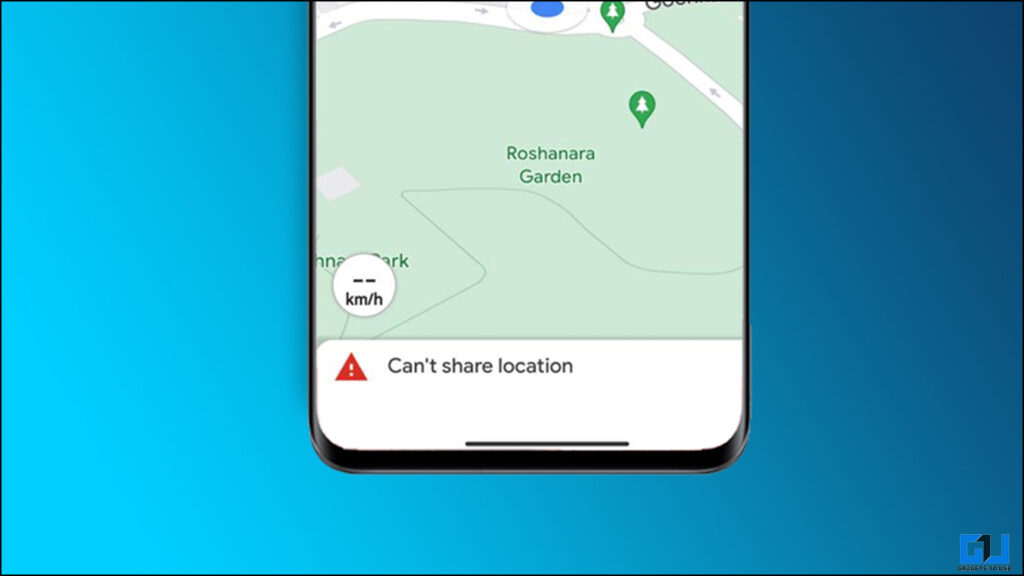
How to Share ETA from the Google Maps?
To those who are unaware, this feature works from the navigation page of the Maps app. Here’s a little guide to walk you quickly through the steps.
1. Launch the Google Maps app and search for any location.
2. Tap the Direction then Start in the bottom bar.
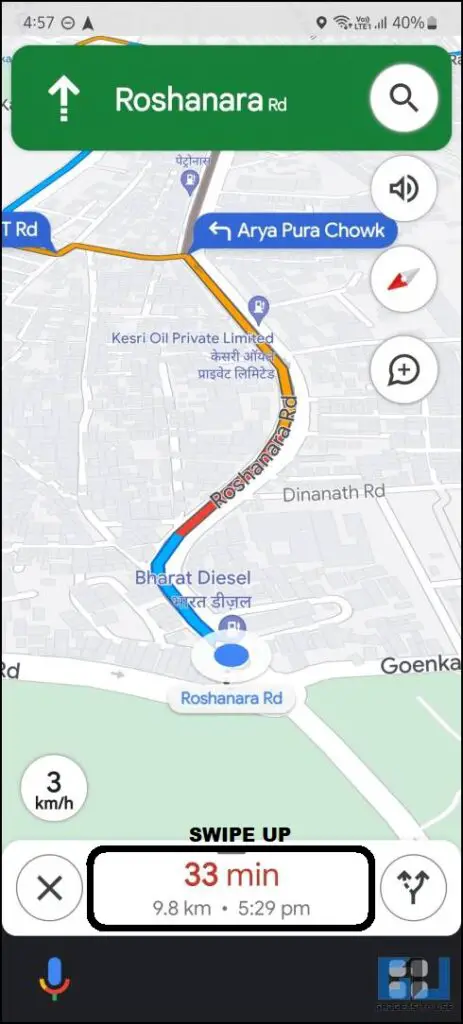
3. Swipe up on ETA to open the menu and tap Share ride progress.
4. Here you can select the app where you want to share your ride progress.
How to Fix Can’t share Location in Google Maps?
Once you share the ETA from the navigation pane on the Google Maps app, it shows the live progress of the ride to the person you have shared the location with. This feature is really cool if you want to keep your peeps aware of your live location and by what time you will arrive. We encountered the same issue on our Xiaomi 12 Pro with the error message about it can’t share the location. You can try the below-mentioned ways to fix it.
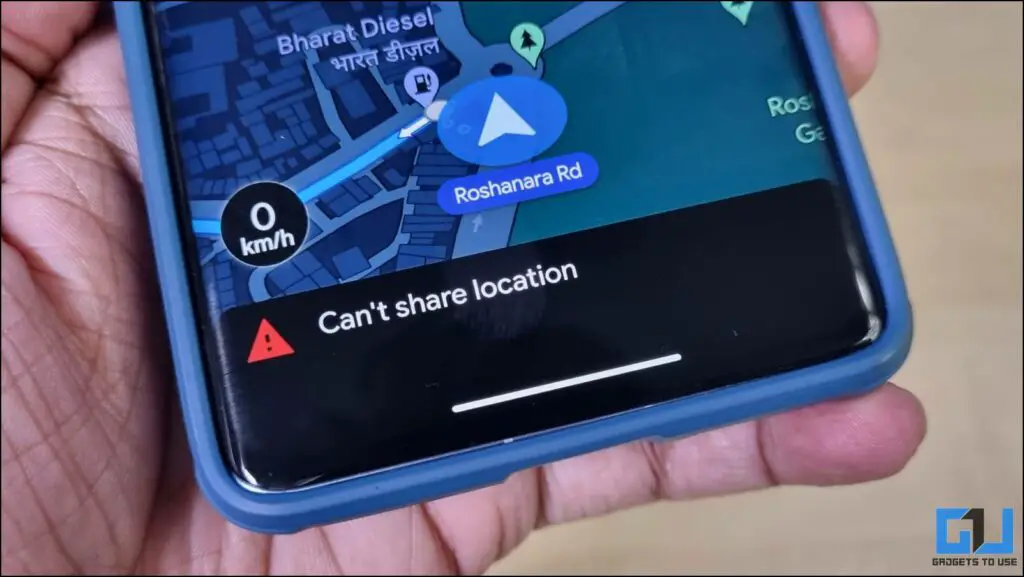
Restart your Smartphone
It sounds a little bit far-fetched but sometimes restarting your gadgets does the trick. This fixes a bunch of problems on Android, and iOS as it restarts all the necessary activities that might be causing the problem. You can try restarting your smartphone and try sharing the location again. If this fixes the issue on your phone then it’s great but, in case this didn’t work then try our next solution.
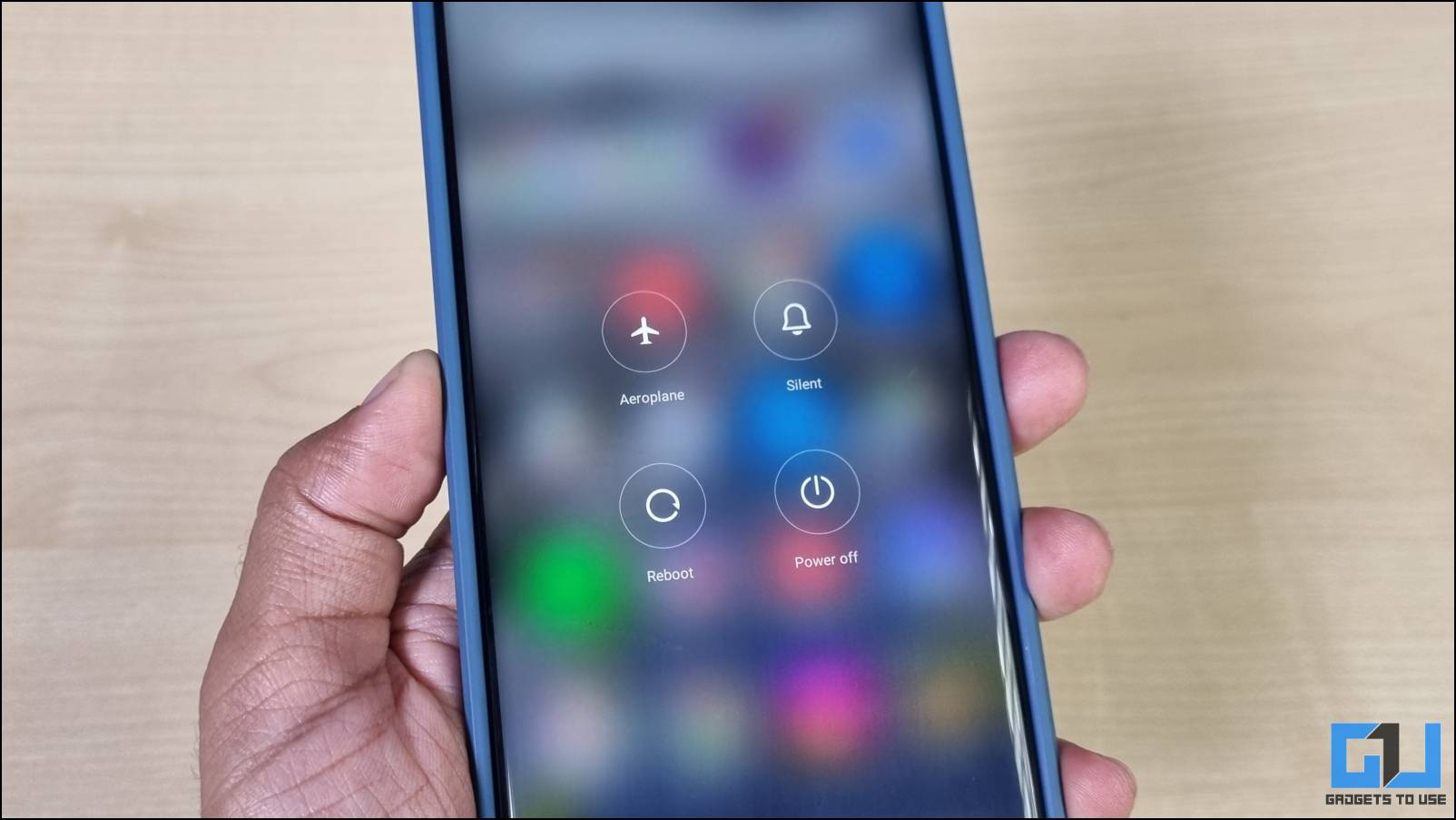
Switch to Mobile Network
While we were trying different solutions to this issue on our phone, we noticed that switching from a Wi-Fi network to a mobile network actually worked. It’s not very common to use a Wi-FI network when you are driving but if you are using a Wi-Fi network or a hotspot then you can try switching to mobile data. This may solve the issue on your Xiaomi smartphone too and you will be able to share ride progress again.
Move Around a Little Bit
On Xiaomi 12 Pro, we tried a lot of things like enabling and disabling GPS and we even cleared the cache of the Maps app. But nothing worked and we almost gave up at that time. We tried to replicate the issue on any other brand smartphone but failed, seems like the error is only showing in the Xiaomi smartphones. And out of the blue, we tried to do it at a different location and it worked perfectly.
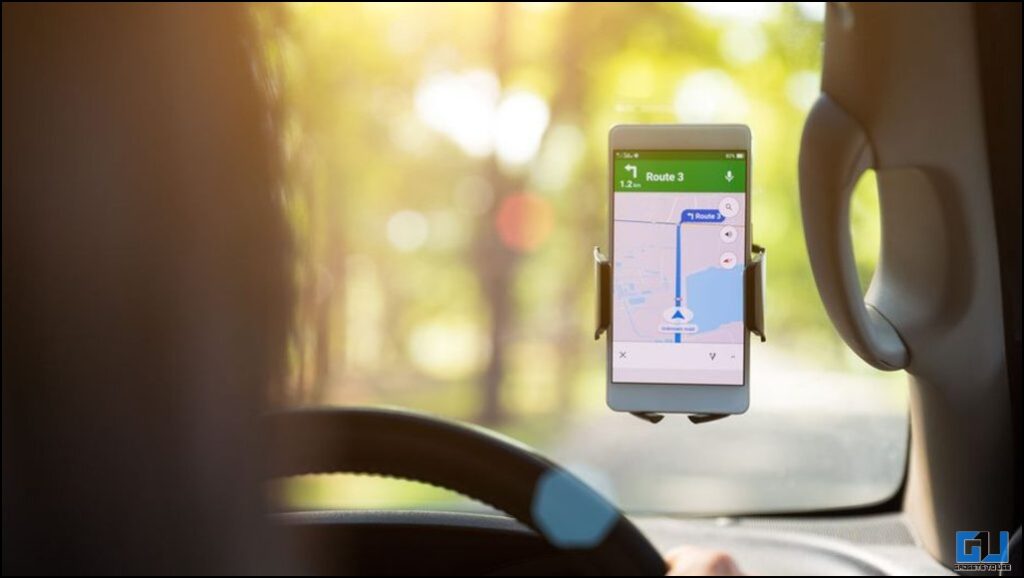
In conclusion, the fix is basically a location thing, as the GPS on the phone was not getting perfect reception inside the building. You can try moving a little bit around and try to share the location again, this will fix it for you as well.
Wrapping Up
These are all the possible fixes that you can try, to fix can’t share location issue on Google Maps app. Let us know, if you come across any other solutions, and we’ll add your fix to this article. Check out other tips linked below, and stay tuned to GadgetsToUse for more such tech tips and tricks.
You might be interested in:
You can also follow us for instant tech news at Google News or for tips and tricks, smartphones & gadgets reviews, join GadgetsToUse Telegram Group or for the latest review videos subscribe GadgetsToUse YouTube Channel.